
Are you struggling to join a Microsoft Teams meeting? You're not alone. This frustrating issue can disrupt workflow and hinder collaboration. This article delves into common causes behind this problem, providing actionable solutions to get you back into your meeting.
Whether it's a network connectivity issue, software glitch, or account-related problem, we've got you covered. Discover troubleshooting tips, expert advice, and step-by-step guidance to resolve the issue efficiently. Don't let a failed meeting hold you back – read on to regain control and ensure seamless participation in your next Teams meeting.
Use Teams On The Web Browser
If you’re having trouble joining a meeting on your computer, try using the Teams web app or mobile app.
- Try the web app: Go to teams.microsoft.com and join the meeting link there. Use an incognito or private browser window to request to join.
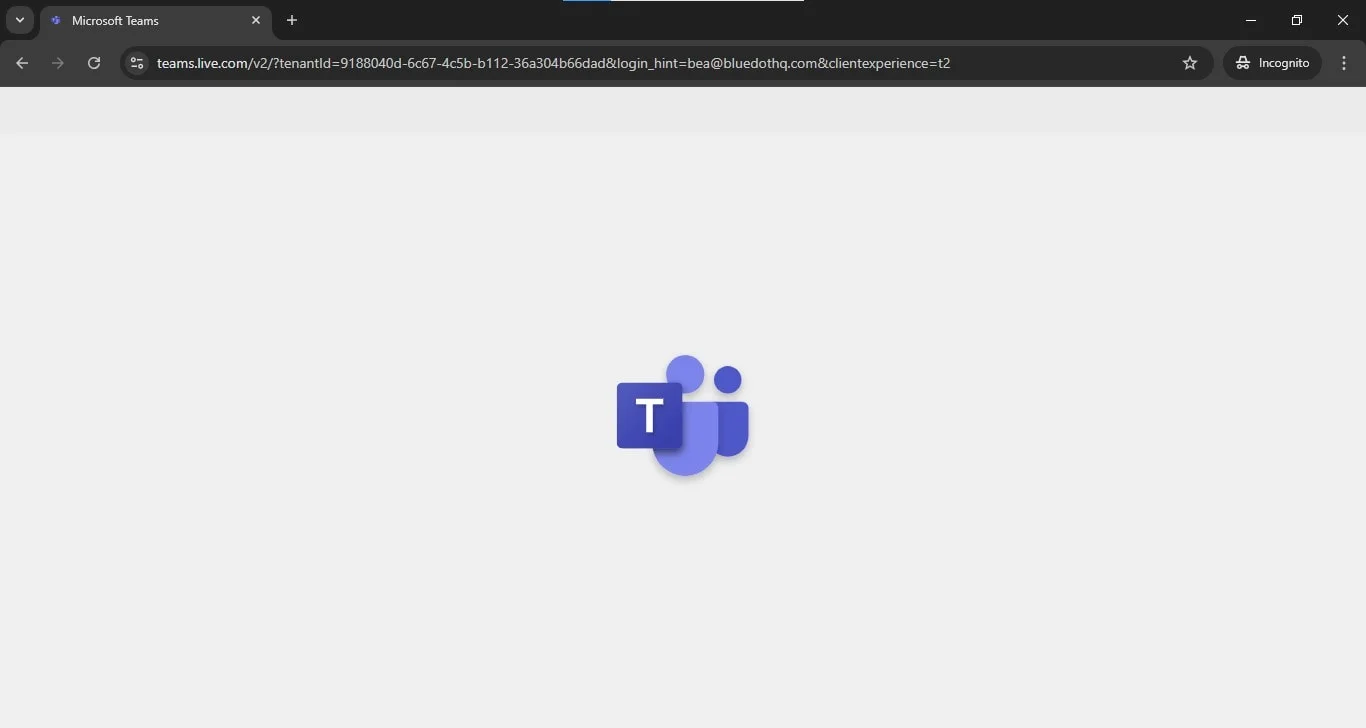
- Use your phone: If you have the Teams app on your phone, try joining the meeting from there. You can often transfer the call to your computer once you’ve joined.
If you can join the meeting on another device, the problem might be specific to your personal computer.
Update Your Microsoft Teams
Make sure you’re using the latest version of Teams. Outdated versions can cause problems.
To check for updates:
- Click on your profile picture in Teams.
- Select "Check for updates."
- Install any available updates.
After installing updates, restart Teams and your computer. Then try joining the teams meeting again.
Clear Your Teams Desktop Cache
If you're having trouble with the desktop Teams app, try clearing the cache.
- Close Teams completely.
- Search for "%appdata%\Microsoft\Teams" on your computer.
- Open the "Cache" folder and delete all files inside.
- Try joining a meeting again.
If the problem continues, you can try deleting the files in these folders as well
Book The Meeting Directly In Teams
Some users have increased meeting connection stability when scheduling meetings directly within Teams. It appears that inconsistencies may arise when synchronizing meetings and user profiles between Outlook and Teams, potentially leading to difficulties in joining meetings scheduled through Outlook
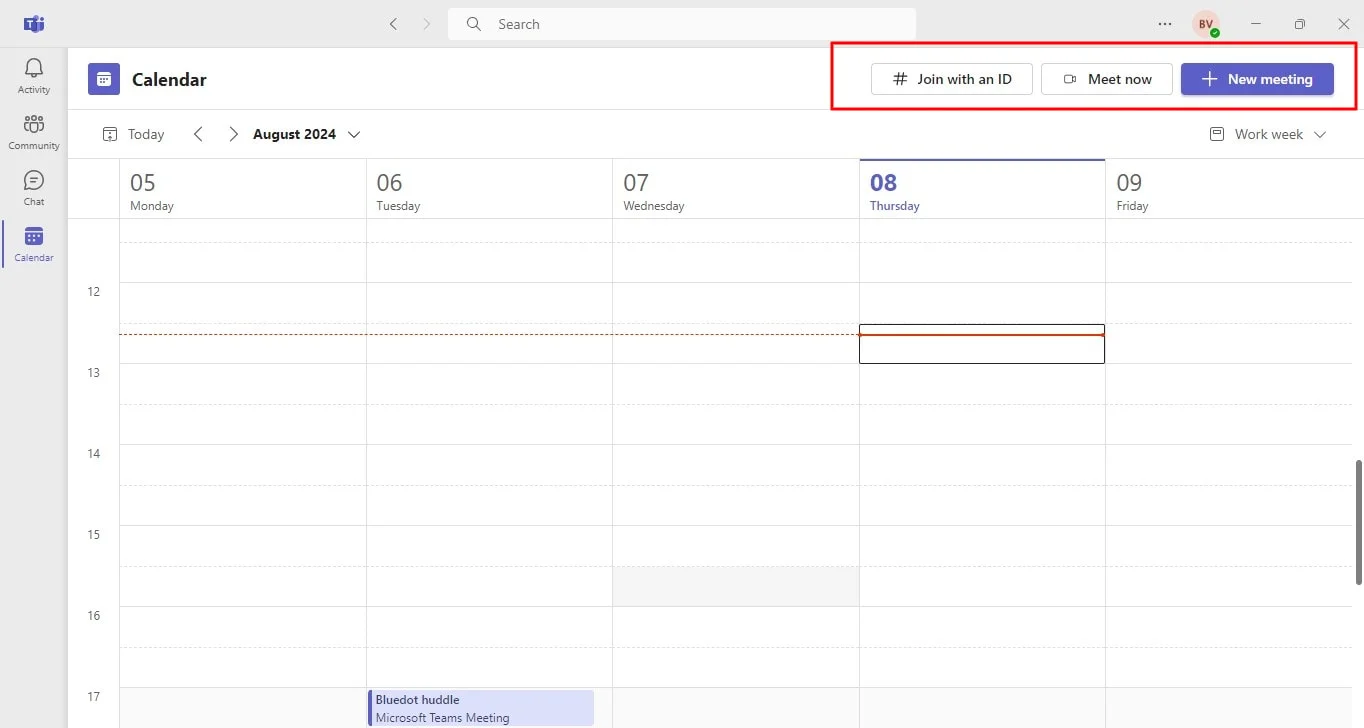
Delete And Reinstall The Teams App
If previous troubleshooting steps have been unsuccessful, it may be necessary to uninstall and reinstall the Teams desktop app to access and join your Teams meeting.
To uninstall Teams:
- Access the Control Panel.
- Select "Programs and Features."
- Locate "Microsoft Teams" and click "Uninstall."
- Restart your computer.
Once the computer has restarted, reinstall the Teams application.
Conclusion
In conclusion, effectively capturing and preserving the valuable information shared during Microsoft Teams meetings is crucial for enhancing an organization, productivity, collaboration, and knowledge retention. While various methods exist, Bluedot emerges as the superior solution. By seamlessly integrating with Microsoft Teams, it offers comprehensive recording, transcription, google meet screen recording extension and organization capabilities.
Beyond transcription, Bluedot excels at capturing screen-sharing meeting content, ensuring that no vital visual information is lost. It's auto-generated emails and customizable meeting templates streamline post-meeting actions, while secure cloud storage provides easy access and peace of mind.
By leveraging Bluedot, individuals and teams can optimize their meeting experience, maximize productivity, and make informed decisions based on accurate and accessible meeting records.









