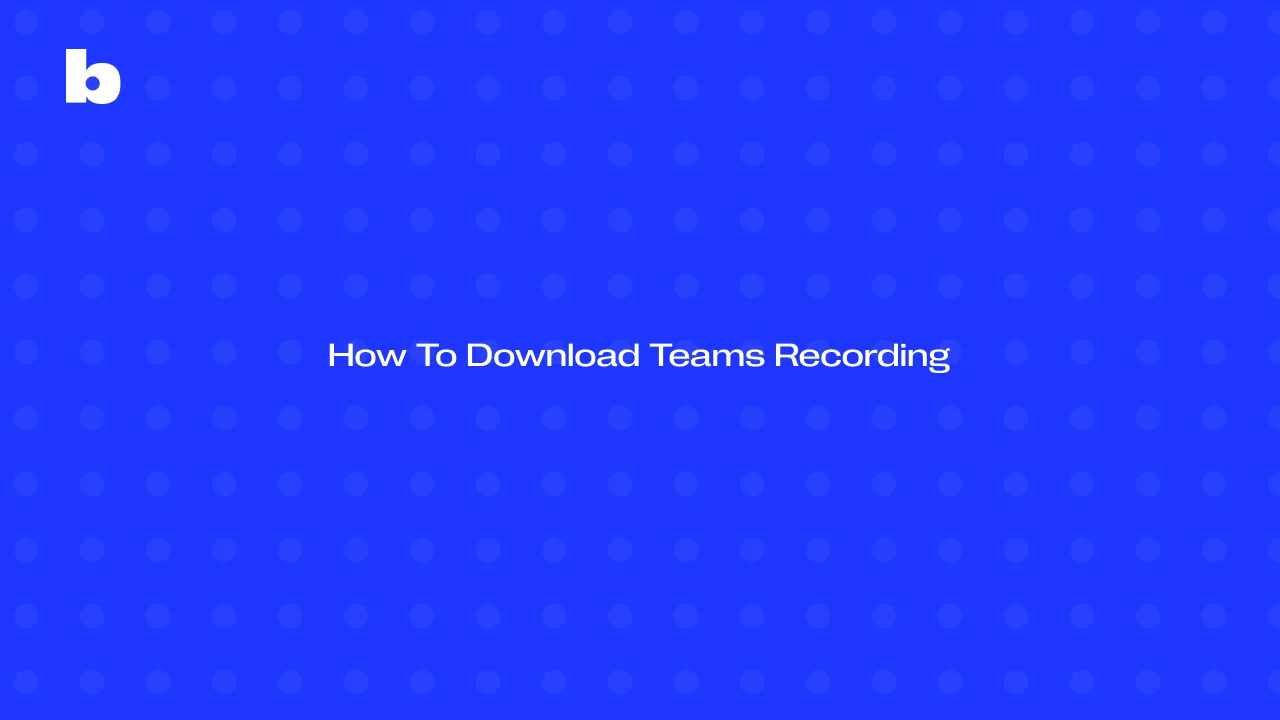
In today’s hybrid work environment, being able to download Teams meeting recordings for business is more than a convenience - it’s essential. Whether you're reviewing project discussions, sharing training sessions, or catching up on missed updates, having easy Teams recording access ensures no one is left behind.
Since 2021, Microsoft has stored Teams recordings in OneDrive or SharePoint, depending on the type of meeting. This change made it easier to manage and save Teams recordings locally, but it also introduced some confusion around recording policies, permissions, and where to find the files.
In this guide, we’ll walk you through how to:
- Download recordings from a Teams chat (private meeting)
- Download recordings from a Teams channel
- Access and download Teams video files recorded by others
- And how Bluedot simplifies the process by auto-saving your recordings - no digging required
Let’s make Teams recording downloads faster and easier for you and your team.
How to Download Teams Recording From Chat
After a Microsoft Teams meeting ends, the recording is usually posted right in the meeting chat - especially for private (non-channel) meetings. That link points to the recording file stored in the meeting organizer’s OneDrive.
But here’s the catch: only the meeting organizer or people they’ve shared access with can actually download the recording; otherwise, you might face insufficient permissions. If you’re not one of them, you might see a permission error when trying to get the file.
Teams recording download guide:
1. Open Microsoft Teams and head to the Chat tab.
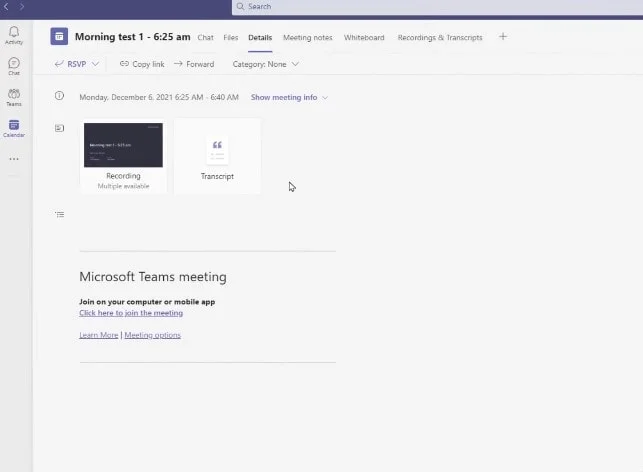
2. Find the chat thread for your meeting.
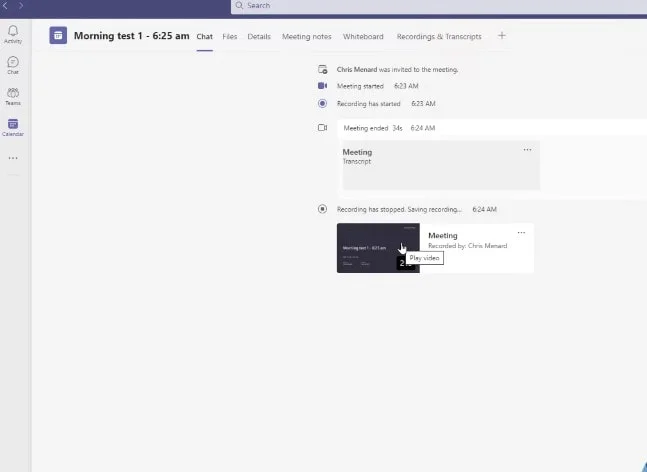
3. Look for the message with the recording link - it should show up automatically after the meeting ends.
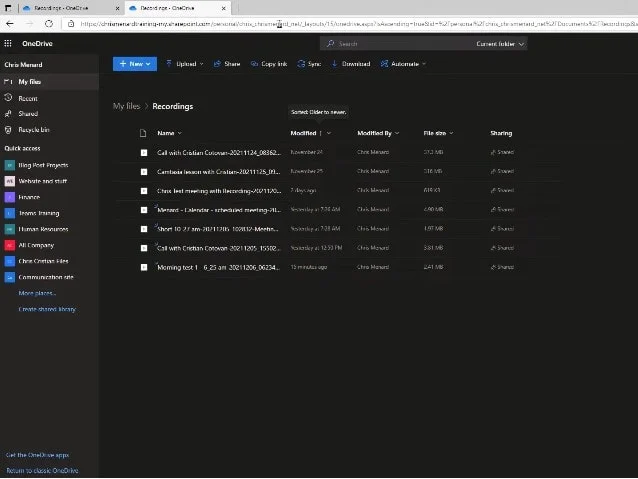
4. Click the link. It’ll open the recording in OneDrive.
5. Once it’s open, click the Download button (you might need to use the three-dot menu to find it).
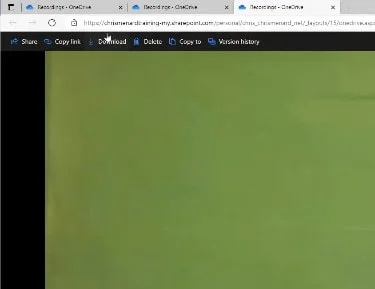
6. The recording will be saved as an MP4 file to your device.
If you're tired of digging through chat threads and OneDrive links every time you need to save a recording, Bluedot makes it way easier.
With Bluedot, your Teams recordings are:
- Automatically saved - no need to search for links
- Downloadable with one click, directly from your dashboard
- Organized and accessible when setting permissions
Compared to the native Teams process, Bluedot saves you time and frustration, especially if you handle lots of meetings each week.
How to Download a Microsoft Teams Recording From a Channel
When a meeting is scheduled in a Teams channel, the recording isn’t stored in the chat like it is for private meetings. Instead, it’s automatically saved in SharePoint, under the Files tab of that specific channel.
The good news? Everyone in the channel can access and download the meeting recording. not just the organizer. That means no need to request special permissions or chase down the host to find the original location of the recording.
Downloading a Channel Meeting Recording:
- Open Microsoft Teams and go to the channel where the meeting took place.
- Click the Files tab at the top of the channel.
- Open the Recordings folder (Teams creates this automatically for channel meetings).
- Find the MP4 file of your meeting.
- Click the three dots next to the file name.
- Choose Download from the menu.
- The recording will be saved to your device as an MP4 file.
How to Download a Recording Made by Someone Else
If a meeting was recorded by someone else - whether it was a one-on-one call, a private team meeting, or a large channel discussion - you can still download the recording, but only if they’ve shared access with you. Where the recording is stored depends on the type of meeting:
- For private or non-channel meetings, the recording is saved to the meeting organizer’s OneDrive.
- For channel meetings, it’s stored in the associated SharePoint site, inside the channel’s Files tab under a folder named Recordings.
The person who recorded the meeting (typically the organizer or a co-organizer that added the meeting to your Teams calendar) needs to share the file with you. This usually happens through a link sent in the meeting chat, but it could also be shared via email, Teams message, or directly from OneDrive or SharePoint.
How to save Teams recording:
- Request the link from the organizer or the person who recorded the session.
- They can copy the link from the meeting chat or directly from OneDrive/SharePoint.
- Open the link in your browser.
- If the meeting was private, the link will take you to OneDrive.
- If it was a channel meeting, the link will open in SharePoint.
- Make sure you’re logged into your Microsoft 365 account - the one associated with your Teams organization.
- If you’ve been granted permission, you’ll see options like Open, Preview, or Download.
- Select Download to save the recording (an MP4 file) to your device.
If the Download button isn’t visible, it means you don’t yet have the necessary permissions. In that case, you’ll need to ask only meeting organizer to adjust the sharing settings by editing permissions in OneDrive or SharePoint.
Troubleshooting Download Issues
Sometimes, trying to download a recording doesn’t go as planned. If you’re clicking the link and nothing’s happening - or you're told you don't have permission - you’re not alone. Here are two of the most common problems people run into when trying to download Teams recordings, along with how to fix them.
1. You Don’t Have Access to the Recording
This usually happens when the meeting organizer didn’t share the recording with you, leaving out crucial details . Since Teams recordings are stored in either OneDrive (for private meetings) or SharePoint, the default permissions are often limited to the organizer or invited attendees.
How to fix it:
- Ask the meeting host to send you a Teams meeting recording download link.
- Make sure they’ve enabled “Can view” or “Can edit” access when sharing.
- If the file is stored in SharePoint, they can add you manually via the Files tab in the Teams channel.
2. The Link Has Expired
By default, Microsoft Teams recordings may come with a 60-day expiration policy, after which you may not be able to stream the link as it becomes inactive. This means even if you had access initially, the file might no longer be available for download.
How to fix it:
- Ask the meeting organizer to extend the expiration date or re-share the recording.
- They can do this by managing file settings in OneDrive or SharePoint.
- If the file has been permanently deleted, they may be able to restore it from the Recycle Bin if it’s within retention limits, once you find the file, try to save Teams recording locally
Conclusion
Being able to access and download Teams meeting recordings is now a key part of working efficiently in a hybrid environment. Whether you're trying to download Teams recordings from a private meeting chat, a Teams channel, or access a file shared by a colleague, following the right steps ensures nothing gets lost.
We walked through how to open Microsoft Teams meeting, navigate to the meeting chat, locate the recording file, and click Download to save the Teams recording locally. We also covered how to handle recordings made by someone else, including how to get the right sharing permissions via OneDrive or SharePoint. These tips ensure smooth Teams recording access - even after the meeting is over.
Still, the manual process can be time-consuming, especially if you're dealing with multiple meetings or limited access rights. That’s where Bluedot comes in. Instead of tracking down links or checking expired permissions, Bluedot records meetings for you. It stores them securely, lets you organize by project or team, and gives you instant access without having to dig through OneDrive or SharePoint folders.
So whether you’re trying to download Teams recordings, manage permissions, or simply save Teams recordings locally for easy access, Bluedot provides more options to help you record meetings and do it all - faster and with less hassle.
Try Bluedot on your next Teams recording and streamline your workflow with automated downloads and effortless meeting access.
FAQ
How to download a Teams recording if you are not the owner?
To download a Teams recording and Microsoft Teams transcription you didn’t create, the meeting organizer or co-organizer must share the file with you. Where it’s stored depends on the meeting type:
- For private meetings, recordings are saved to the organizer’s OneDrive.
- For channel meetings, recordings are stored in the channel’s SharePoint.
Once the owner shares the link with you (via chat or direct sharing), you can open it in OneDrive or SharePoint and click the Download button - if you have the right permissions. If the download option is missing, ask the owner to update the sharing settings.
How to download a recording and transcript from Microsoft Teams?
If transcription was enabled during the meeting, both the recording (MP4) with audio and the transcript (VTT or Word format) are available after the session. However, you don't have to record your meeting for transcript. Here's how to download them:
- Open Microsoft Teams and go to the meeting chat or channel where the meeting occurred.
- Click the recording link to open it in OneDrive or SharePoint.
- For the video, click Download to save the MP4 file.
- For the transcript, look for a separate file listed next to the recording, or check the Meeting Details in Teams to view and export it.
Who can save Teams recording?
Only certain people can download or save a Teams meeting recording:
- For private Teams meetings, the organizer, co-organizers, and anyone they’ve shared the file with can download it.
- For Teams meetings in channels, all members of the Teams channel can access and download the recording from the Files tab in SharePoint.
- Guests and external participants can’t download recordings unless they’re specifically granted access.
Ultimately, the ability to save a recording depends on who owns the file and whether they’ve allowed you to view or download it through OneDrive or SharePoint permissions.







