
Recording a WebEx meeting can be a game-changer for video conferencing, whether you're a busy professional, student, or team lead. It helps you capture everything: key points, screen shares, and conversations. Instead of scrambling to take notes during a virtual meeting, you can review the recording later or share it with anyone who missed the session. From project updates to online classes, having a saved video makes it easier to stay organized and informed. In this guide, we’ll walk you through how to record a WebEx meeting step-by-step, show you where to find your recordings, help you fix common issues, and introduce tools like Bluedot to enhance your recording and note-taking experience.
Can You Record a WebEx Meeting?
Yes — you can record a WebEx meeting, but it depends on your role in the meeting and what kind of plan you’re using. WebEx meeting recording is available to hosts and co-hosts using both free and paid versions of the WebEx app. However, the recording method and where that recording is saved will differ based on your plan.
If you're using the free version of WebEx, you can record meetings locally, meaning the file is saved directly to your computer screen (usually as a .WRF file). On the other hand, paid plans like WebEx Meet, WebEx Suite, or WebEx Enterprise offer cloud recording, more recording time, and even AI-powered features like automatic transcription.
Here’s what to expect from different plans:
- WebEx Free: You can record WebEx meetings locally on your device. Cloud storage is not available.
- WebEx Meet: Includes 10 GB of AI-powered cloud recording, extended meeting recording duration (up to 24 hours), and AI Assistant.
- WebEx Suite and Enterprise: Offer unlimited cloud recording, support for virtual events, and features like FedRAMP authorized security.
Who Gets to Record in WebEx?
By default, only the meeting host or a designated co-host can record a WebEx meeting. If you're attending as a guest, free users, or meeting participant, you won’t be able to access the record button unless the host gives you permission.
If you're planning to record Webex video, make sure you’re either the host or have been assigned co-host rights. The recording option won’t even appear in your toolbar otherwise — and that catches a lot of people off guard!
Whether you’re using a desktop app, joining on a mobile device, or watching recordings online later, understanding who can record meetings and where those recordings go can save a lot of confusion. If you're not the host and you need a recording, just ask — many hosts are happy to enable it or send the file afterward.
How to Record a WebEx Meeting Step-by-Step
If you’re looking to record a WebEx meeting, this simple WebEx recording guide will walk you through the process. Follow these easy steps to start your meeting capture and save your files either locally or in the cloud. How to tape a WebEx call:
Step 1: Start Your WebEx Meeting
First, join or host the meeting you want to record. Make sure your WebEx account is active and you’re fully set up before moving forward.

Step 2: Hit the Record Button
Look for the record button within the WebEx interface — usually found in the toolbar or recording tab. Click record to begin recording your video recording and audio capture.



Step 3: Stop and Save Your Recording
When you’re finished, stop the recording. Choose whether to save your recordings to the cloud or directly to your computer for easy access and playback later.


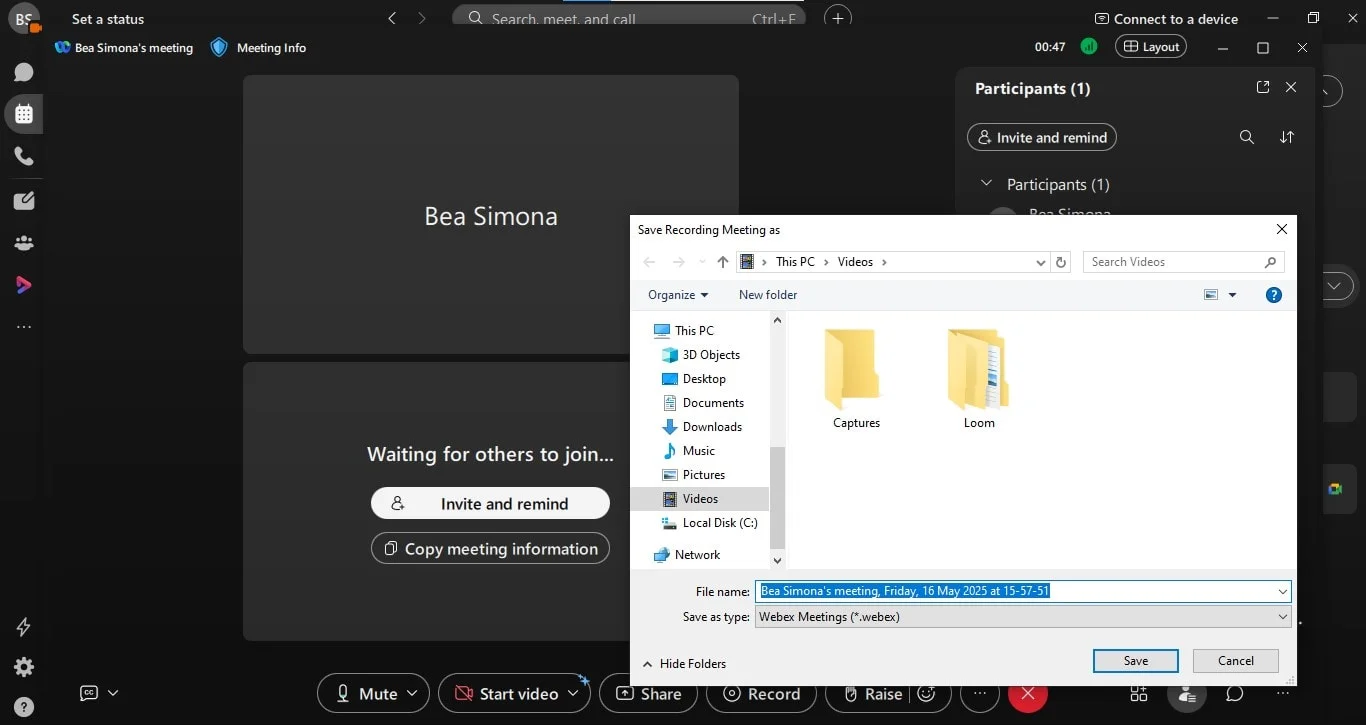
Where to Find Your WebEx Recordings
Once you record a WebEx meeting, the next step is knowing where to find it. Depending on how you joined the meeting — and whether you're on a free or paid WebEx plan — your WebEx recording will either be stored in the cloud or saved directly to your computer screen as a local file.
You can access saved recordings through your WebEx account, on the WebEx site, or check your download folder if you used local storage. Either way, recorded meetings are easy to find once you know where to look.
Check the WebEx Cloud
If you’re using a paid WebEx plan, your meeting recordings are automatically uploaded to the WebEx cloud. Just log in to your WebEx account and head to the Recordings tab in your dashboard.
There, you'll see a list of your recorded WebEx meetings. You can select recordings to view, download, or share with others. The cloud option also makes it easy to manage WebEx meeting captures for team members or virtual events without digging through local folders.
Look on Your Computer
If you're using the WebEx Free plan, your recordings are stored locally — usually in your Downloads folder. Once you know how to save a WebEx meeting, Files are typically saved in WRF format, so you may need the WebEx Player to open them.
Here’s how to find them after you have finished recording:
- Open your file explorer

- Navigate to Downloads or the folder you selected while recording

- Look for files labeled with the meeting name and date
- Rename them to stay organizedWhat to Do If WebEx Recording Fails
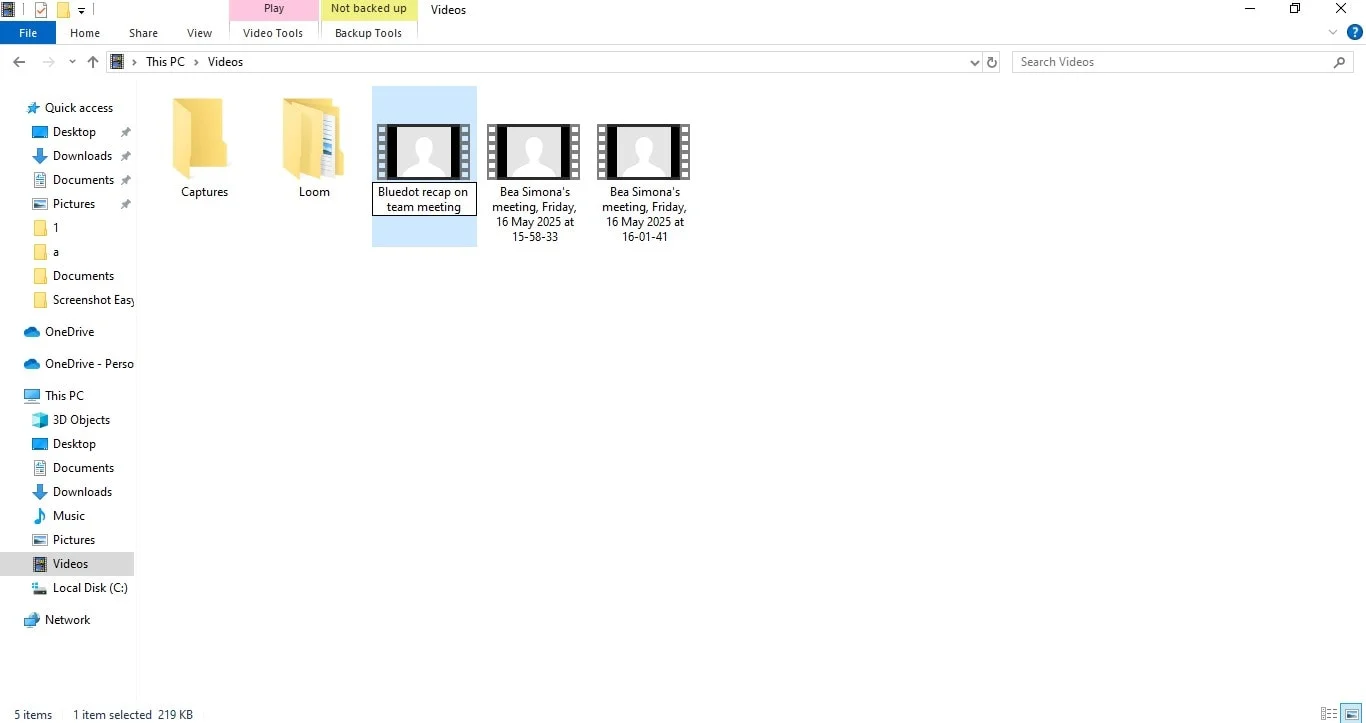
What to Do If WebEx Recording Fails
WebEx usually makes it easy to record meetings, but sometimes things don’t go as planned. If your meeting recording didn’t work, don’t worry - you’re not alone; sometimes a third-party app can resolve the issue. Below are common issues and quick fixes to get you back on track.
No Record Button? Here’s Why
If you can't find the record button in your online meeting, there are a few likely reasons:
- You’re not the meeting host: Only the meeting host or a designated co-host can start recording a WebEx meeting. If you’re just a participant or guest, you won’t see the option unless the host gives you recording privileges.
- You're using the free plan: While free WebEx users can record meetings, this is only available through the desktop app and only as a local recording. If you’re on a free plan and using a mobile device, the record option simply won’t appear.
- You’re on a mobile device: The WebEx app for Android devices and iPhones does not support recording, even for hosts. You’ll need to switch to the desktop app to access the built-in recording feature.
Recording Won’t Save? Try This
If you were able to record but can’t find or access the file, here are a few tips:
- Free up space on your device: Local recordings on the WebEx free plan are saved to your computer screen's local drive, usually in the Downloads folder. If your disk is full, the recording might fail without warning.
- Switch to cloud recording: If you’re on a paid account, check your cloud storage limits in the recordings tab. Paid plans like WebEx Meet offer 10 GB or more of AI-powered cloud recording. You can view, download, and edit recordings online without taking up space on your device.
- Check the file format: Screen recordings can be saved as .mp4, .arf, or .wrf, depending on your version. Make sure you have the right player to open these file types.
- Look in the right place: For local recordings, open the WebEx desktop app and check your file menu or system Downloads folder. Rename your files right after the meeting so you don’t lose track.
Tools to Record a WebEx Meeting Better
While WebEx has a built-in recording feature, it may not cover everything, especially if you're not the meeting host or you're using the free version, and your internet connection is unstable . If you've ever wondered how to record a meeting more easily or with better control, third-party tools like Bluedot can make a big difference.
The recording feature in WebEx works well, but only under certain conditions. Bluedot lets you:
- Record WebEx video discreetly from your browser—even if you're not the host
- Capture meetings with audio, screen, and speaker detection
- Automatically save recordings in the cloud for easy access
- Generate AI-powered notes and summaries after each session
- Transcribe meetings in multiple languages
The main difference comes down to flexibility. Guests typically can’t record - unless they've been given special permissions. On top of that, cloud recording is only available on paid plans, and the options for editing recordings, adding transcripts, or creating summaries are limited unless you’re on a higher-tier plan.
Bluedot, on the other hand, works directly from your browser and doesn't require you to be the host to record a meeting. You can record WebEx video, capture screen and audio, and even transcribe and summarize your meetings automatically. It supports recordings across most devices - including desktops and mobile devices - and everything is saved to the cloud for easy access and sharing. Plus, it includes helpful features like speaker detection, AI-powered highlights, and note generation.
Conclusion
Recording a WebEx meeting is straightforward once you know the steps: make sure you’re the host or have recording permissions, hit the record button, and after you’re finished recording, save your files either to the cloud or locally. Whether you’re capturing video, audio, or your screen, WebEx's built-in features have you covered for easy meeting playback.
As a bonus, tools like Bluedot can take your recordings to the next level by automatically transcribing and summarizing your meetings, saving you time and helping you stay organized. If you want a smarter way to record and take notes during your WebEx meetings, definitely give Bluedot a try!
How to Record a WebEx Meeting FAQ
Can I Record a WebEx Meeting as a Guest?
Usually, only the host or co-host can access WebEx recording settings and start meeting capture. Guests need WebEx permissions from the host to record.
How Long Are WebEx Recordings Kept?
Recordings saved to the cloud storage stay available based on your plan’s retention period. Locally saved files stay on your device until you delete them. Unlike when you start a Teams meeting and try to record it, WebEx meetings are safely stored to either your cloud or your local device that you are using.
Does WebEx Record Audio Only?
No, WebEx records both video and audio. The screen recording captures everything on your screen plus participant audio for full meeting playback.
Can I Share My WebEx Recording?
Yes, you can share recordings saved locally or in the cloud using WebEx host tools. Just ensure you have the right permissions to share.







