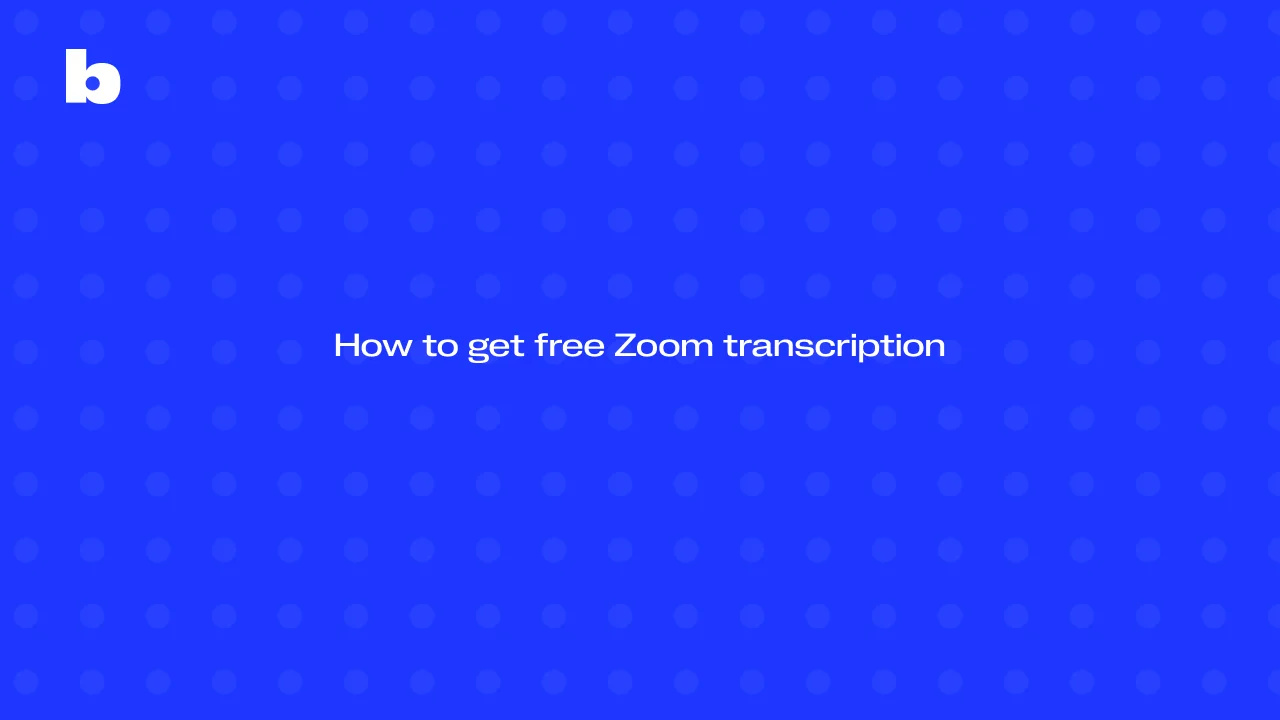
In today’s world of remote work and online classes, having access to a clear Zoom transcription after a Zoom meeting can make all the difference. Whether it’s students reviewing lectures, teams creating accurate meeting transcripts, or professionals needing detailed notes, transcripts help keep everyone aligned. With Zoom being one of the most widely used platforms, the demand for reliable audio transcripts has grown. In this guide, we’ll explore Zoom’s built-in transcription options and the best free alternatives available.
Does Zoom Offer Free Transcription?
Zoom does provide transcription, but it’s not always available to everyone. Built-in transcription is mainly tied to the Zoom cloud recordings, which is accessible on Pro, Business, or higher-tier plans in the settings . Free Zoom accounts can still select record, but they don’t always get automatic transcripts from the dropdown menu - especially if cloud recordings aren’t part of the package. Even when enabled, the feature comes with limitations: transcripts are generated in English only, and accuracy can vary depending on audio quality and speaker clarity. This means free users often need alternatives if they want reliable transcripts.
How to Enable Zoom’s Built-In Transcription (Step-by-Step)
1. To turn on Zoom’s transcription feature, sign in to your Zoom account and head to Settings.
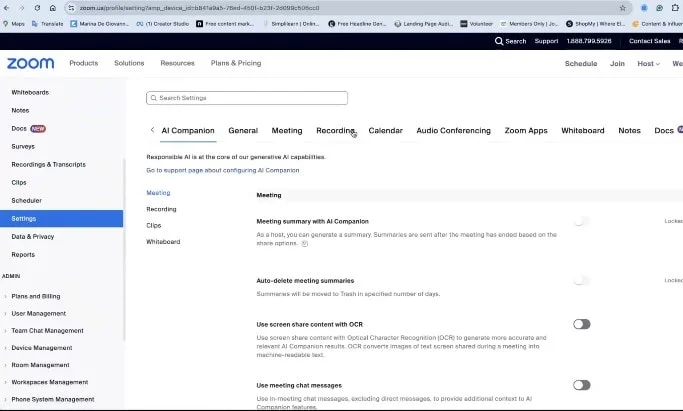
2. From there, open the tab and make sure the "create audio transcript" option is enabled, as well as to enable "saved closed captions as a VTT file".
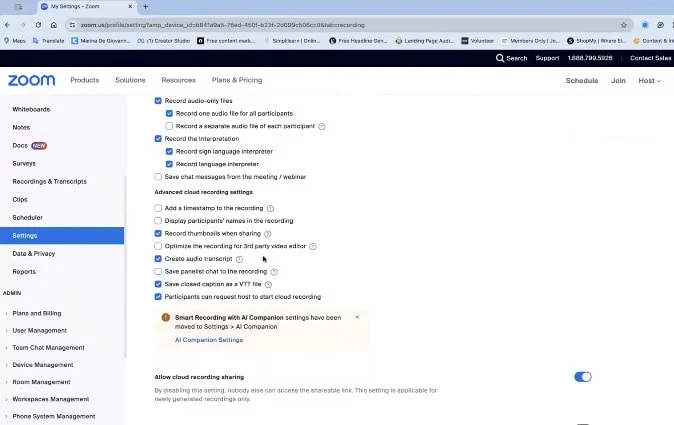
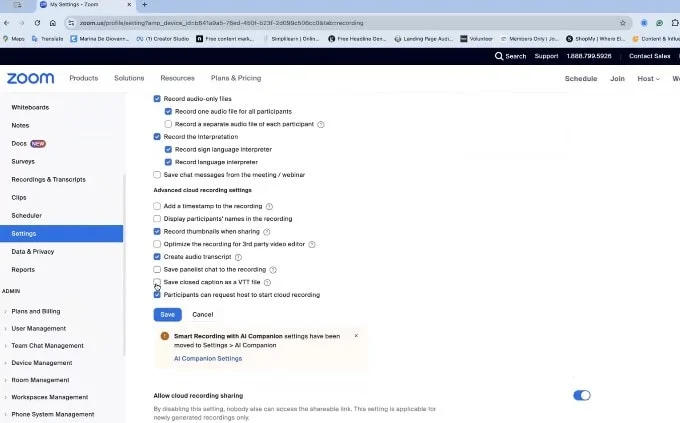
3. During a Zoom meeting, the host can click "Show captions" in the session.
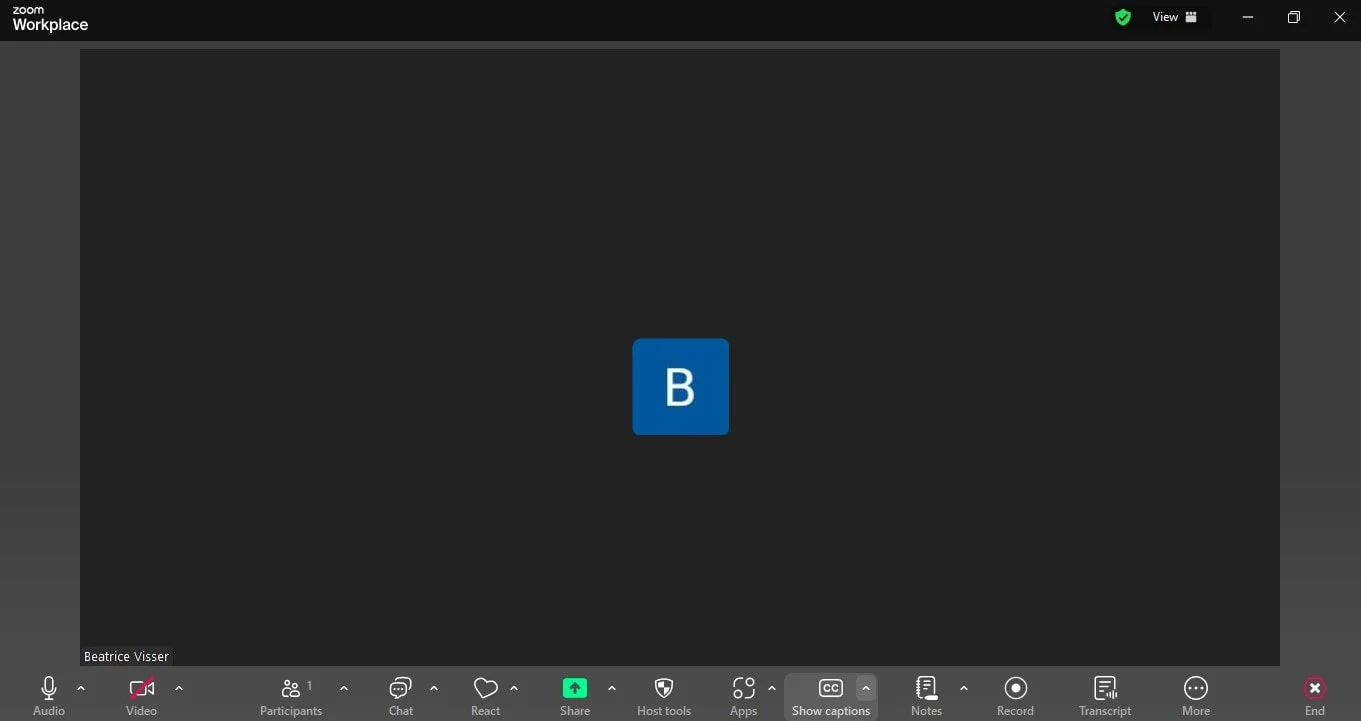
4. Click, "view full transcript".
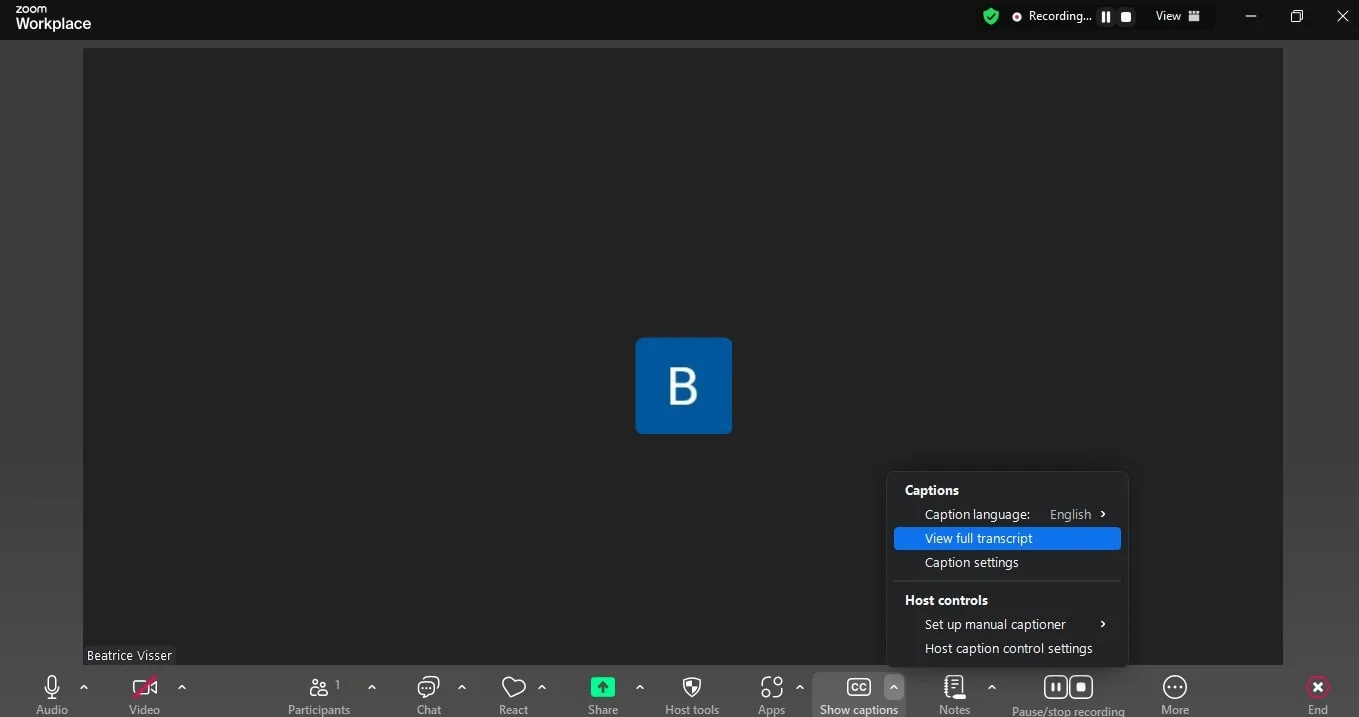
5. You can then download the transcript, save it as text, or export it as an SRT file for subtitles.
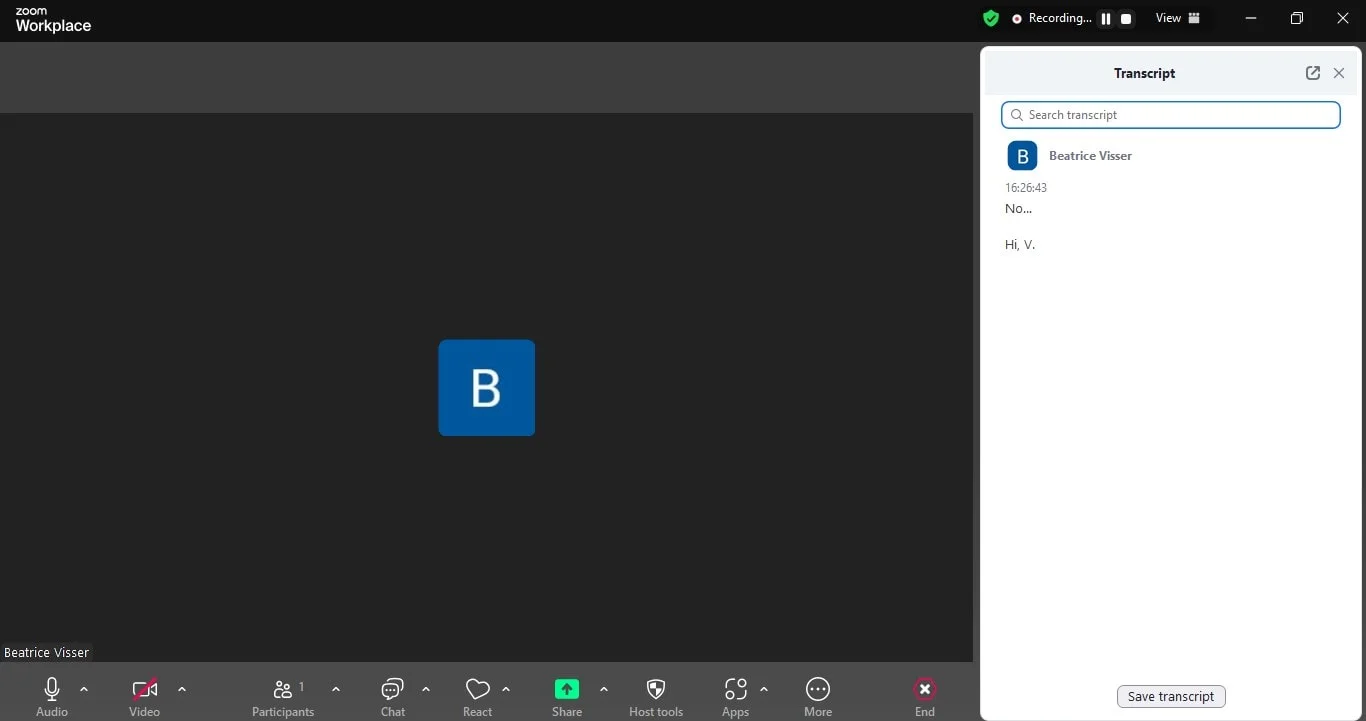
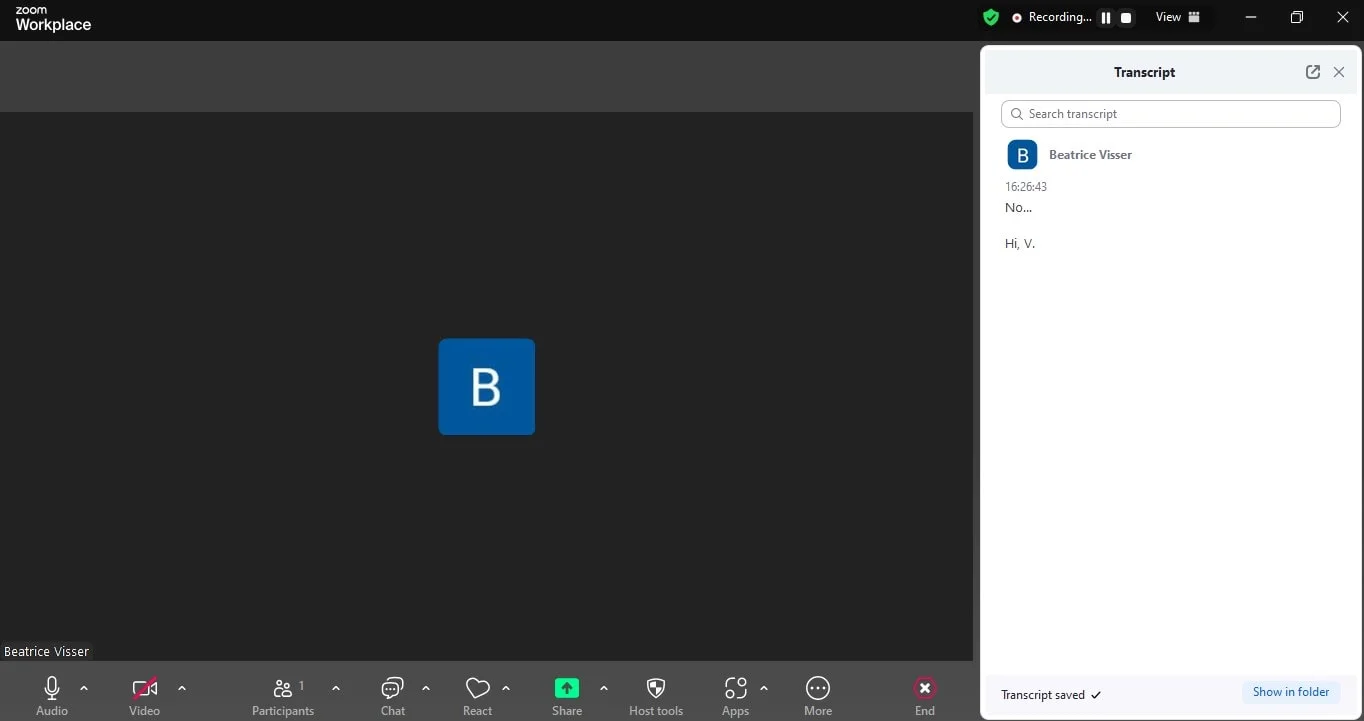
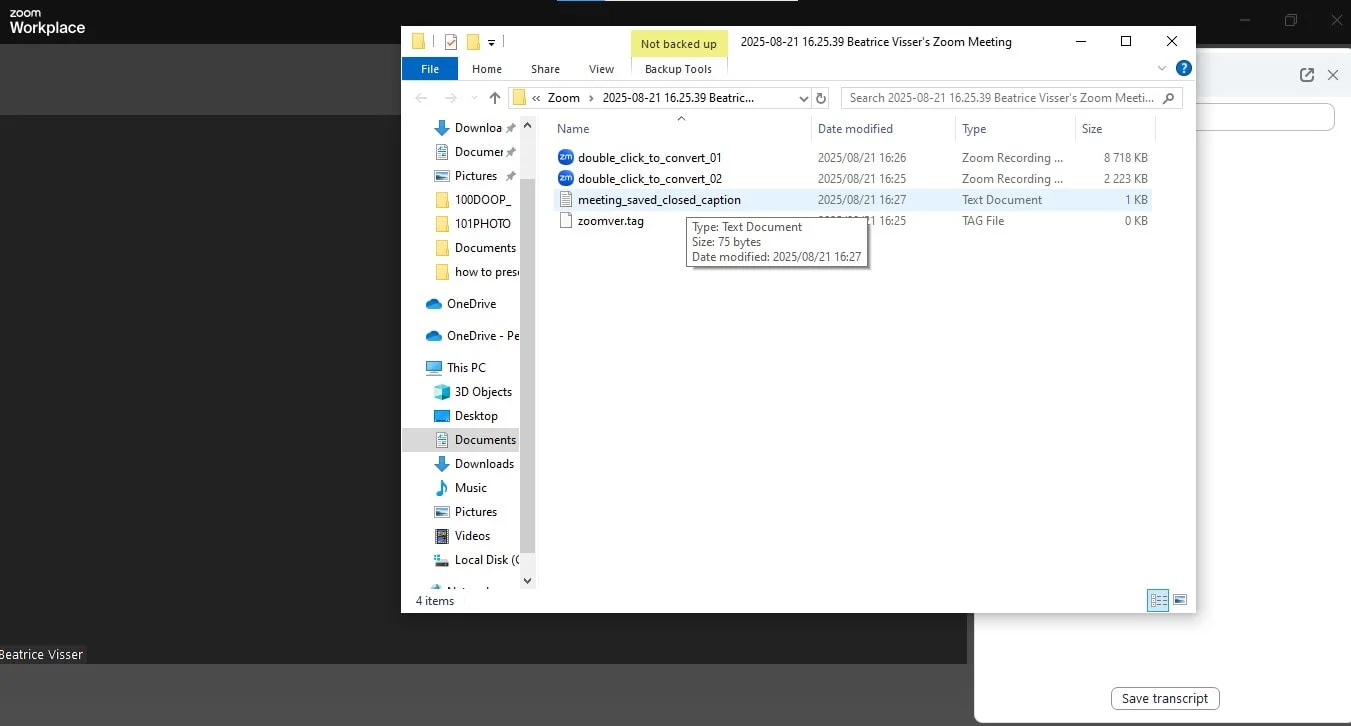
Limitations of Zoom’s Free Transcription Recording Tab
While Zoom meeting offers a transcription feature, it has several drawbacks. Accuracy depends heavily on audio quality, meaning background noise, multiple participants, or strong accents can reduce clarity. Another major limitation is the reliance on recordings - something not always available with the free plan. Even if the recording is set up correctly, users may still struggle to download or edit transcripts.
Best Free Alternatives to Zoom Transcription
When it comes to transcription tools, Bluedot stands out as the best option. Unlike Zoom’s limited cloud recordings tab, Bluedot works bot-free in the background, capturing both audio and video from your meetings. It allows you to record accurate meeting recordings discreetly, lets you download and save them, and even creates AI-powered notes that highlight key points - all without bots interrupting your calls.
Other free tools can also help. Otter.ai offers a free plan with real-time captions for your meeting , searchable transcripts, and export options. Notta supports multiple languages and makes collaboration easy with shareable files. Tactiq is a lightweight Chrome extension that records audio captions from the Zoom window and allows you to export them as text or an file.
Compared to Zoom’s basic transcripts within the zoom platform, these alternatives - especially Bluedot - deliver more flexibility, accuracy, and useful features that go beyond raw text.
Tips for Getting the Most Out of Zoom Cloud Recordings
To make your Zoom transcription more accurate, always record meetings in a quiet space with a good microphone for clear audio. If possible, label participants so the automatic transcripts are easier to follow later. Once the session is finished, be sure to download the transcript from the cloud recordings tab or local recording tab, then edit and refine it for clarity. Don’t forget to save a backup or export the file - many users prefer keeping an srt file or text copy. Finally, store Zoom meetings securely so your team can access and collaborate effectively.
Using AI Tools for Better Meeting Transcripts
Beyond Zoom’s built-in transcript feature, AI-powered note takers can deliver a far better experience. Tools like Bluedot work directly with your Zoom meetings to handle recording, audio transcription, and even AI-powered summaries - without bots interrupting your calls. Unlike basic cloud recordings, Bluedot captures both video and audio, then generates clear, shareable Zoom meeting automatically. These tools go beyond raw text by organizing notes, highlighting action items, and improving collaboration, making every Zoom window more productive and stress free.
Conclusion
It’s definitely possible to get free Zoom transcription by using Zoom’s own tools or trying out a few free alternatives, but they all come with some trade-offs. Free users often face limits around cloud recordings, language support, and overall audio accuracy, which can make transcripts harder to rely on. That’s why many people turn to Bluedot, which provides a better experience than zoom's basic offerings . It goes beyond basic transcripts of Zoom meeting by giving you secure recordings, accurate text, and AI-powered notes that capture the real flow of your conversations - all without bots showing up in your Zoom meetings. Bluedot simply makes every meeting easier to manage.







