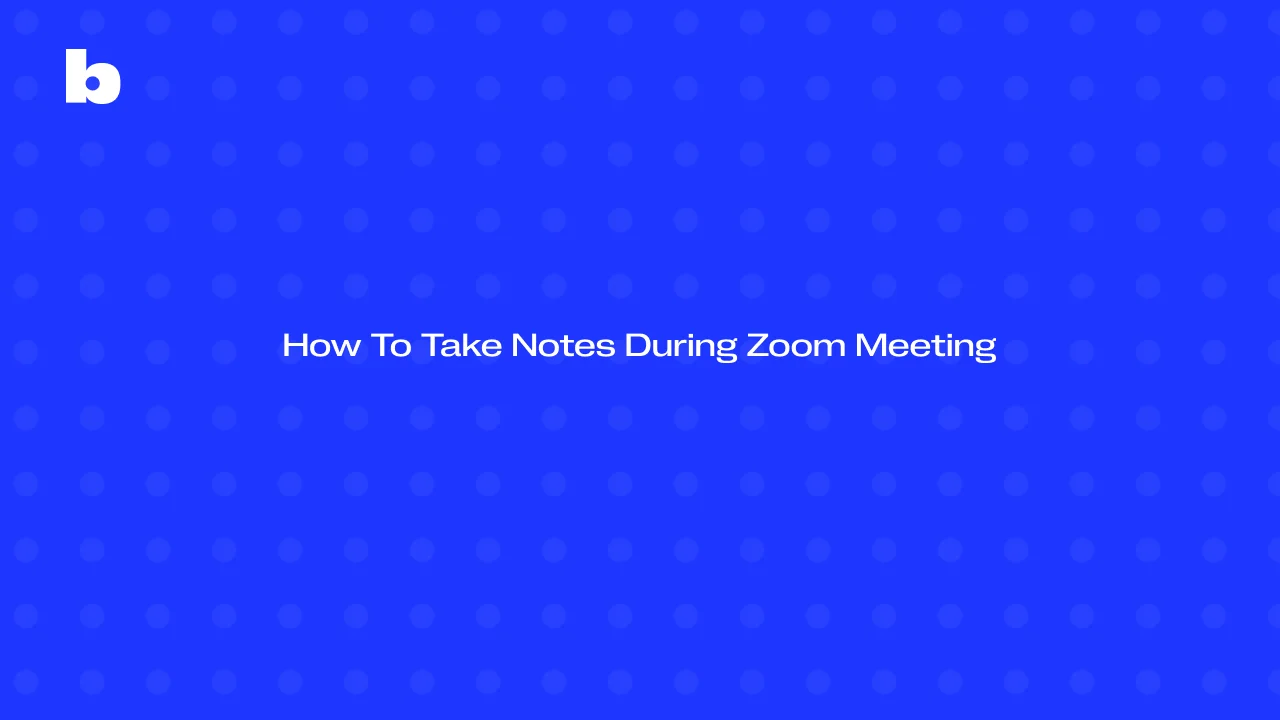
We’re at the point where Zoom meetings are part of our daily routine, so much so that we can’t imagine getting through the day without them. If you’re reading this, chances are you’re on zoom calls most of the time as well, just like many others.
So much information is being discussed in these meetings, so it’s easy to forget what the main points are if you don’t take effective notes. After all, it’s impossible to keep track of everything in your head, and without taking notes, a lot can slip through the cracks.
So how will you stay focused on the conversation to gather information and keep track of the details going forward? The answer is simple - find the a tool that does it for you.
We’re here to guide you on how to take zoom meeting notes that will last a lifetime and why it’s so important to stay organized and accurate. We also have some tips to make sure you don’t miss a thing during your Zoom call.
Before Your Zoom Meeting
Before you even click “Join” and before the meeting starts, take a minute to review your meeting agenda. This simple step will help you set clear goals for your note-taking. Knowing what’s happening next gives you a head start and helps you stay organized during the meeting. Whether it’s highlighting important topics or jotting down agenda items, a little prep goes a long way.
Once you’re in the Zoom meeting, make sure you’re set up for note-taking on both desktop and mobile apps. Check out the in-meeting controls, and the notes button will be your best friend! You can use it to open your note-taking app or keep a digital notepad handy so you don’t miss anything important.
Staying focused can get tricky, but if you prepare well in advance, you’re already halfway there. Knowing the main points you need to cover helps you stay on track and prevents you from getting lost in the weeds. Try to pay attention to the key points and next steps as they come up so you don’t have to scramble around for them later.
Lastly, try to get your Zoom account ready before your next meeting starts. Set up your Zoom desktop app for easy access, Once everything’s set, you can dive into your meeting without worrying about missing a thing.
How to Take Notes During A Zoom Meeting
Taking good meeting notes is more than just writing everything down; it’s about getting the right details. During your meeting, focus on the main points, action items, and any important details that come up. These are the things that matter most and will keep you on track when it’s time to follow up.
To make sure your Zoom notes are concise and accurate, don’t write down every word someone says. Instead, focus on the important messages and decisions. If something is important, highlight it so you can reference it later. It’s all about getting the essence of the meeting without getting caught up in every meeting detail.
Using a note-taking app is one of the best decisions you could make. You can easily organize and highlight key points and sections of the discussion while taking quick Zoom notes. Many apps even allow you to tag or categorize your Zoom notes, so when you need to go back and review, it’s a breeze to find the items or agenda items you’re looking for.
It’s important to follow the conversation closely. The best way to stay on top of things is to engage and actively listen for those important topics or crucial information.
As the meeting goes on, remember to emphasize key points as they come up. You don’t need to transcribe the entire conversation, but summarizing the most important topics will help you stay organized.
Zoom Features to Help with Note-Taking
Zoom has many real-time features that can make note-taking a breeze. One of the most useful tools is meeting transcripts. These Zoom transcripts automatically capture the conversation of your meeting. They give you a clear record of what was discussed for future reference and help you get those important details without missing the small stuff.
AI-powered notetakers also play a big role in automating your note-taking process. These tools can help you organize the meeting agenda and highlight the important points and action items as they come up. They save you time and make sure you don’t miss anything, so you can focus on what’s being discussed.
Bluedot takes this a step further with its bot-free recording feature. Unlike other tools that may have bots interrupting your meetings, Bluedot records your Zoom meetings without any distractions or bots joining your call. This makes it easier for both the host and participants to focus on the conversation without managing a bot in the meeting.
Bluedot works quietly in the background, getting all the meeting notes and generating action items as the meeting goes on, and it can also assist with future meeting agendas. While you’re in the conversation, Bluedot makes sure nothing important gets missed while note-taking. And when the meeting is over, accessing Bluedot’s meeting summaries is the easiest part of the process.
How To Take Zoom Notes With Bluedot
- Download and install the Bluedot extension.
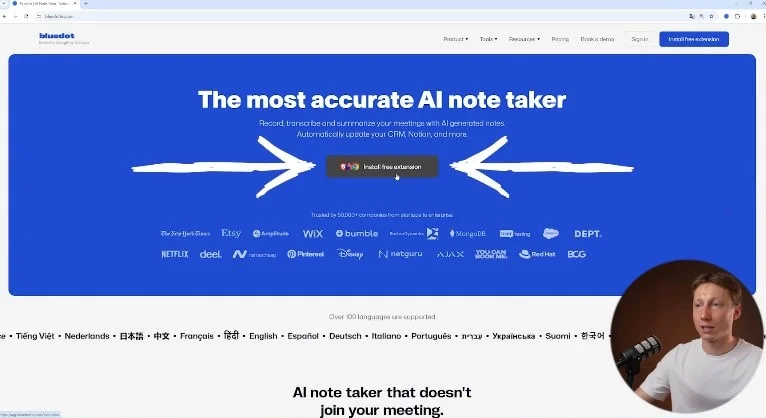
- Open Zoom and start a new meeting.
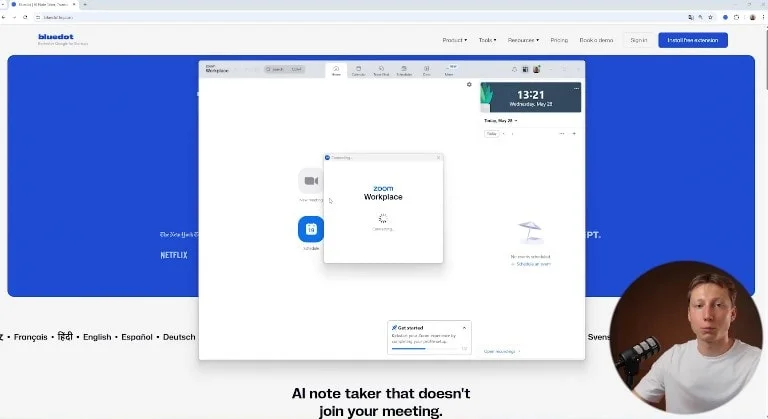
- Click the Bluedot extension icon in your browser.
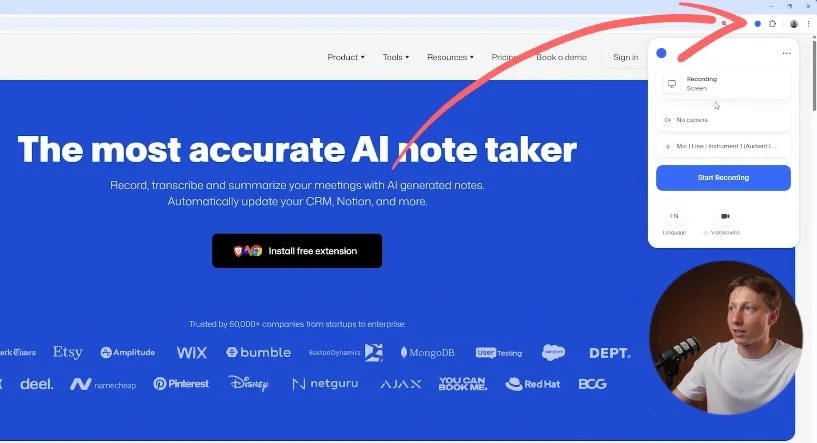
- Select whether to record with or without the camera.
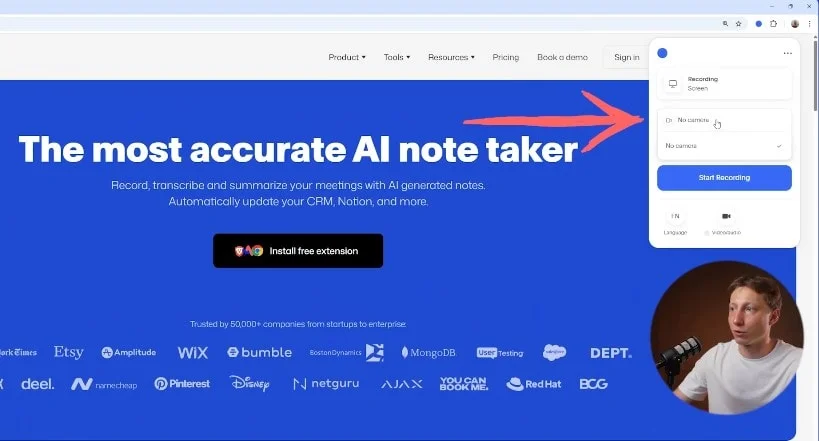
- Pick your microphone.
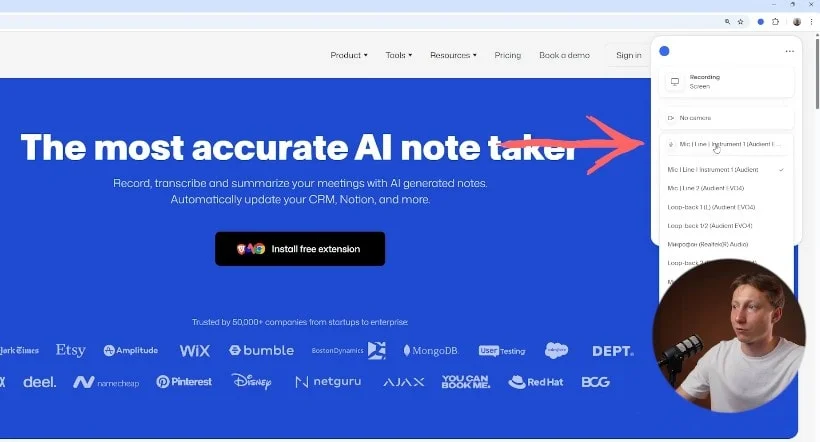
- Set the language.
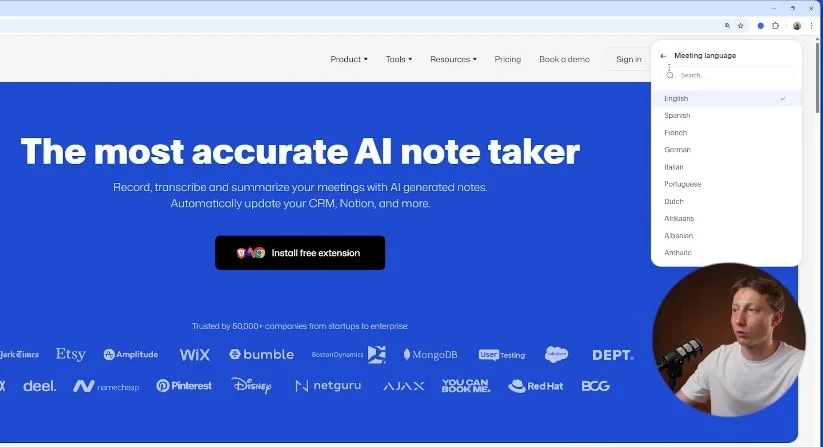
- Click “Start Recording”.
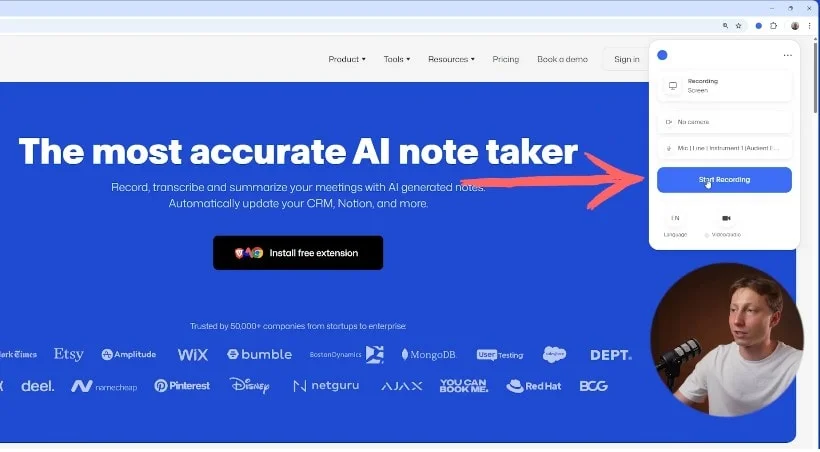
- Choose the window you want to record
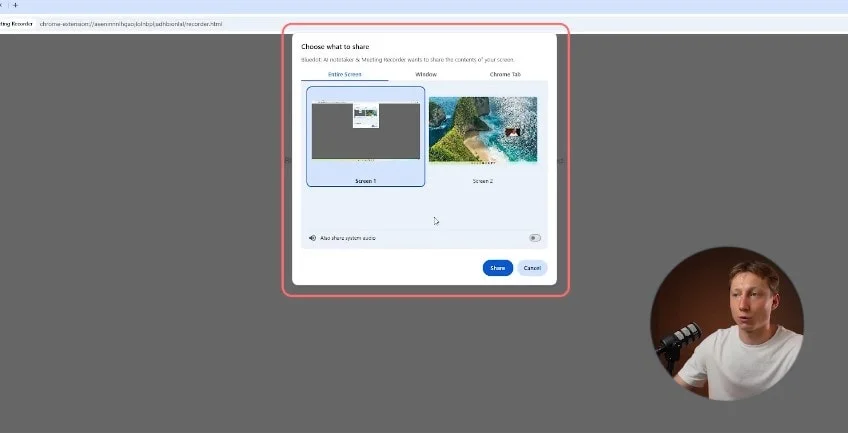
- Share system audio.
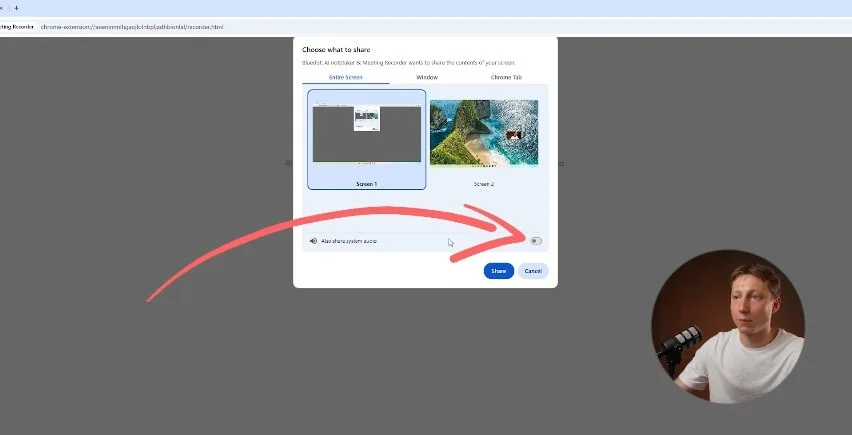
- After clicking “Share,” go back to your Zoom meeting.

- Bluedot will record everything in the background.
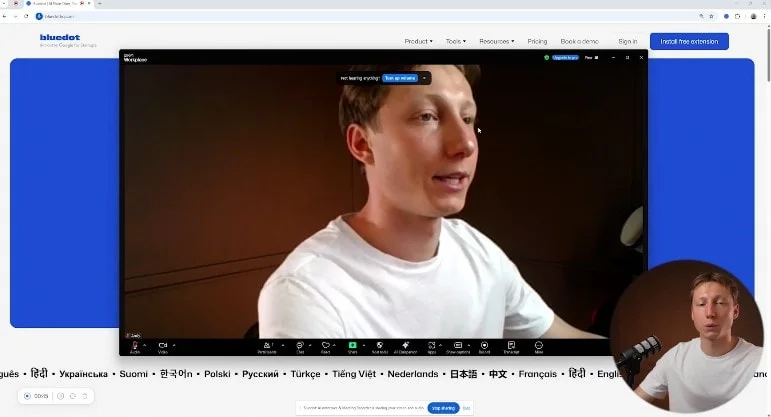
- When the meeting is over, click “Finish Recording” in your browser.
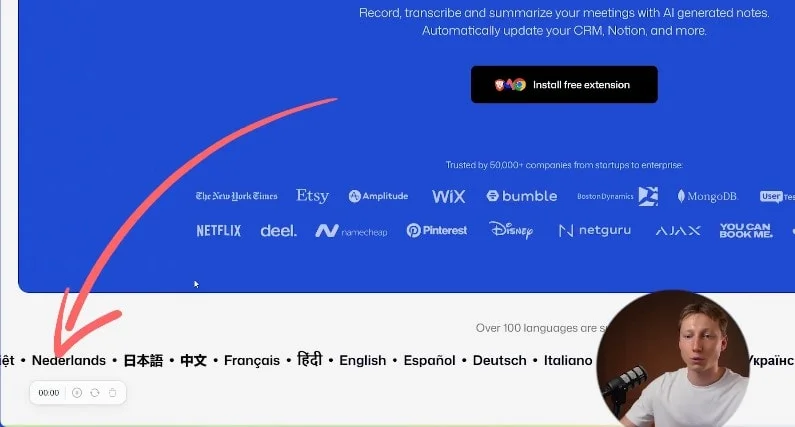
- Bluedot will open a new tab with your recorded meeting including a transcript and AI summary.
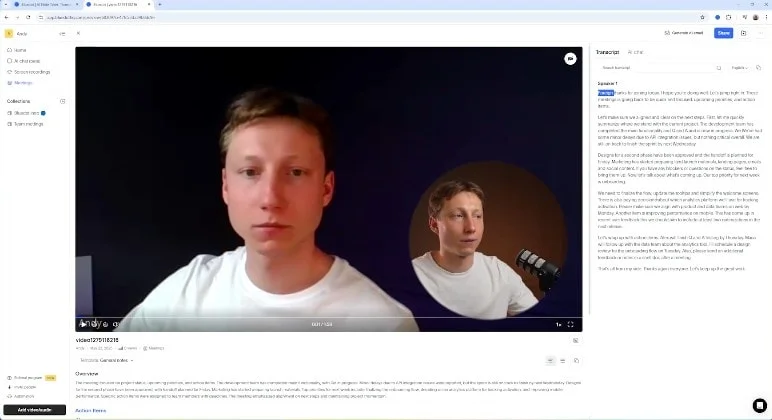
Sharing Your Notes and Following Up
After your meeting, it’s important to share the meeting notes with all meeting attendees so everyone is on the same page as your meeting agenda. You can upload your meeting notes to a shared folder or send them via email so everyone can review or collaborate.
Sending Zoom notes and sharing your meeting notes shortly after the meeting is a great way to keep momentum going. It allows participants to double-check action items and details so nothing gets missed. Plus sharing meeting notes promptly make sure actions happen on time.
The next steps after a meeting are actually quite important. Once the meeting notes are shared, take time to go over the items and decide what needs attention right away. Make sure every one of your meeting attendees understand their tasks and deadlines so your progress can stay on track. To have easy access to meeting notes in the future, store them in a shared, easily accessible location. Using a note-taking app can help you organize your meeting notes by meeting date, topic or project so you can reference them when needed.
Use your Zoom meeting notes to track the progress on items and remind your meeting participants of their tasks. A clear action plan outlined in your meeting notes will keep the team accountable, and nothing will fall through the cracks.
AI Notetakers in Zoom Meetings
AI notetakers are a game changer for Zoom meetings. By integrating an AI notetaker into your meetings, you can save time and improve the accuracy of your note-taking. Instead of trying to capture everything said, an AI notetaker will automatically transcribe and organize the Zoom meeting notes, similar to features in Google Meet, so you can focus on the discussion.
One of the biggest benefits of using an AI notetaker is the ability to be able to capture and edit meeting transcripts. As the meeting goes on, the AI tool can highlight important sections and items for you to refer back to later after your Zoom calls. This not only saves you the effort of manual note-taking but also improves the accuracy of the information captured.
AI tools can then generate meeting minutes that summarize your entire discussion, pinpointing important points and decisions. These tools also create a complete transcript that’s perfect for quick reference and sharing with others. Whether you need to revisit specific details or share your meeting notes with colleagues, an AI notetaker makes the process seamless and efficient.
Conclusion
Taking good notes during Zoom meetings helps keep things clear. By focusing on the main points and action items, you can stay organized and nothing will get lost in the shuffle. Whether you’re jotting things down manually, planning to share meeting notes later, or using AI notetakers, the right tools for taking notes can make a big difference.
We recommend using note-taking apps, and best AI note-takers like Buedot to level up your meeting notes. These AI tools help you to capture the important stuff without getting distracted and make sharing those notes a breeze.
Now’s a good time to improve your note-taking habits. With a little effort, you’ll have clearer meeting minutes and a smoother, more organized workflow.







