Zoom Transcript
See how a Zoom transcript converts meetings into text with Bluedot. Get clear transcripts from Zoom calls and webinars easily!





















Why Get a Zoom Transcript?
A Zoom transcript helps you keep accurate records of every meeting, making it easier to find information, revisit conversations, and stay organized. When you transcribe Zoom calls, your team can quickly scan key points without watching full recordings.
Whether you're running team check-ins or capturing a Zoom webinar transcript, turning Zoom audio to text ensures nothing important gets missed. With searchable meeting transcripts, you can easily locate decisions, follow-ups, or quotes using keywords.
Bluedot’s automated Zoom transcription handles everything for you — just upload or record your Zoom meeting, and the Zoom transcript tool does the rest. It’s fast, accurate, and works well even with long calls or multiple speakers.
From saving time on note-taking to improving collaboration, Zoom call transcription adds lasting value to your workflow and helps you stay on top of every discussion.
Easy Zoom Transcript Creation
Creating a Zoom transcript with Bluedot is simple and fast. Just record your Zoom meeting or upload an existing Zoom recording — the platform will automatically handle everything from Zoom audio to text conversion to formatting and syncing with your video.
Whether you're looking to transcribe Zoom calls, generate a Zoom webinar transcript, or just capture key takeaways, Bluedot’s Zoom transcript tool is built for speed and accuracy. You don’t need any technical skills or special settings — the automated Zoom transcription feature kicks in the moment your recording is uploaded.

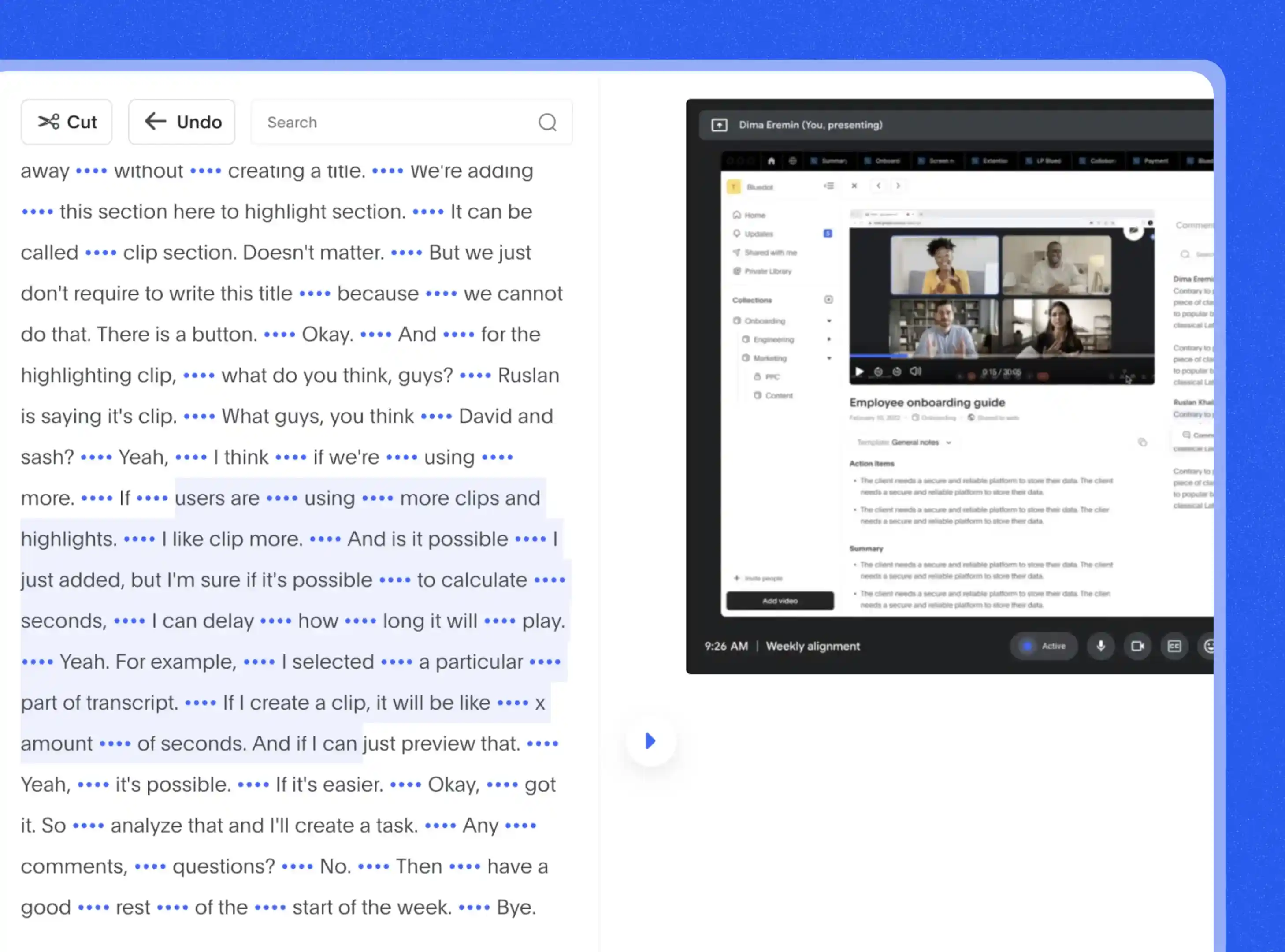
Clear Text from Zoom Audio
Bluedot turns your Zoom audio to text with exceptional clarity, using advanced AI to reduce background noise and deliver accurate Zoom call transcription — even from longer or messy recordings.
Whether it’s a team meeting or a Zoom webinar transcript, the tool automatically removes unnecessary clutter and formats your audio transcript for easy reading. This makes it easier to review, share, or repurpose the content later.
Zoom Meeting Transcript with Timestamps
Every Zoom meeting transcript generated with Bluedot includes clean, clickable timestamps — so you can follow the conversation in context or jump straight to any moment in the video. Whether you transcribe Zoom calls or upload a Zoom webinar transcript, the system automatically syncs the Zoom audio to text line by line.
Timestamps are especially useful when reviewing long Zoom call transcriptions or sharing highlights with teammates. Need to quote a specific section? Just copy the text along with the time marker, or click it to instantly open the recording at that exact moment.
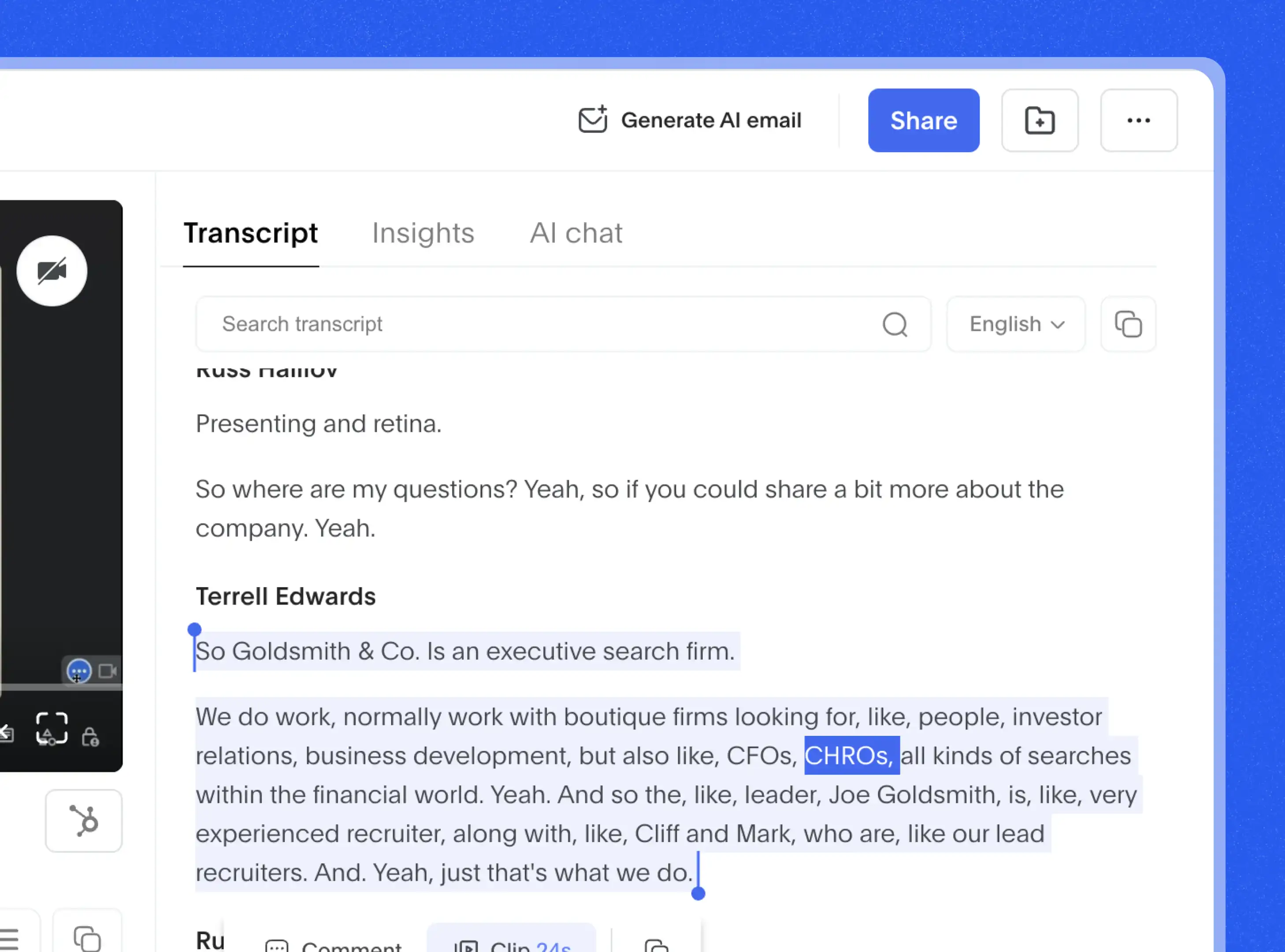
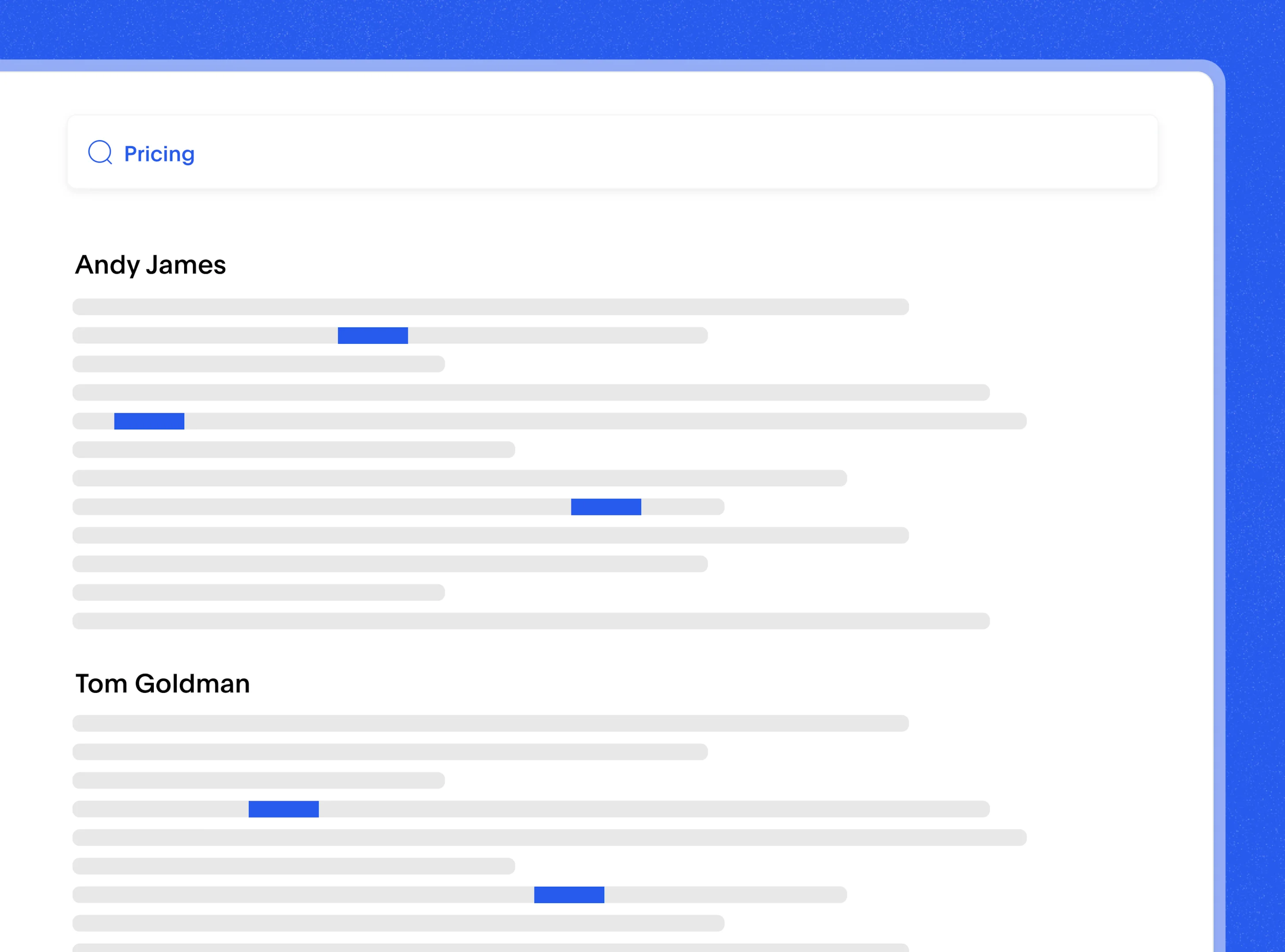
Find Words in Your Zoom Text Fast
Bluedot makes it easy to search through any Zoom call transcription — whether it’s a 10-minute team sync or a 2-hour Zoom webinar transcript. Once you transcribe Zoom calls, every word becomes searchable, so you can instantly jump to key quotes, names, or action items inside your audio transcript.
Using Bluedot’s Zoom transcript tool, you don’t have to scrub through recordings anymore. Just type a word, and it’ll highlight every place it shows up in the Zoom audio-to-text transcript. You can even filter by speaker or time.
Safe Storage for Zoom Transcript Files
Bluedot keeps your Zoom transcript files stored securely in the cloud. Once your Zoom meeting is recorded and uploaded, Bluedot converts the Zoom audio to text and stores your meeting transcripts in a private, centralized dashboard.
You control exactly who can access each Zoom call transcription. Set different access levels for teammates, clients, or stakeholders - for example, allow some users to only view the audio transcript, while giving others permission to edit, comment, or download it. These permissions help teams share Zoom transcripts efficiently without oversharing sensitive information.
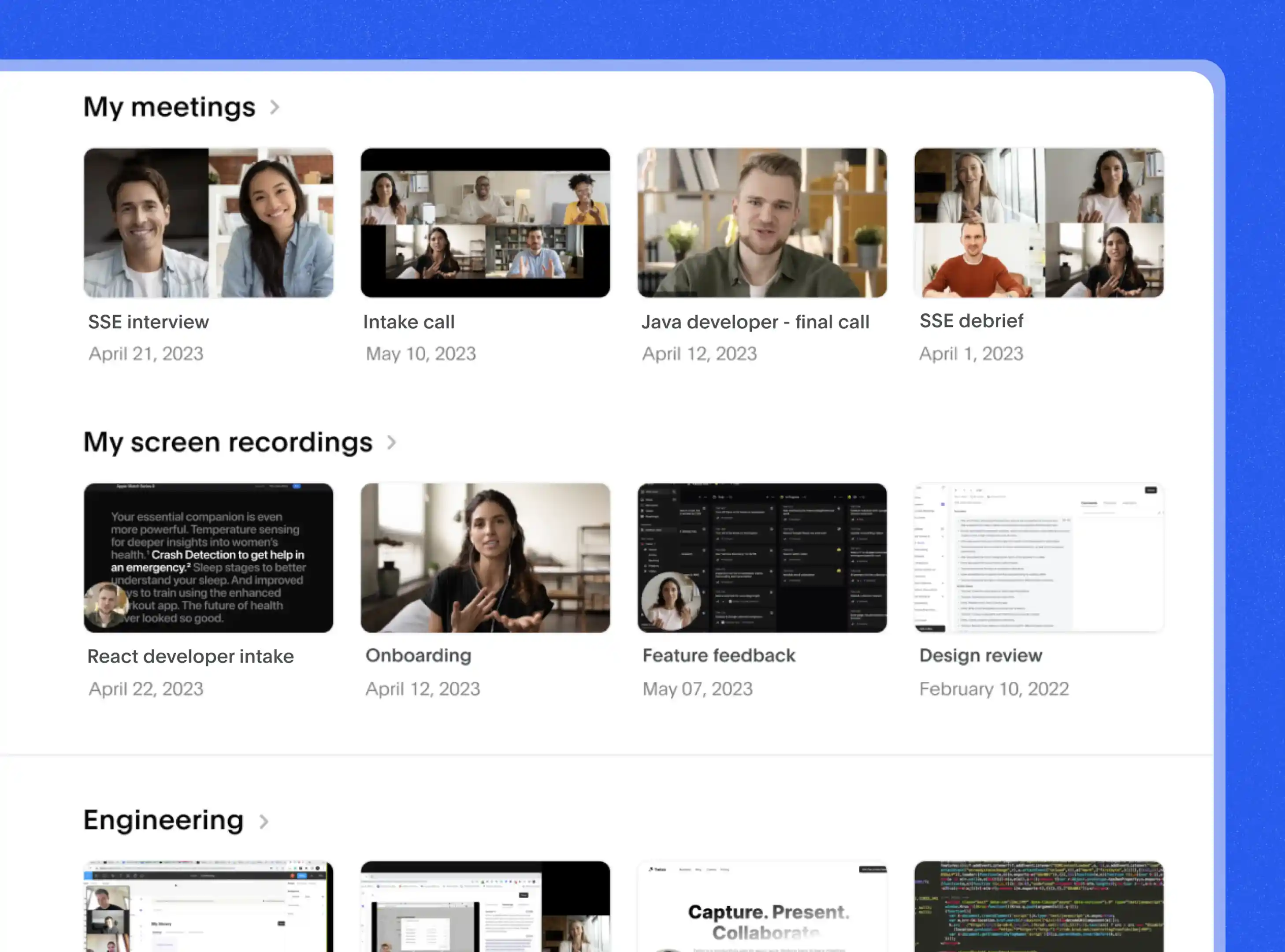
Explore tools related to Zoom Transcript
Frequently asked questions
Can Zoom Transcript Handle Noisy Calls?
Yes - Bluedot is built to handle background noise during Zoom meetings, but like any Zoom transcript tool, its accuracy depends on the clarity of the audio. If your Zoom call transcription includes a lot of overlapping voices, static, or loud background sounds, it may affect how cleanly the AI can convert the Zoom audio to text.
That said, Bluedot’s audio transcription software is trained to filter out common distractions - like keyboard typing, low-level chatter, or mic bumps - so your audio transcript still captures the main conversation clearly. You’ll see this when reviewing your Zoom meeting transcript or any other meeting transcripts from recorded sessions.
How Do I Get a Zoom Transcript Without Recording?
With Bluedot's meeting minute transcription software, you do need a Zoom recording to generate a transcript, either by recording the meeting directly or uploading an existing file afterward. Bluedot doesn’t offer live transcription without a saved recording, so if you're looking to turn your Zoom audio to text, make sure the session is recorded first.
Once the Zoom meeting is recorded, Bluedot can automatically transcribe it and produce a searchable Zoom meeting transcript. This applies whether you're recording from your Zoom account or uploading a file manually. The audio transcript will include speaker labels and timestamps, and you can easily edit it in your browser if needed.
Does It Name Speakers in Zoom Transcripts?
Yes — Bluedot's AI meeting assistant can identify and label speakers in your Zoom transcripts, making it easier to follow who said what during your Zoom meeting. This feature is especially useful when you transcribe Zoom calls with multiple participants, such as team meetings or interviews.
Once your Zoom recording is processed, the audio transcript will include speaker tags for each section of the conversation. This makes the Zoom meeting transcript much more readable and helps avoid confusion, especially in long or detailed meetings.
Bluedot uses AI to match voices with different speakers, and while it’s impressively accurate, you can always go into your browser and edit the names if needed. Everything is accessible through your Zoom account, under the cloud recordings tab or directly inside the Bluedot dashboard.
What’s the Longest Zoom I Can Transcribe?
With Bluedot, the length of your Zoom meetings isn't a problem. For Zoom meetings and Zoom webinars, Bluedot can handle recordings of any length, provided they don't exceed the storage limits of your Zoom account. This means you can automatically transcribe long sessions, turning Zoom audio to text without worrying about time constraints.
However, if you're using Bluedot's free Starter plan, there's a limit of 1 hour per recording. For longer sessions, you can upgrade to a paid plan, which offers unlimited recording durations and additional features.
Can I Copy Zoom Transcript Text to Other Apps?
Yes! Bluedot's AI note taker makes it easy to copy Zoom transcript text and move it to other apps. Once your Zoom meeting transcript is ready, you can quickly copy the text from your audio transcript and paste it into tools like Slack, Notion, Google Docs, or any other application you use for collaboration or note-taking.
Whether you’re working with meeting notes, summaries, or full Zoom call transcription texts, it’s simple to export and share your Zoom transcript. You can even edit the transcript before copying it if needed.
If you’re using Bluedot to generate Zoom webinar transcripts, you’ll find it just as easy to copy and share the text across different platforms, making it perfect for remote teams or projects that require seamless integration with other tools.
How Accurate Is Zoom Call Transcription?
Bluedot provides conference call transcription with an impressive accuracy rate of 98%. Using advanced AI technology, Bluedot automatically transcribes your Zoom meetings, turning Zoom audio to text with remarkable precision. This makes it an excellent tool for teams looking to quickly turn their Zoom recordings into searchable, editable transcripts.
While audio quality and background noise can affect the transcription quality, Bluedot’s system is designed to minimize errors and deliver highly accurate Zoom transcripts. If any adjustments are needed, it’s easy to go back and edit the audio transcript directly in your browser.
Does It Work for Zoom Calls in Other Languages?
Yes — Bluedot’s video-to-text converter tool works great for Zoom calls in other languages. In fact, it can automatically transcribe your Zoom meetings, webinars, and recorded meetings in over 100 different languages. Whether you're running an international team or talking with clients overseas, Bluedot helps you turn Zoom audio to text without missing a word.
After your Zoom meeting ends, Bluedot pulls the cloud recording from your Zoom account and creates a clear, searchable audio transcript. You can view it right in your browser, edit or download it, and share it with your team. It’s perfect for anyone who needs an accurate Zoom meeting transcript in a different language.
Bluedot works wherever you work
Integrate Zoom Transcript with your favourite tools.




























