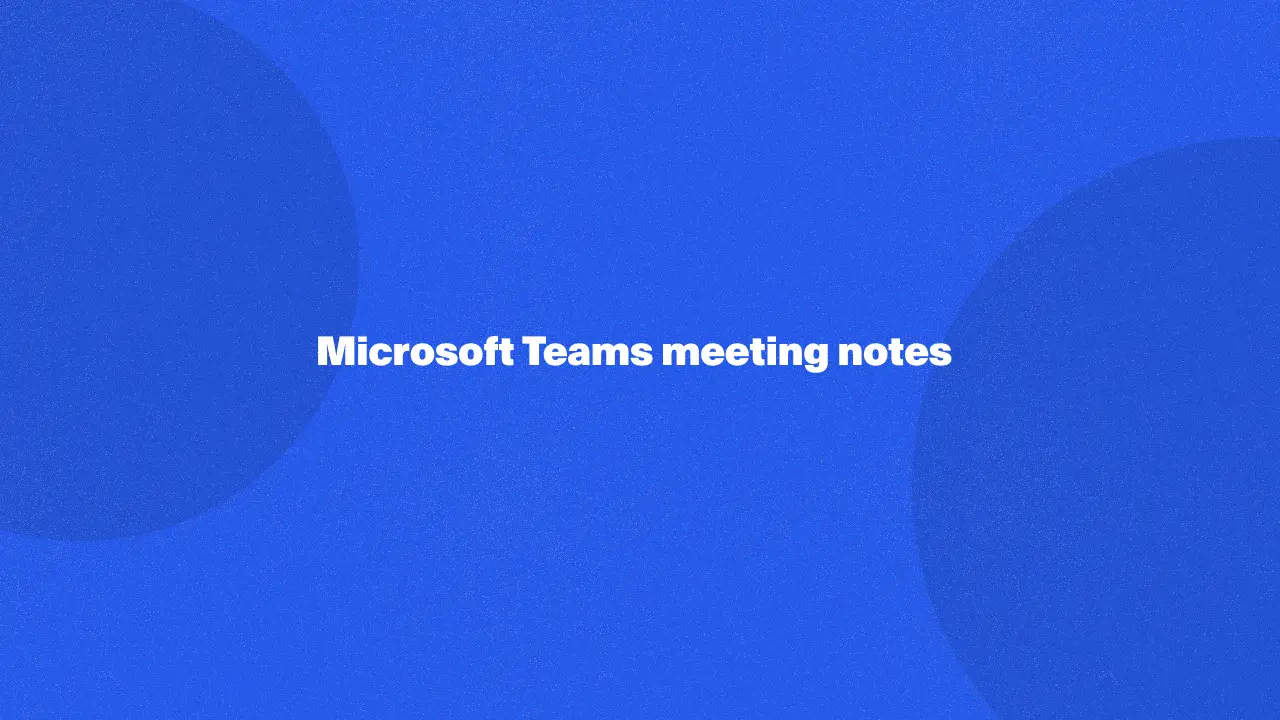
Microsoft Teams Meeting Notes offer a powerful tool for capturing, organizing, and sharing key information from your team meetings. By providing a centralized repository for meeting notes, these features help streamline collaboration, improve accountability, and ensure that everyone is on the same page.
Whether you're looking to enhance communication, track progress, collaborate, or make better decisions, Teams Notes can provide valuable insights and solutions. Keep reading to learn more about how this feature can benefit your team and improve your overall productivity.
Why Taking Teams Meeting Notes Matters
Here are some important parts and aspects as to why meeting notes in Teams meetings are so important.
Clarity and responsibility
- Clear record: Meeting notes serve as a comprehensive written record of discussions, decisions, and action items. This provides a clear reference point for other meeting participants involved and helps ensure that everyone is on the same page.
- Accountability: Notes help to hold team members accountable for their assigned tasks. By documenting who is responsible for what, it becomes easier to track progress and identify any potential issues, including any past meetings.
- Transparency: Meeting notes promote transparency by making information accessible to all team members, regardless of whether they attended the meeting. This can help to foster trust and collaboration within the team.
Retaining important information
- Memory aid: Meeting notes act as a valuable memory aid, helping team members recall key points, decisions, and action items discussed during a past meeting. This can be particularly helpful for meetings that cover a wide range of topics or for team members who are new to the project.
- Reference point: Notes can be used as a reference point for future discussions and scheduled meetings. By documenting past decisions and outcomes, team members can avoid making the same mistakes or revisiting previously discussed topics.
- Historical record: Meeting notes create a historical record of team activities and decisions. This can be valuable for tracking progress over time, identifying trends, and learning from past experiences.
Effective communication
- Shared understanding: Meeting notes in Teams help to ensure that everyone has a shared understanding of the meeting's outcomes. By documenting key points and decisions, notes can help to prevent misunderstandings and ensure that everyone is working towards the same goals as a tasks app.
- Clear communication: Notes can be used to communicate important information to team members who were unable to attend the meeting. This can help to keep everyone informed and involved, even if they are not able to participate in every meeting.
- Time-saving: Meeting notes can help to save time by reducing the need for repeated discussions and clarifications. By documenting key points and decisions, team members can refer back to the notes to avoid having to rehash the same information.
Aligning and building consensus
- Shared goals: Meeting notes help to ensure that team members are aligned on common goals and objectives. By documenting shared goals and priorities, notes can help to keep the team focused and motivated.
- Consensus building: Notes can be used to facilitate consensus on important decisions and action items. By documenting the discussion and the final decision, notes can help to ensure that everyone is on board and committed to the agreed-upon course of action.
- Progress tracking: Meeting notes can help to track progress towards team goals and identify areas for improvement. By documenting key milestones and deliverables, notes can help the team stay on track and make necessary adjustments as needed.
How To Take Meeting Notes In Microsoft Teams
Here are a few simple steps to take notes in Microsoft Teams.
Prep before your meeting
As a best practice, it's always wise to plan out your meeting thoroughly by creating a clear and efficient agenda. This agenda will help guide you through your meeting, allowing you to take notes that accurately reflect the meeting owner key details.
To get started, follow these steps:
1. On your dashboard, select the Teams Calendar.
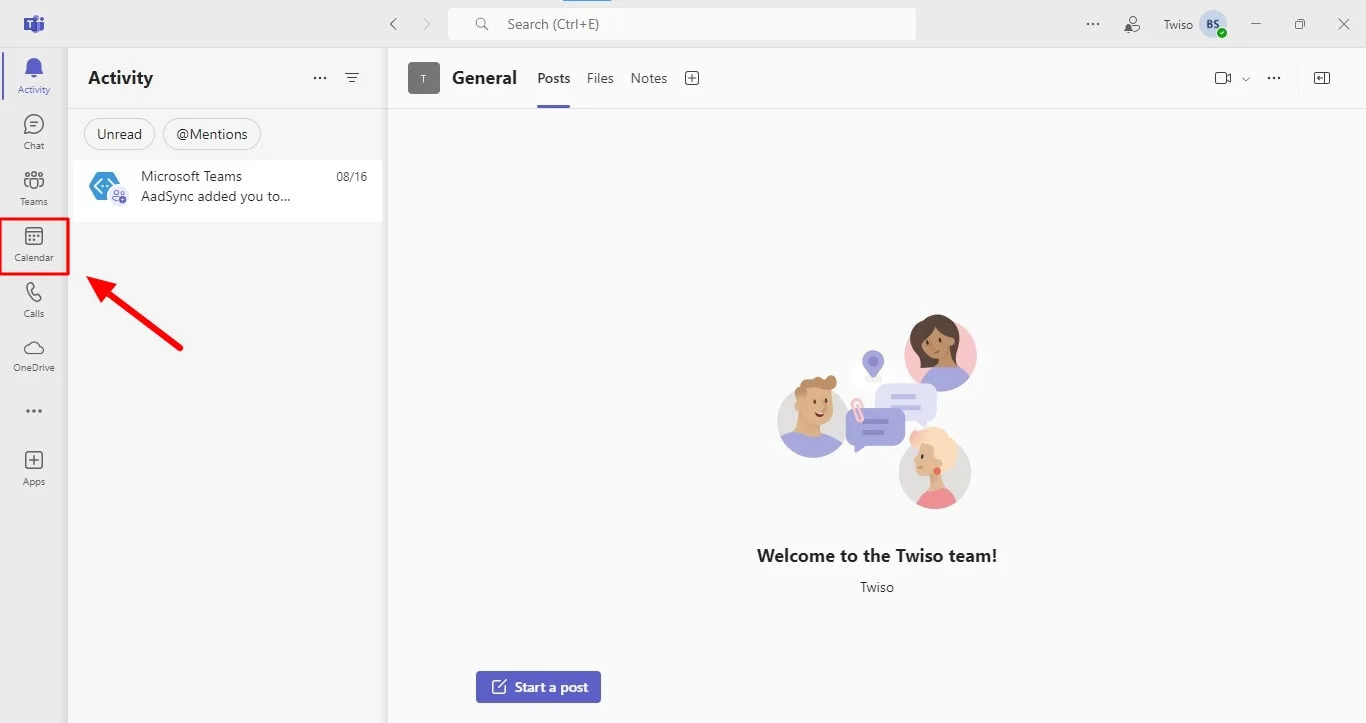
2. Click on the +New Meeting tab to schedule or create a new meeting.
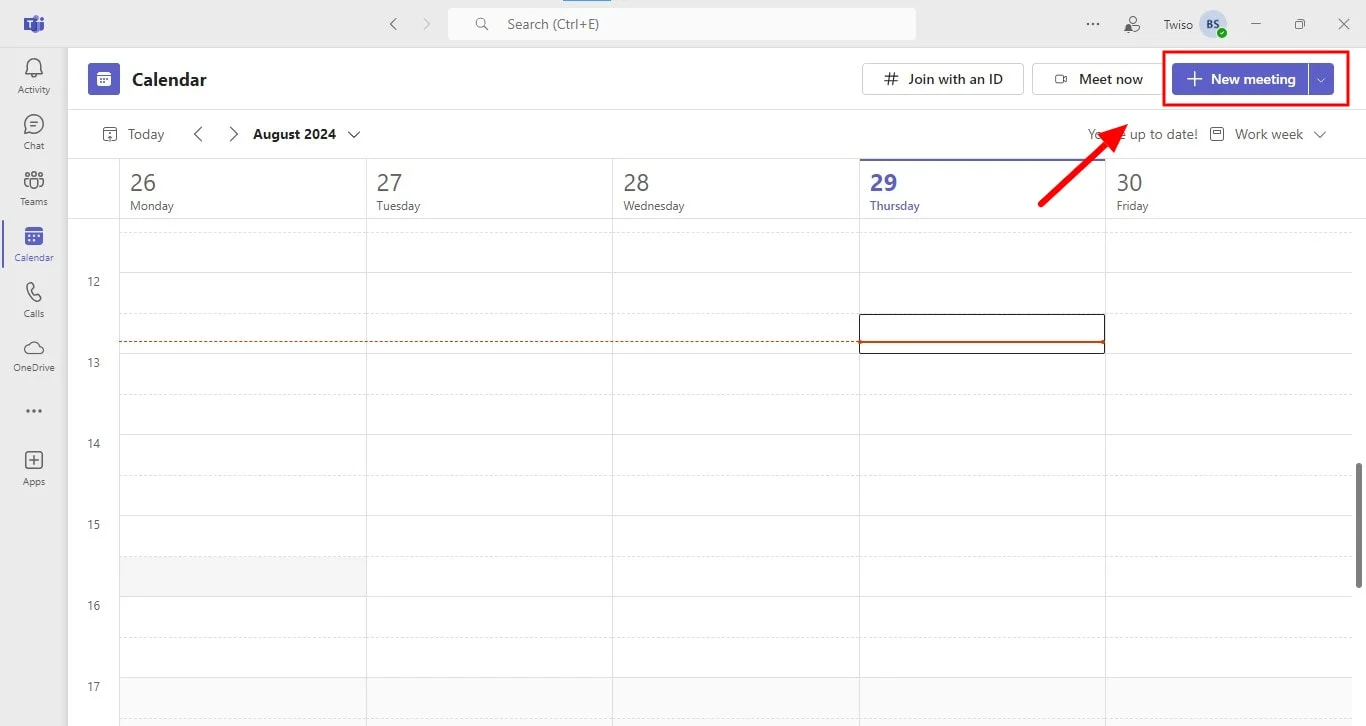
3. Before finalizing the meeting, you can add your agenda in the Meeting Details section in Teams Calendar.
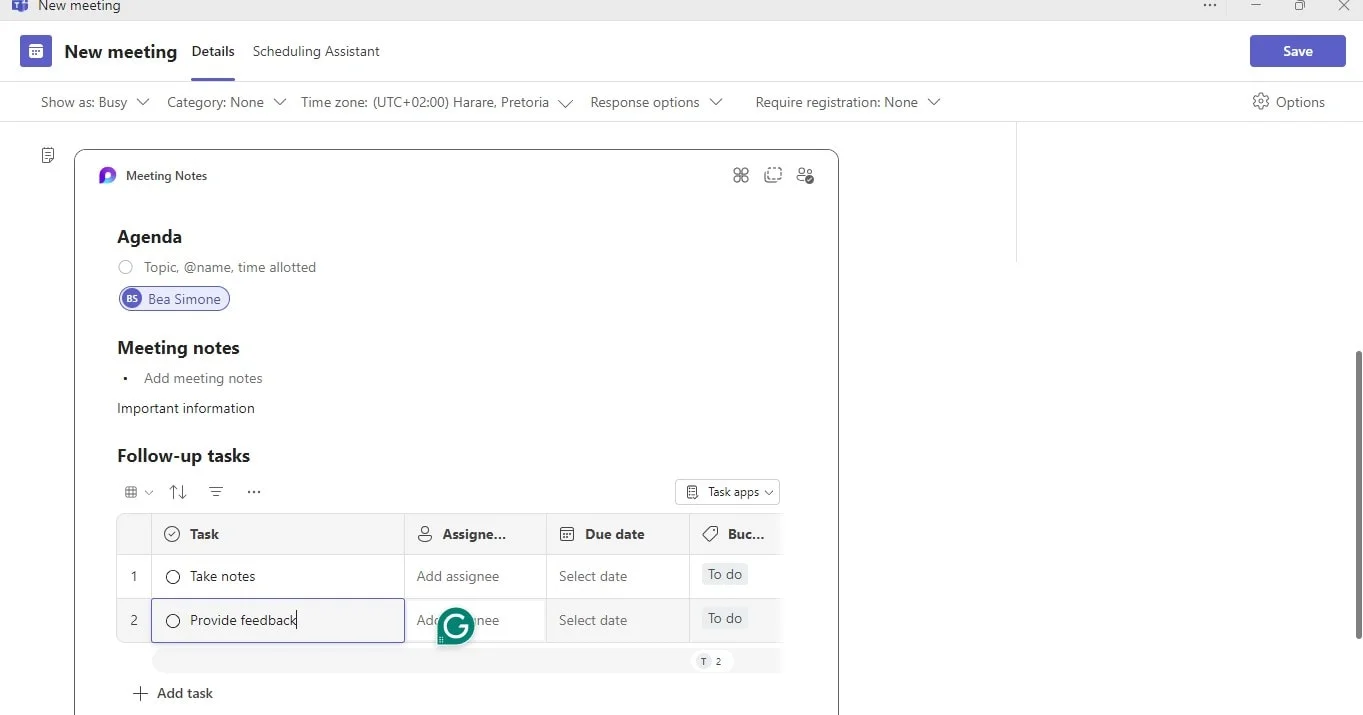
4. Click save, and the attendees will then receive a Teams calendar meeting invite email notification or request with the agenda attached.
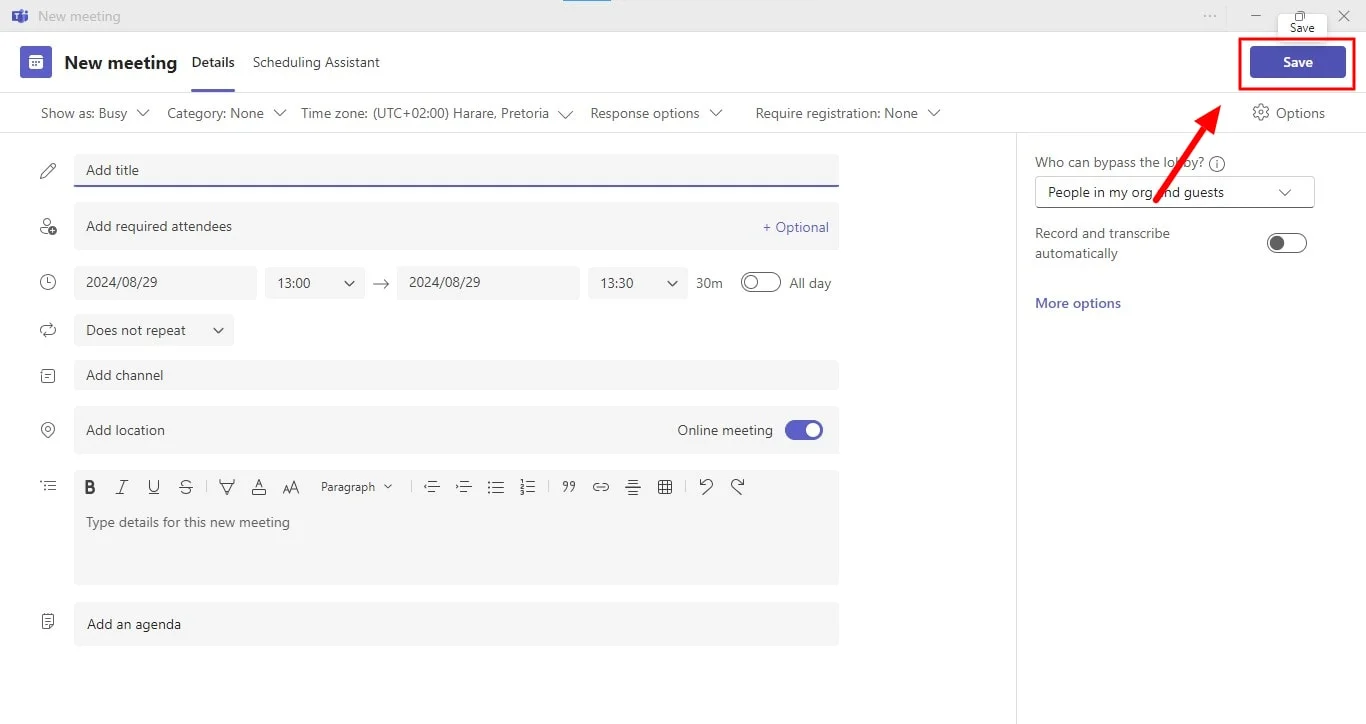
Adding an agenda or meeting notes beforehand makes it easier to find and update your notes during the meeting. Additionally, it’s important to review the permissions to see who can edit the meeting agenda or notes before they are sent out.
During your meeting
During a Teams meeting, participants can access and contribute to meeting notes directly from the dashboard. This allows for dynamic editing and additions throughout the meeting. Since anyone with appropriate permissions can also edit meeting notes, changes are visible to all participants in real-time, fostering collaboration and transparency.
To edit or add notes:
1. Join the meeting: Join or start your Microsoft Teams meeting.
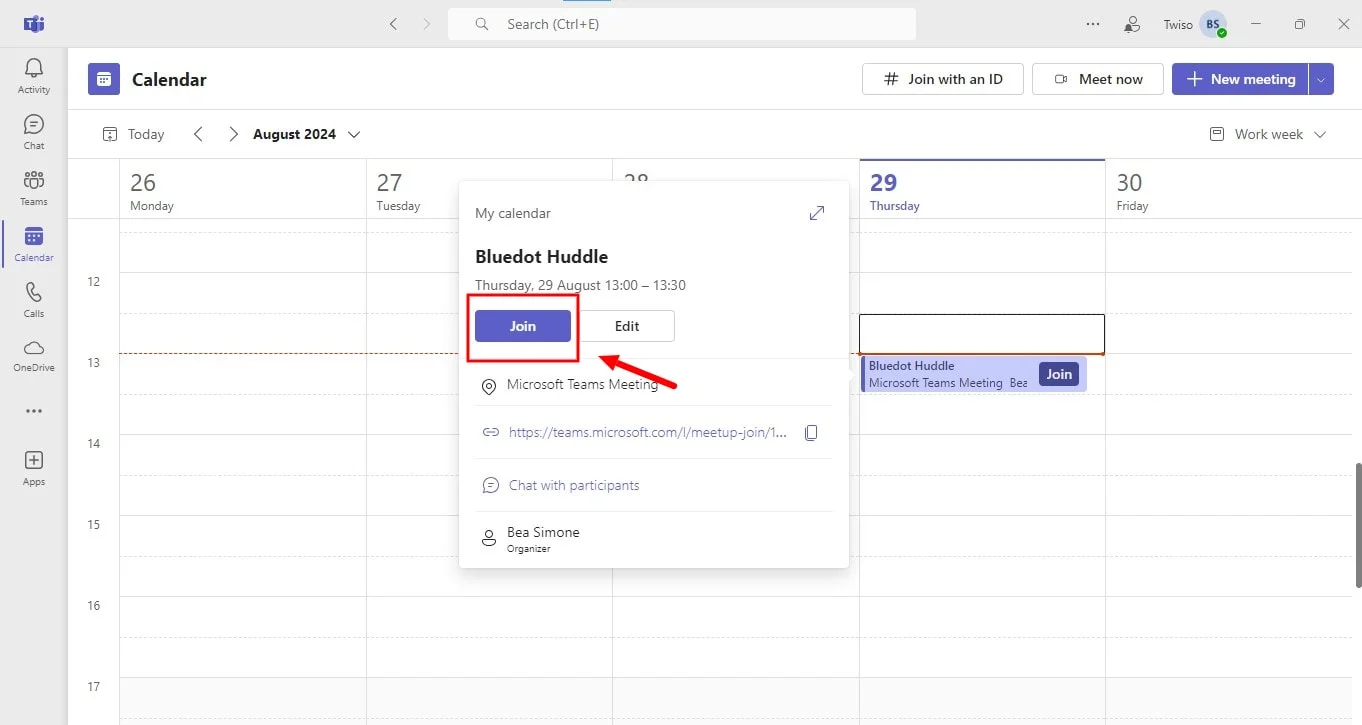
2. Access notes: Click "Notes."
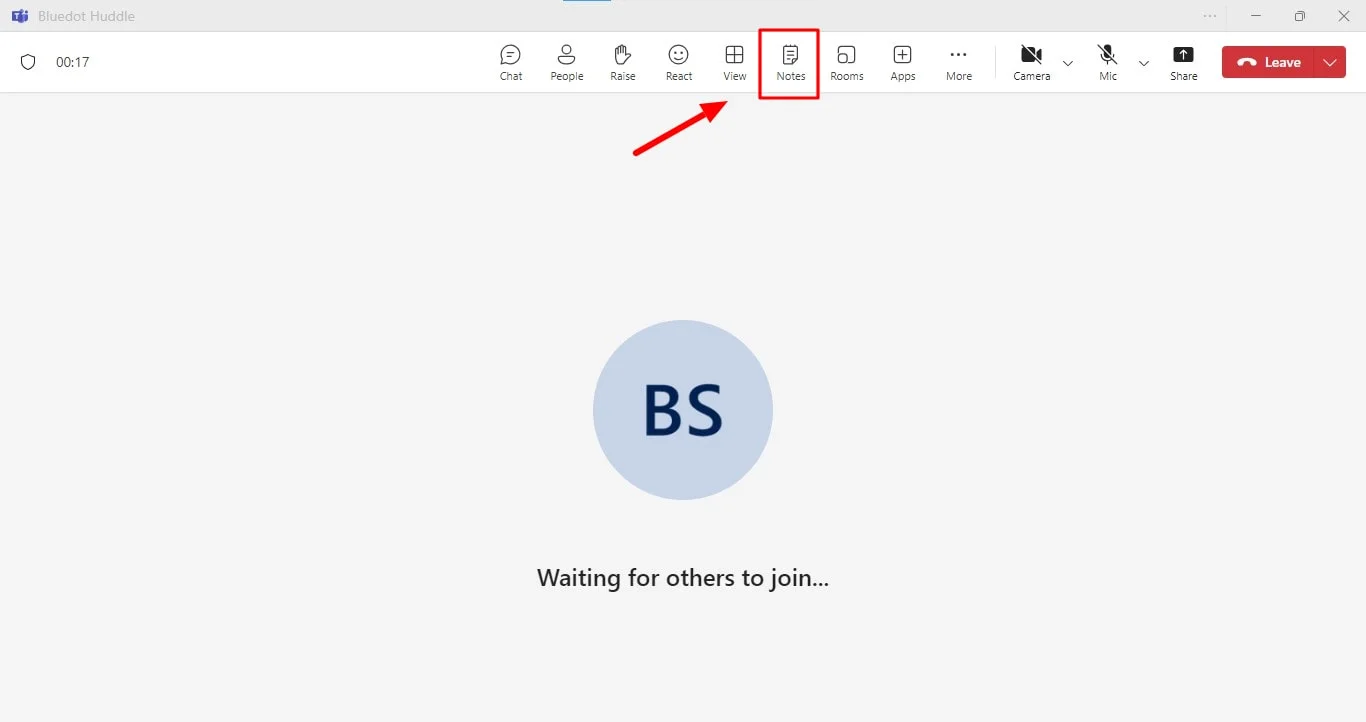
3. Edit and add: View the existing notes and make changes as needed. Your edits will be visible to others immediately even after leaving Teams.
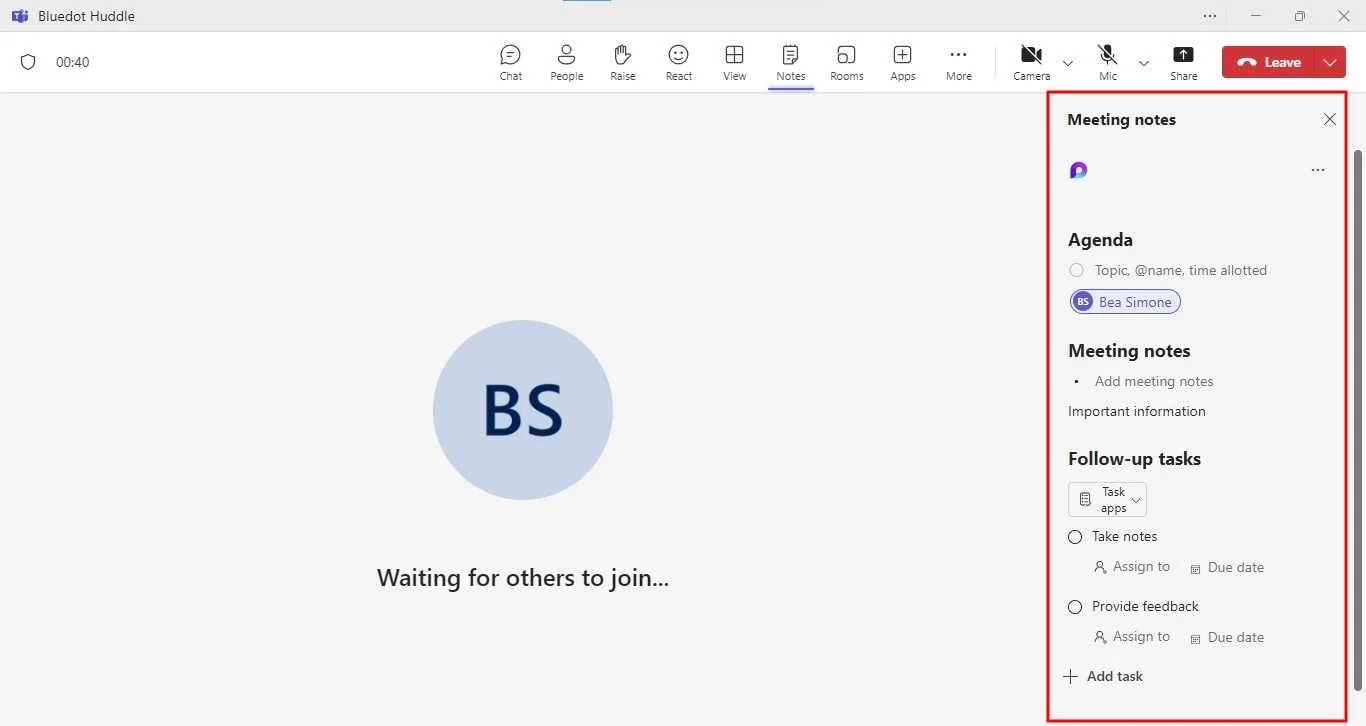
Tagging for accountability:
To assign action items or highlight key talking points beforehand, use the @ symbol to tag necessary meeting participants for follow-up tasks. This ensures everyone is aware of their responsibilities and keeps the conversation focused.
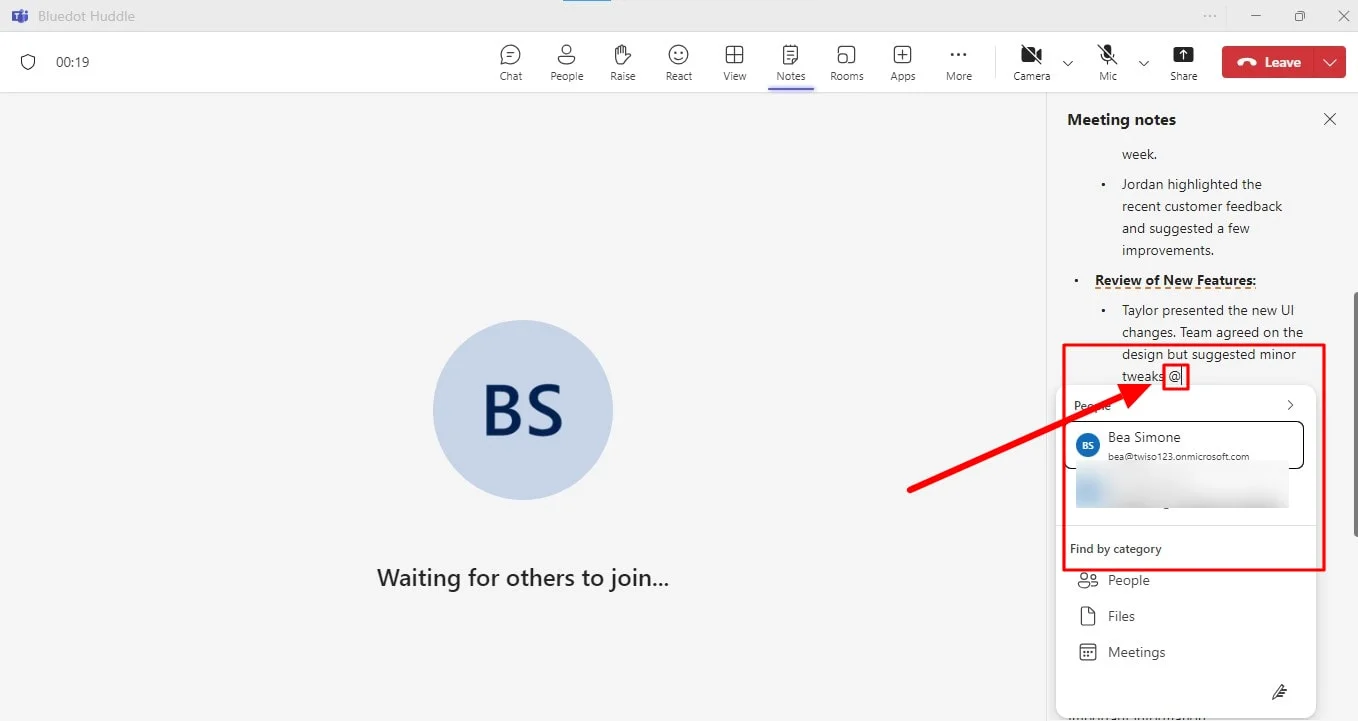
After your meeting
Microsoft Teams allows you to edit and access meeting notes even after the scheduled meeting has concluded. Here’s how to add or update notes after a Teams meeting:
- Go to your Teams Calendar.
- Select the previous meeting where you want to add or edit notes.
- Click on “Expand Meeting Details.”
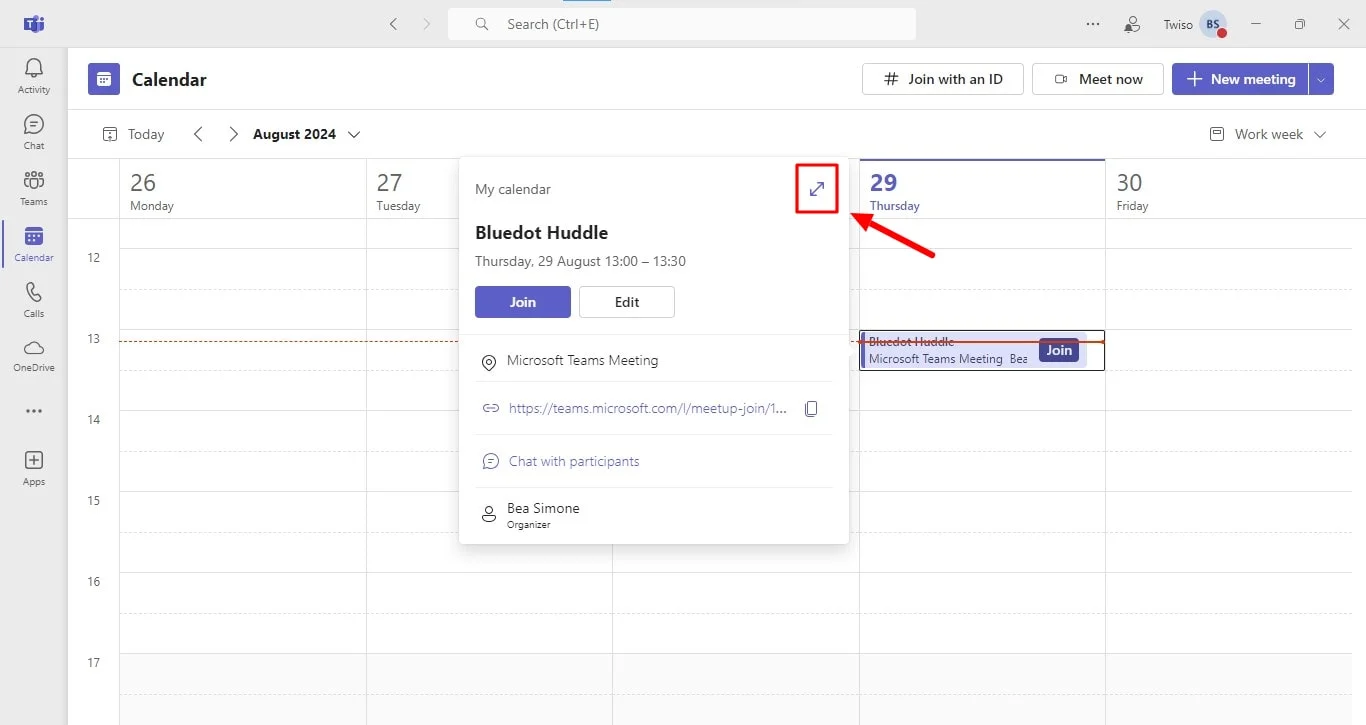
4. Choose “Details,” then select “Notes.”

5. Make your edits or add new notes.
6. Click “Send Update” to share and save the changes.
Limits Of Teams Meetings Notes
Feature set
- Limited formatting options: While Teams Notes offer basic formatting options like bold, italic, and underline, they may not provide the level of customization needed for more complex documents.
- Limited search functionality: The search feature in Teams Meeting Notes may not be as robust as those found in dedicated note-taking applications.
Works only with Microsoft Teams
- Dependency on Teams: Teams notes are tightly integrated with Microsoft Teams, which means they cannot be used independently.
- Limited compatibility: This can limit its usefulness for organizations that do not use Microsoft Teams or prefer other collaboration tools.
Integration limitations
- Limited integrations: While Teams Notes can be integrated with other Microsoft products like OneNote and Outlook, it may have limited integration capabilities with third-party applications.
Conclusion
Microsoft Teams Meeting Notes offer a valuable tool for capturing, organizing, and sharing key information from your team meetings. However, for those seeking a more comprehensive and customizable solution, Bluedot presents itself as a compelling alternative.
With its advanced features such as real-time transcription, collaborative meeting notes, automatic action item tracking, and seamless integration with various productivity tools, Bluedot can significantly enhance your team's meeting talking points.
Bluedot is particularly valuable for teams that frequently share their screens during meetings. By recording these sessions, Bluedot ensures that all participants have a clear and accessible record of the shared content, even if they missed certain parts of the meeting.
Additionally, Bluedot's features, such as automatic transcription of collaborative notes, auto-generated emails, record a google meet extension, meeting templates, and secure storage of Google Meet recordings, offer a comprehensive suite of tools for managing and leveraging meeting information.
FAQ
Can you add meeting notes in Teams after the meeting?
Yes, you can add meeting notes in Teams after the Teams meetings. You can easily access the meeting notes from the recording or the chat history, and then add additional parts or edit existing ones for more collaborative meeting notes.
Do Teams offer formatting options for meeting notes?
Yes, Teams offers basic formatting options for meeting notes. You can use bold, italic, underline, and other basic formatting options to highlight important points or make your notes more readable for follow-up tasks.
Are Teams meetings notes automatically saved in Teams?
Yes, new meeting notes are automatically saved in Teams. They are saved as part of the meeting recording or chat history, so you don't need to worry about manually taking meeting notes and saving them.







