Webcam Recorder
Discover how a webcam recorder makes video capture simple and fast. Record webcam footage effortlessly with Bluedot’s smart solution!





















Why Select a Webcam Recorder?
A webcam recorder like Bluedot makes video creation super easy. Whether you’re recording a tutorial, project updates or remote meetings, Bluedot lets you record your webcam and screen simultaneously - all in your browser, no desktop app required. You can capture a tab, window or full screen and keep your webcam video in a customizable frame.
After you’re done recording Bluedot generates a shareable link. Teammates and viewers can comment, add annotations and respond at specific timestamps, so you can collaborate without live meetings. It’s built for asynchronous communication so teams can stay aligned without constant calls.
What sets Bluedot apart is its AI powered workflow. Once you record a video you can edit it by trimming parts directly from the transcript, transcribe your webcam recording in over 100 languages and generate clean summaries for fast sharing.
Smooth Webcam Recorder Performance
Bluedot delivers a seamless, reliable experience when using its webcam recorder, even during long or high-resolution video recordings. Whether you're capturing personal messages, meetings, or tutorials, Bluedot ensures smooth performance with minimal lag or buffering.
The webcam recording software is optimized to run directly in your browser, reducing strain on your computer and eliminating the need for a bulky desktop app. You can record webcam footage, record audio, or even use screen recording features—all without slowing down your system.
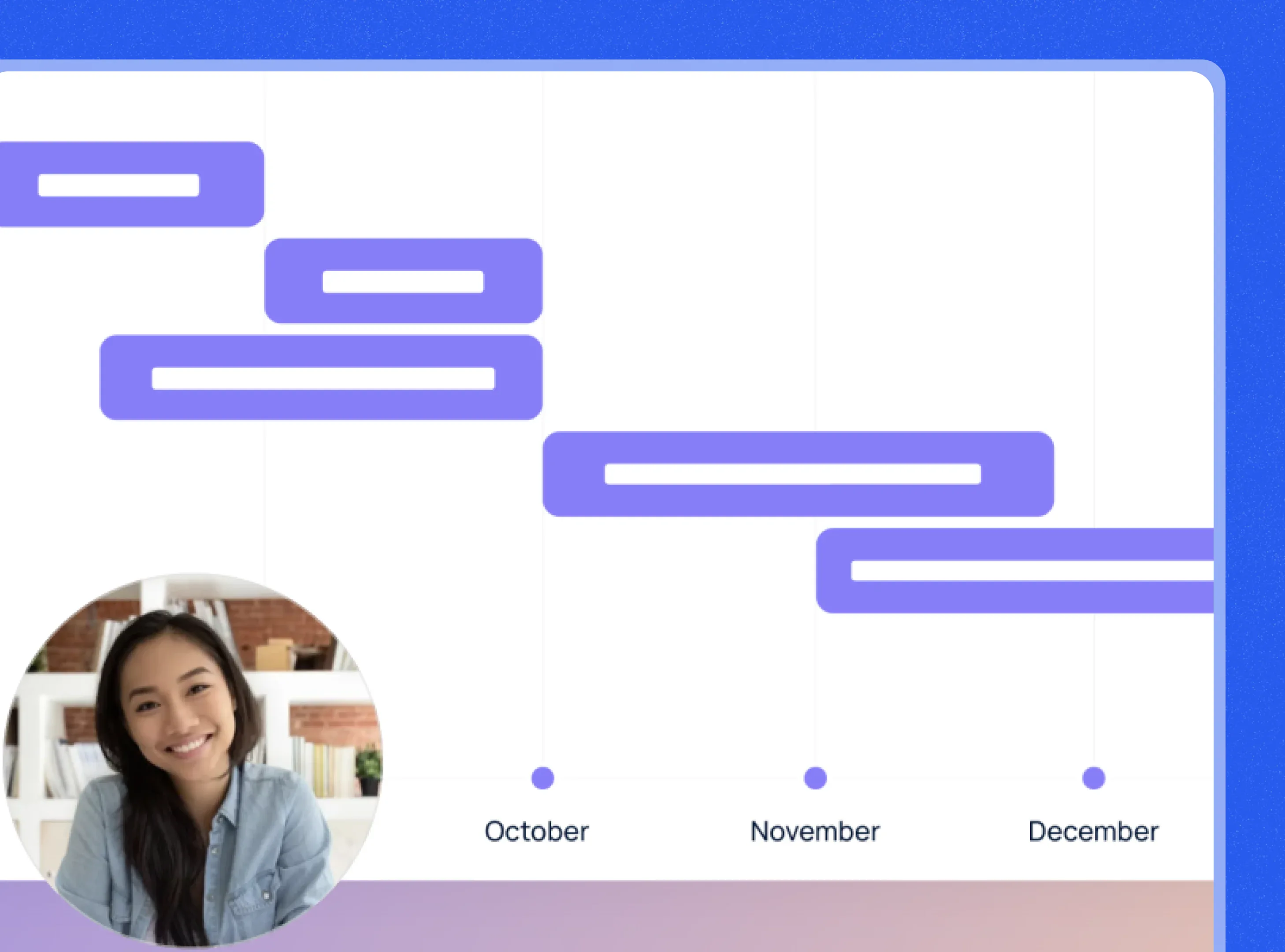
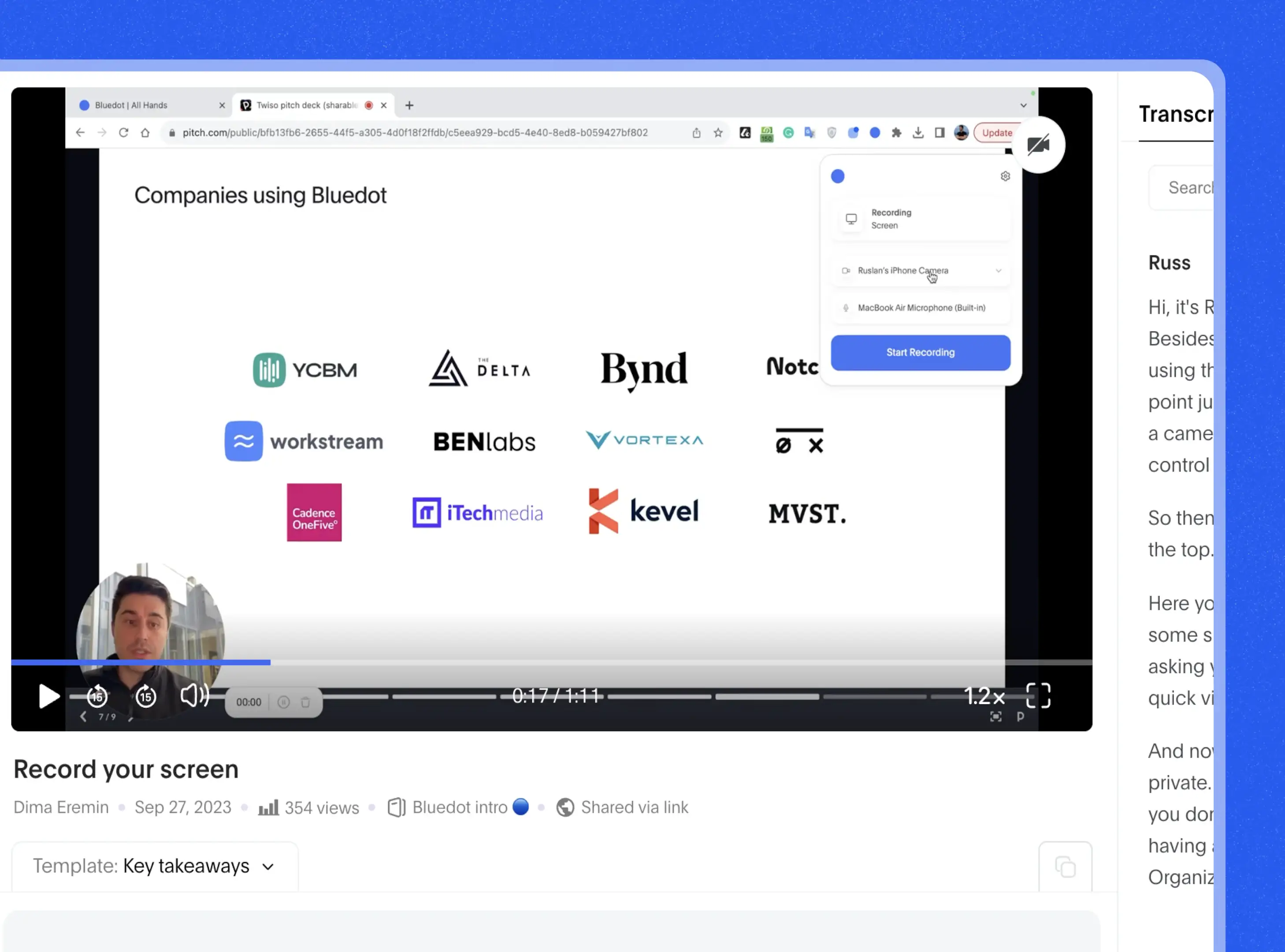
Enhanced Video with Balanced Lighting
Bluedot’s webcam recorder automatically enhances your webcam videos with balanced lighting, so you always look your best - no matter your environment. Whether you're in a dim room or under harsh lights, Bluedot fine-tunes brightness and contrast in real time to improve the look of your video recordings.
This built-in feature is especially helpful for remote teams, content creators, and professionals who rely on high-quality video content without setting up extra lighting. The webcam video capture tool works behind the scenes to smooth out shadows, soften glare, and create a clear, professional image from your online webcam recorder.
Webcam Video Recorder with Audio Sync
Bluedot’s webcam video recorder is built to keep your video and audio in perfect sync, every time. Whether you’re recording presentations, interviews, or personal updates, the tool captures both webcam footage and audio together—eliminating the hassle of syncing later.
The automated webcam recording process ensures that your voice lines up with your visuals, even during longer sessions. You can also record webcam and record audio simultaneously using your preferred camera and microphone settings. Everything is handled in-browser, so you don’t need to worry about downloading bulky software.
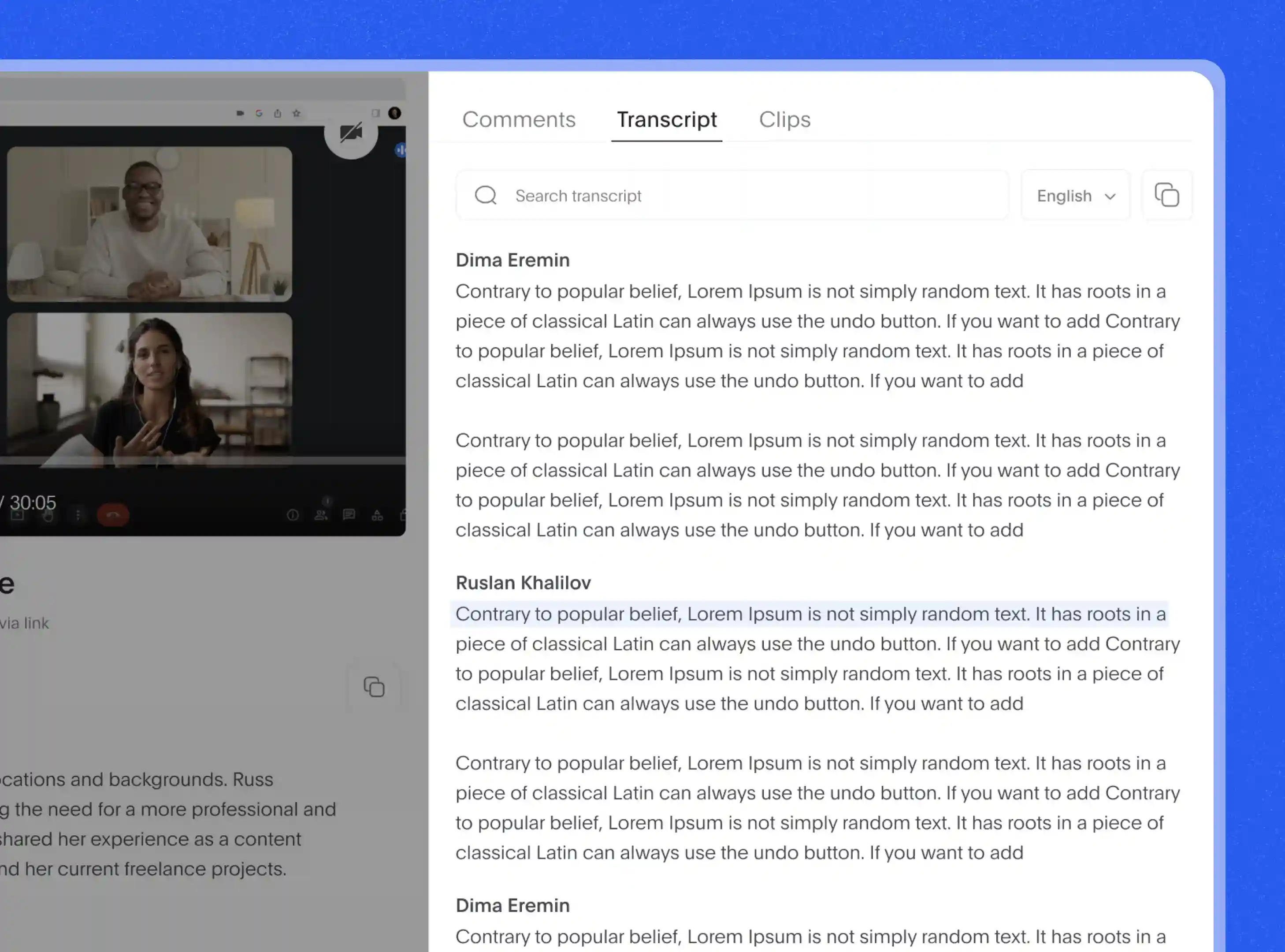
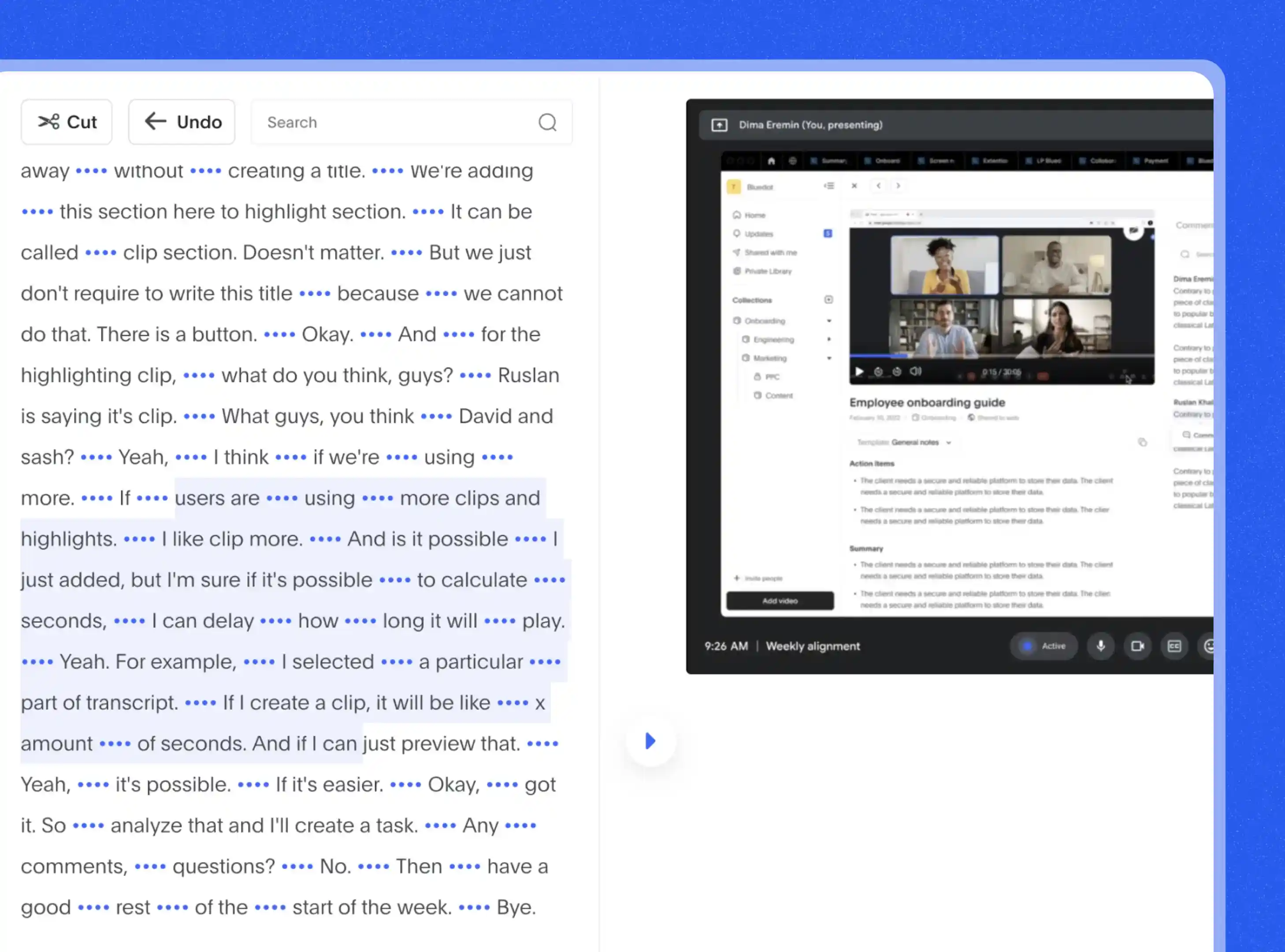
Customizable Recording Frame Options
With Bluedot’s webcam recorder, you have full control over how your webcam videos appear on screen. The platform offers customizable recording frame options, so you can choose exactly what part of your screen or webcam footage to include. Whether you're recording a tutorial, a presentation, or a personal video, you can resize and reposition the webcam frame before or during the video recording.
Want your webcam video in the corner? Prefer a larger view of your face alongside your screen recording? No problem. Bluedot’s flexible layout tools make it easy to create high quality video content that fits your style and message—no editing skills required.
Fast Access to Saved Webcam Clips
With Bluedot’s webcam recorder, you get fast, secure access to all your saved webcam videos and audio recordings. Once you’ve finished recording, your content - whether it’s video or audio - is automatically saved in the cloud. This means you can view, download, or share it anytime, from any device. Bluedot gives you full control over your files with simple access settings, allowing you to manage permissions and decide who can see or edit your content.
Whether you’re using Bluedot for automated webcam recording, transcription, or organizing multiple recordings, everything is encrypted and private. It’s a reliable way to record webcam footage, convert it into usable formats, and keep your data secure and organized.
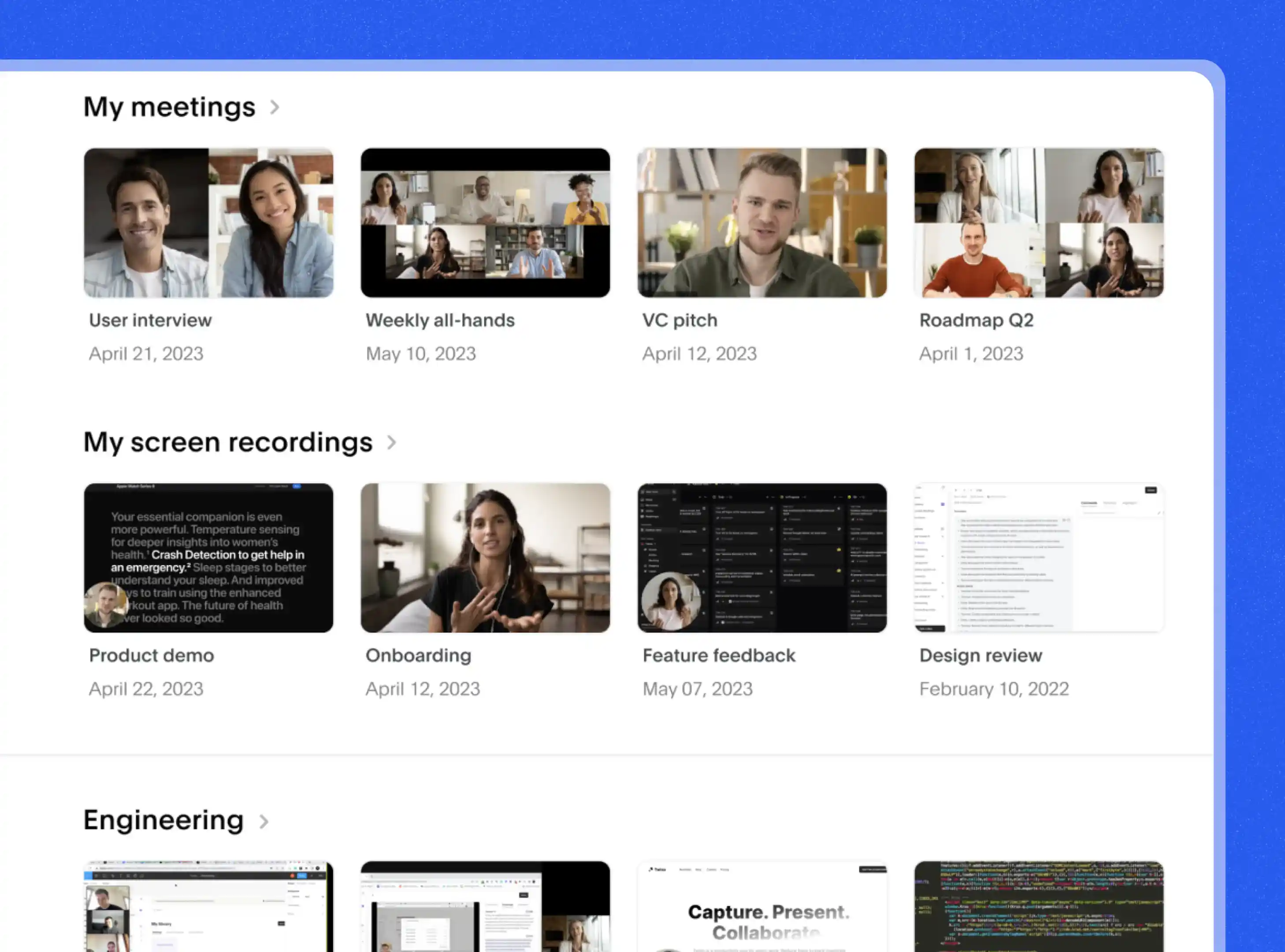
Explore tools related to Webcam Recorder
Frequently asked questions
Can Webcam Recorder Adjust for Low Light?
Bluedot’s webcam recorder is designed to handle low-light conditions automatically, making sure your webcam footage looks clear even when the lighting isn’t perfect. Whether you're using Bluedot's online webcam recorder or its built-in webcam video capture tool, it adjusts brightness and exposure on its own to help you appear well-lit without needing extra gear.
This makes Bluedot a great choice for evening meetings, low-light home offices, or early morning recordings. Bluedot's video summarizer ensures your videos maintain a professional appearance, so you can focus on your message without worrying about lighting.
How Much Video Can I Record at Once?
If you're using Bluedot’s free online webcam recorder, you can record up to 5 sessions, with each audio or video clip limited to 1 hour. This is a great way to explore the platform and test its webcam video capture tool before committing to a paid plan.
With the Basic plan, you get unlimited recordings, but each recording still maxes out at 1 hour. It's ideal for shorter interviews, quick memos, or note-taking. If you move up to the Pro plan, you unlock unlimited webcam recording and video recording time, perfect for long-form content like webinars, lectures, and multi-hour meetings. The Pro plan supports full-length webcam videos and allows you to record webcam footage without time restrictions.
For advanced users, the Business plan includes everything in Pro, plus full import access for pre-recorded audio files, integrations with other tools, and extended webcam recorder capabilities.
Regardless of your plan, once you're finished, Bluedot’s automated webcam recording system kicks in to transcribe your files instantly. This means your webcam or audio recordings are quickly turned into clear, searchable, and shareable text, making follow-ups and organization easy and efficient.
Does It Record Both Camera and the Screen Together?
Bluedot does allow you to record your screen and camera at the same time which is super useful when creating tutorials, walkthroughs or presentations where you want to stay visible while showing something on your screen. This feature helps you add a personal and professional touch to your webcam videos and give your audience both visual context and human connection.To use this feature click on Bluedot’s AI Note taker, then hit the camera icon and select your webcam or external camera device. Once you’re set a small circle will appear in the corner of your screen showing your webcam video feed - you can move this circle around as needed to keep it from blocking important content.
This webcam and screen recording setup is ideal for anyone creating high-quality video content such as product demos, online lessons, or client updates. It works smoothly whether you're using Windows, Mac, or a different operating system, and there’s no need to install additional external webcam plugins. Bluedot ensures everything is automatically saved, so once you’re finished recording, your file is ready to review, edit, or share.
What’s the Quality Limit for Webcam Recordings?
The quality of your webcam recordings mostly depends on your camera, device, and the webcam recording software you’re using. Many online webcam recorder tools and apps let you capture in HD-720p, 1080p, or even 4K - if your webcam supports it. Keep in mind that your video resolution can also be affected by your browser, operating system, and internet speed. To get the best video quality, make sure your camera and microphone settings are set up properly before you start recording. Whether you're using a built-in or external webcam, a few simple checks can go a long way.
Can I Pause Webcam Recording Mid-Session?
Yes, you can pause webcam recording mid-session using most modern webcam recording software or online webcam recorder tools. Whether using a browser-based webcam video recorder or a dedicated desktop app, the record button usually includes options to pause and resume your meeting minutes transcription. This is especially helpful when creating high-quality video content or when you need to take breaks without capturing unnecessary footage. Once you're ready to continue, simply click to start recording again. The final video is typically automatically saved and can be edited later to remove pauses or transitions.
How Do I Preview Footage Before Saving?
With Bluedot’s webcam recorder, you can preview your footage before you save or share it. After you finish recording webcam videos a playback screen appears. This lets you watch the whole clip, check audio quality, review your camera and microphone settings and make sure everything looks good before you hit save.
Whether you're using Bluedot’s AI Meeting Notetaker for quick clips or the full webcam video capture tool for longer sessions, previewing helps ensure your video content meets your needs.
Does It Support External Webcam Models?
Bluedot supports external webcam models. Whether you're using a built-in camera or an webcam, Bluedot's online video recorder allows you to select your preferred device before you start recording. This flexibility ensures that you can utilize higher-quality cameras or specialized equipment to enhance your video content. Simply access the camera and microphone settings within Bluedot to choose the connected external webcam that best suits your recording needs.
Bluedot works wherever you work
Integrate Webcam Recorder with your favourite tools.




























