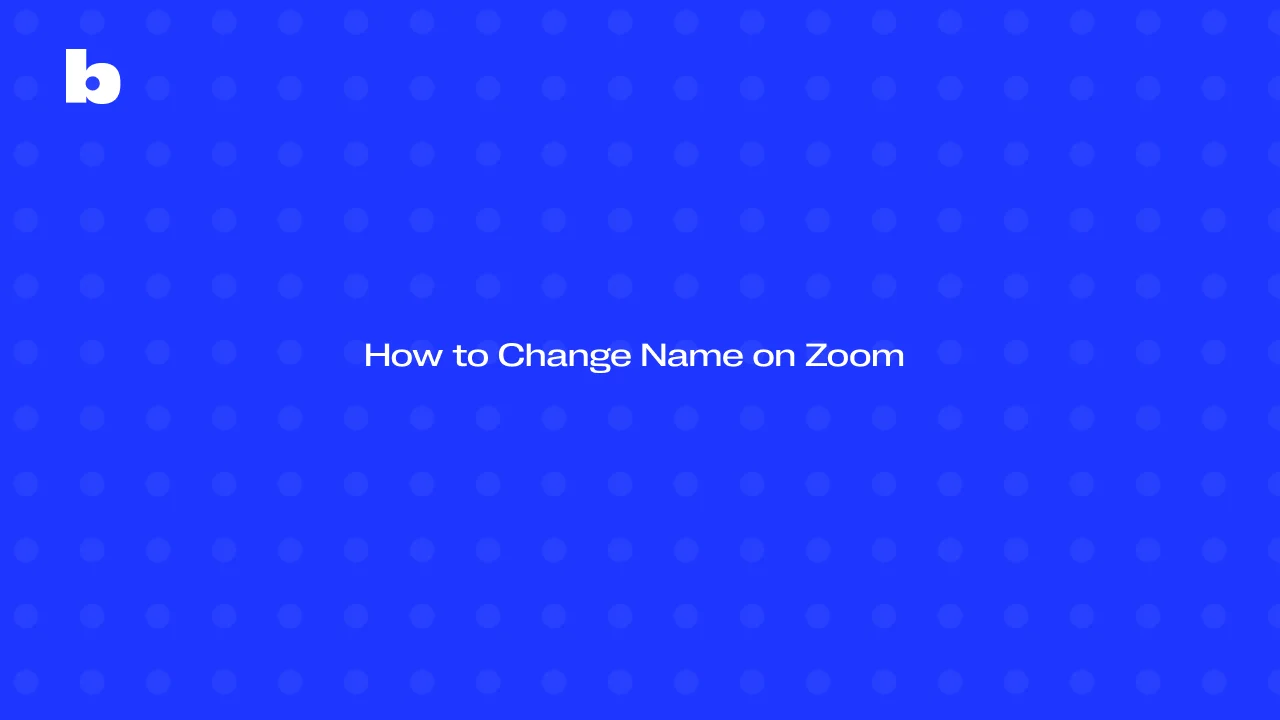
Your name on Zoom is more than just a label - it’s how people see and recognize you in every Zoom meeting. Whether you’re joining through the desktop app, mobile app, or the Zoom website portal, having a clear and professional display name makes communication easier and helps you look polished to other participants. A consistent Zoom profile also ensures your name and display stay the same no matter which device you use. In this guide, you’ll find simple, step-by-step tips to change your name on Zoom - on desktop, on mobile, and even during a live meeting.
Reasons You Might Want to Change Your Name
There are plenty of reasons to update your name on Zoom, and most of them come down to making your meetings smoother and more professional. If you’re using Zoom for work or client calls, having the right name and profile picture makes it easier for other users and other participants to recognize you, even in the waiting room. and keeps your communication professional.
Sometimes, it’s as simple as correcting a typo or updating your profile after a name change. For casual hangouts or family calls, you might prefer using a nickname or a different name that feels more personal.
Privacy is another big reason. When joining public webinars or large meetings, you may want to change your name in your Zoom account profile settings to protect your identity. No matter the reason, updating your display name takes only a minute, and it ensures that you present yourself the way you want in every Zoom meeting, using the right virtual tools.
How to Change Name on Zoom (Desktop/Web Portal)
Changing your name on Zoom through the Zoom desktop app or web portal is simple and only takes a few clicks, so be sure to click change when you're done. Here’s how you can do it:
1. Sign in to your account using the Zoom website or desktop client.
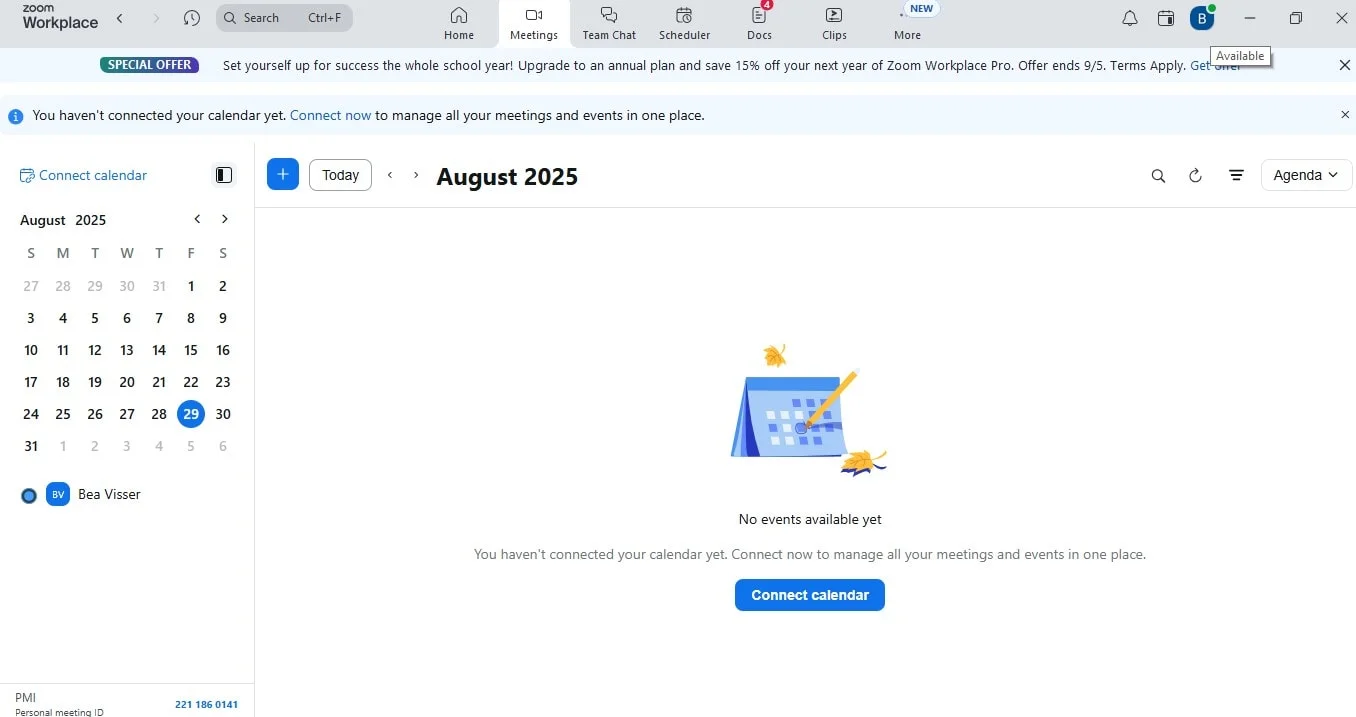
2. At the top of your page, click profile to open your profile page and click settings.
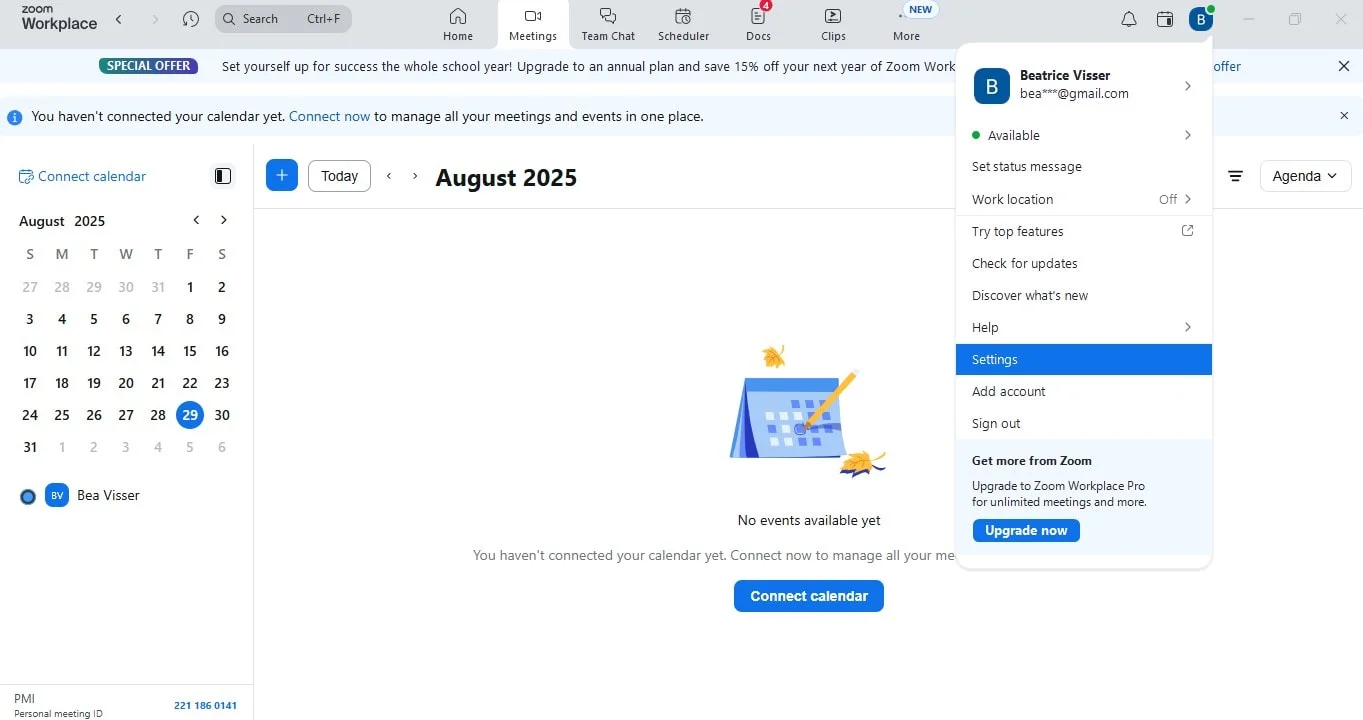
3. Click my account (on the left sidebar on the website)
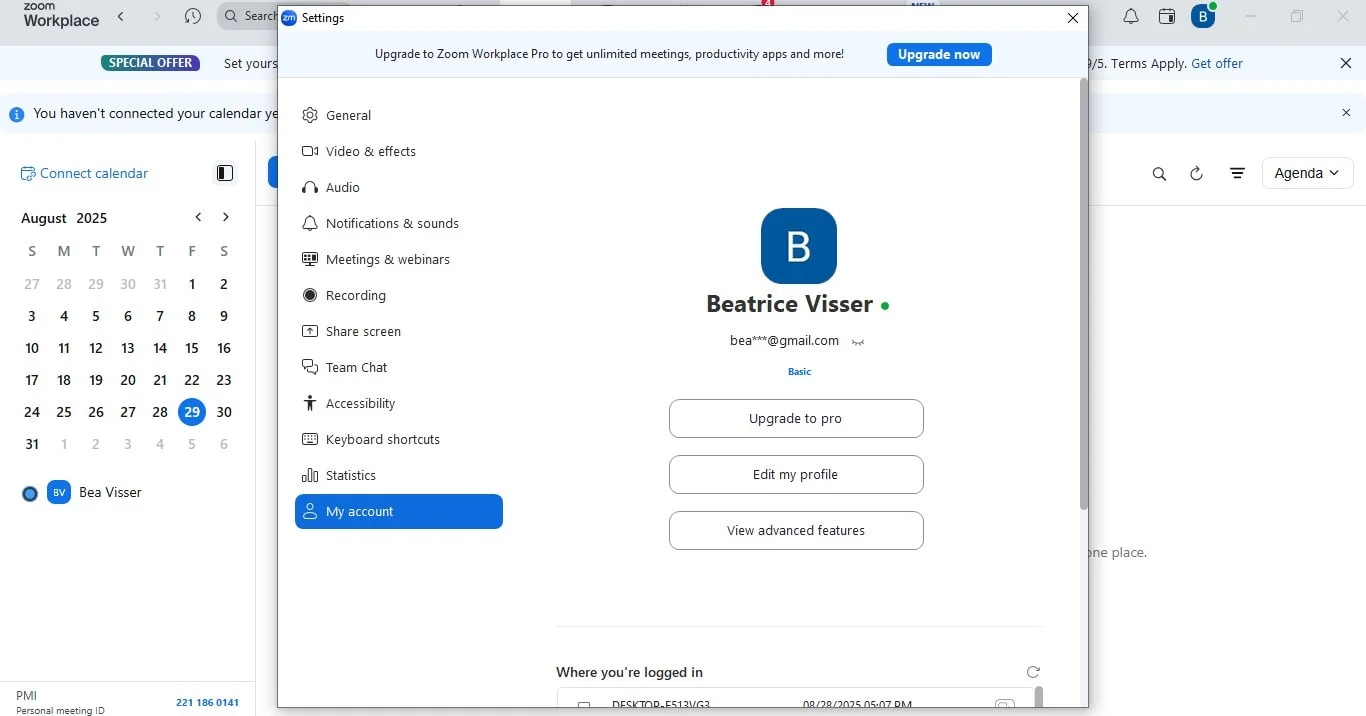
4. Click edit next to your name or account profile name.

5. Type your full name or the desired name you want to use during your meetings.
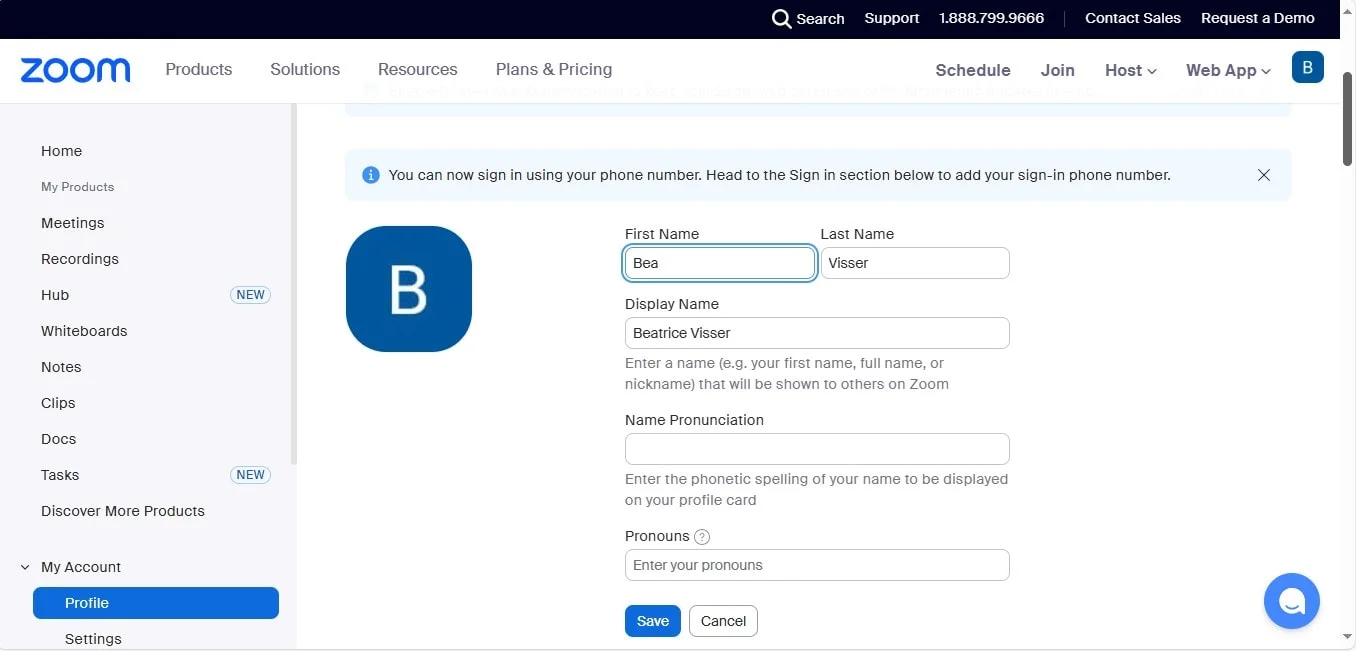
6. Scroll down and click save to update your information.
Once you click save, your new name will appear in every Zoom meeting you join, whether you’re using the desktop app or the web portal. If you also have a profile picture in your zoom desktop client, it will alongside your updated name in the bottom right corner, making it easier for other participants to identify you during the meeting.
How to Change Your Name on Zoom (Mobile App)
If you’re on the go, updating your name on Zoom using the Zoom mobile app or the Zoom website is quick and convenient. Whether you’re on Android or iOS, here’s how to do it: First, tap to view your current settings.
1. Open the Zoom mobile app and sign in to your account.
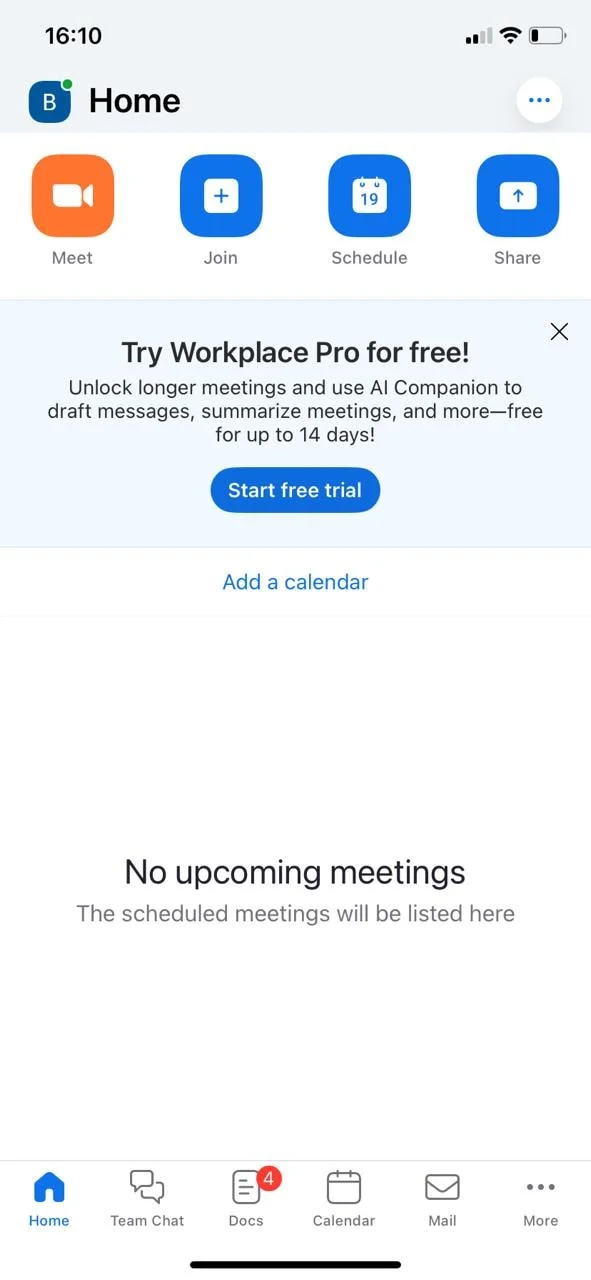
2. Tap your profile icon in the top right corner to access "my profile" settings.
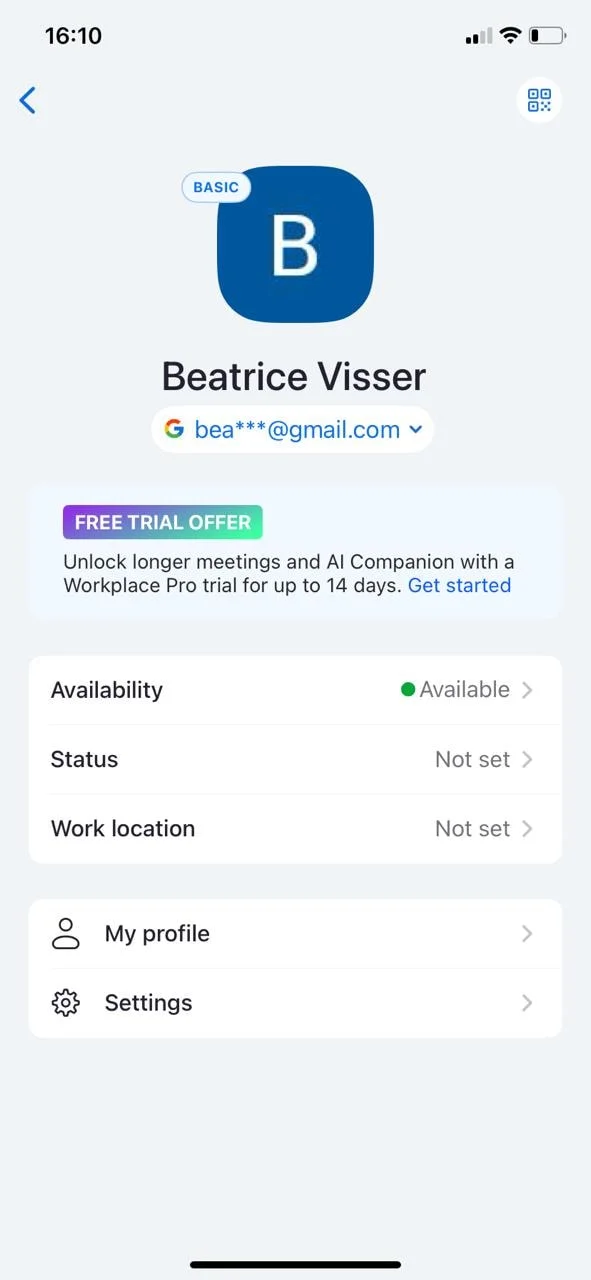
3. Tap display name to edit your current name.
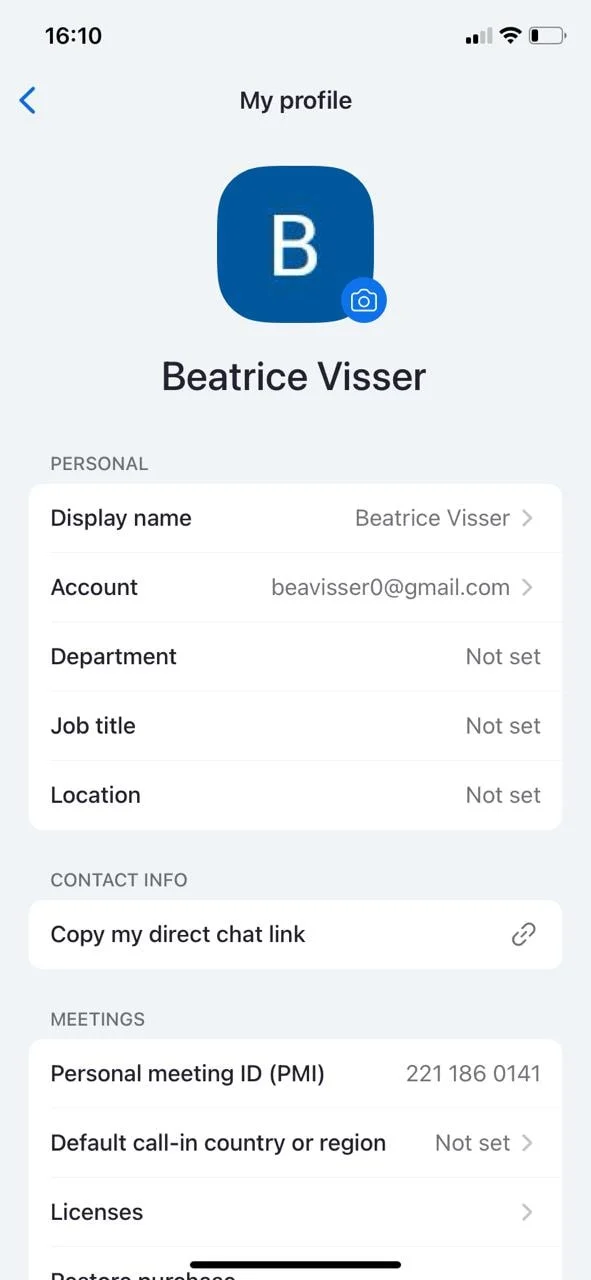
4. Enter your desired name or full name.
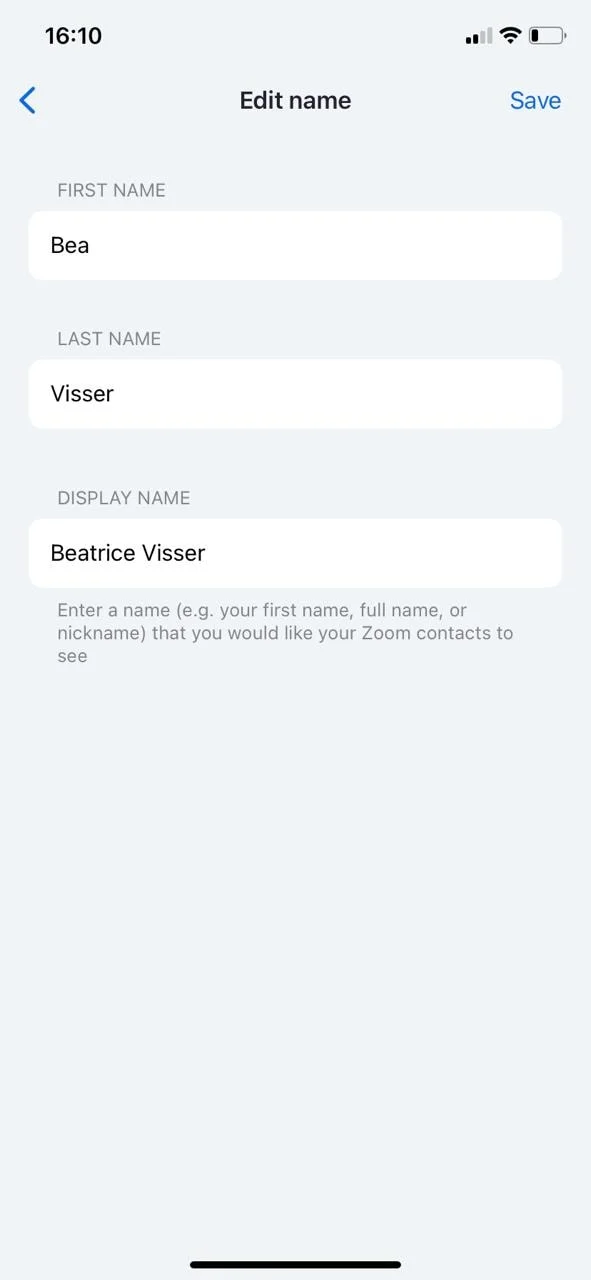
5. Tap save to confirm the update.
How to Change Your Display Name During a Zoom Meeting
Need to update your name on Zoom while a meeting is already in progress? Whether you’re using the desktop app or the mobile app, it only takes a few seconds to adjust your name in real time.
On the desktop client:
- Open the participants list from the bottom toolbar of your screen.
- Tap display name and click rename.
- Type your new display name and click save to confirm.
On the mobile app:
- Tap “Participants” from the bottom toolbar.
- Tap your name, then tap rename.
- Enter your desired name and tap save.
Your new display name will instantly appear on the screen for other participants and in your profile settings, making it especially useful during breakout sessions, webinars, or when you want to tap rename for a specific group.
When renaming yourself mid-meeting, keep it professional - especially in work or client calls when you're in the waiting room. Temporary updates like adding your job title or marking your location can be helpful without being confusing. With this quick tweak, your Zoom meeting presence will always match the tone and purpose of the conversation, so it's important to note how you present yourself.
Tips for Choosing the Right Display Name
Your display name sets the tone for every Zoom meeting, so choose one that fits the situation. For work or client calls, use your full name to edit my profile and keep things professional. and help other participants recognize you instantly. Adding your job title or pronouns can also provide clarity in larger meetings or webinars.
For casual calls with friends or family, feel free to use a nickname or a different name that feels more relaxed. No matter the setting, keeping your name on Zoom consistent across the desktop app, mobile app, and Zoom web portal helps you maintain a polished, unified presence.
Common Problems and How to Fix Them
Sometimes your name on Zoom doesn’t update right away, especially if you use multiple devices. If your display name looks different on the desktop app, mobile app, or Zoom web portal, try signing out and back into your Zoom account to sync your settings.
In some hosted Zoom meetings or webinars, the organizer may disable the rename option for participants. In this case, you’ll need to ask the host to update your display for you.
For persistent syncing issues, update your desktop client and mobile app to the latest version, then refresh your account profile to ensure changes apply everywhere.
Make Your Zoom Meetings More Productive with Bluedot
A polished display name is just the start of running smooth, professional Zoom meetings. Take your productivity to the next level with Bluedot - your bot-free meeting recording and assistant. Bluedot works quietly in the background to record your meetings without interruptions, transcribe every word with impressive accuracy, and generate clear, AI-powered notes, summaries and recordings you can find and share with your team in seconds.
Conclusion
It doesn't matter which way you join Zoom meetings, having the right name on Zoom isn’t just about appearance - it’s about clarity, professionalism, and better collaboration in every Zoom meeting. Whether you’re using the desktop app, mobile app, or the Zoom web portal, keeping your display name consistent helps other participants recognize you and keeps communication seamless.
To make your meetings even more effective, pair your polished Zoom profile with Bluedot. From bot-free recording to accurate transcription and AI-powered summaries, Bluedot helps you stay organized and ensures no detail slips through the cracks. Together, a clear display name and Bluedot create meetings that truly work for you, especially when you set your profile in the top right corner.







