
In any Zoom meeting, the use of hand gestures like raise hand feature is one of the most helpful tools for smooth collaboration. It allows you to ask questions, share ideas, or participate in a discussion with other participants out interrupting the flow of the conversation. Whether you’re in a large webinar, a team sync, or a one-on-one Zoom call, knowing how to raise your hand keeps meetings organized and ensures every participant has a chance to speak.
To make your meetings even more productive, pair Zoom with Bluedot in your browser. This powerful companion tool discreetly records your sessions, transcribes discussions, and generates AI-powered meeting notes so you can focus on the meeting while every key point and action item is captured for later review.
Why the Raise Hand Feature Matters
The raise hand feature in a Zoom meeting, supported by gesture recognition, plays a big role in keeping discussions structured and professional. Instead of interrupting the conversation, you can raise your hand to signal that you’d like to speak, giving the host or co-host time to manage participants effectively. This is especially helpful in classrooms, webinars, and large team meetings where many participants are eager to contribute.
For meeting hosts, the visible hand icon on the screen or in the participant list makes it easy to see who’s waiting their turn, ensuring that everyone gets a fair chance to talk. Whether you’re presenting ideas, asking questions, or offering feedback, using the raise option keeps the flow of the meeting organized and productive.
How to Raise Your Hand on Zoom Desktop
Using the raise hand feature on the Zoom desktop client is simple and keeps your Zoom meeting organized. Here’s how to raise your hand step by step as a web client:
Step 1: Open the Zoom desktop app and join your meeting or start a new one.
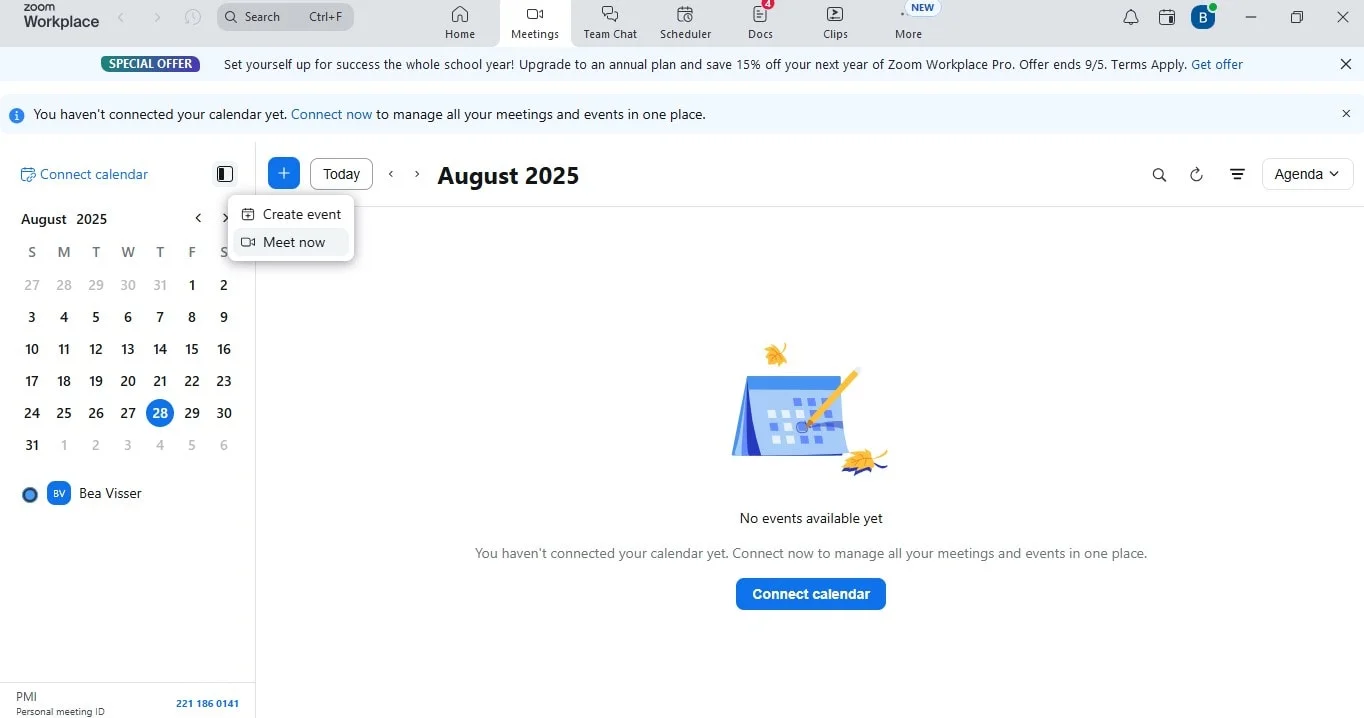
Step 2: In the meeting controls toolbar at the bottom of your screen, click the Reactions button.
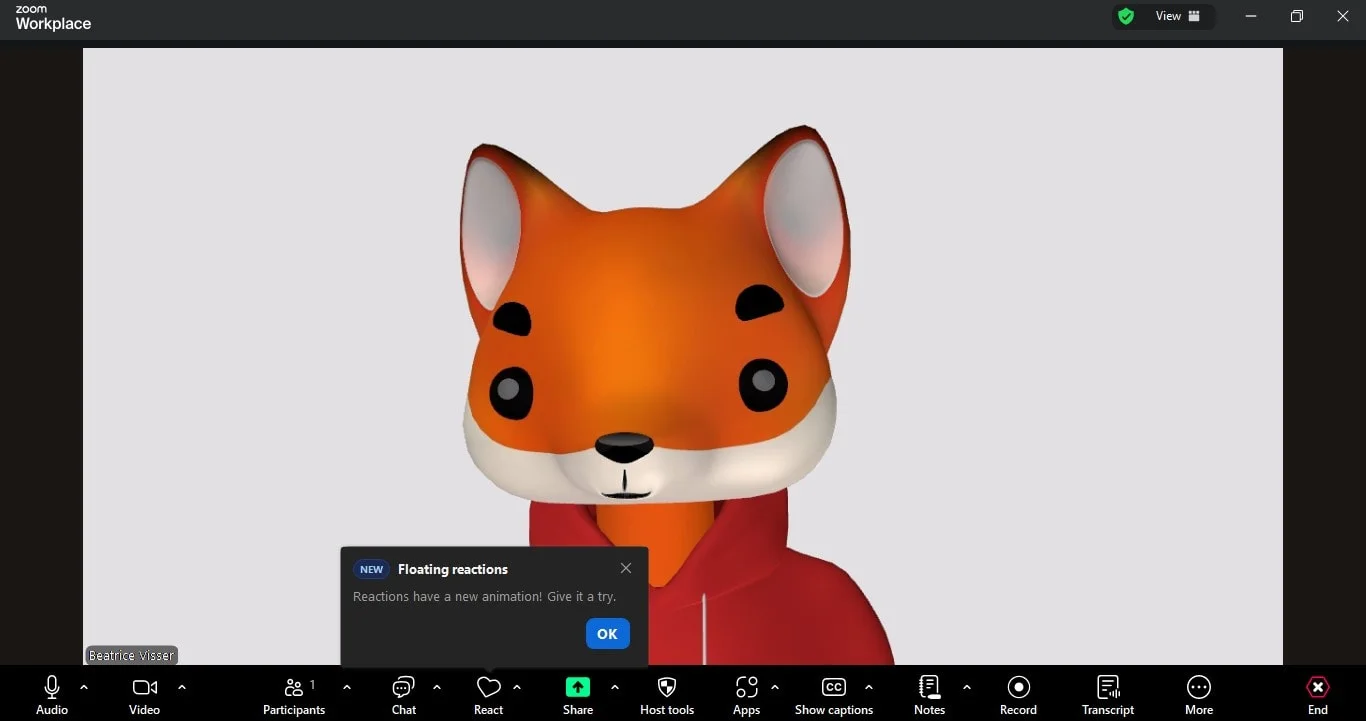
Step 3: From the reactions button menu, click raise your hand to select the option. You’ll see a hand icon appear next to your name in the participant list and on your video tile.

Step 4: Wait for the host to acknowledge you. When you’re done speaking, click Lower Hand to clear the icon.
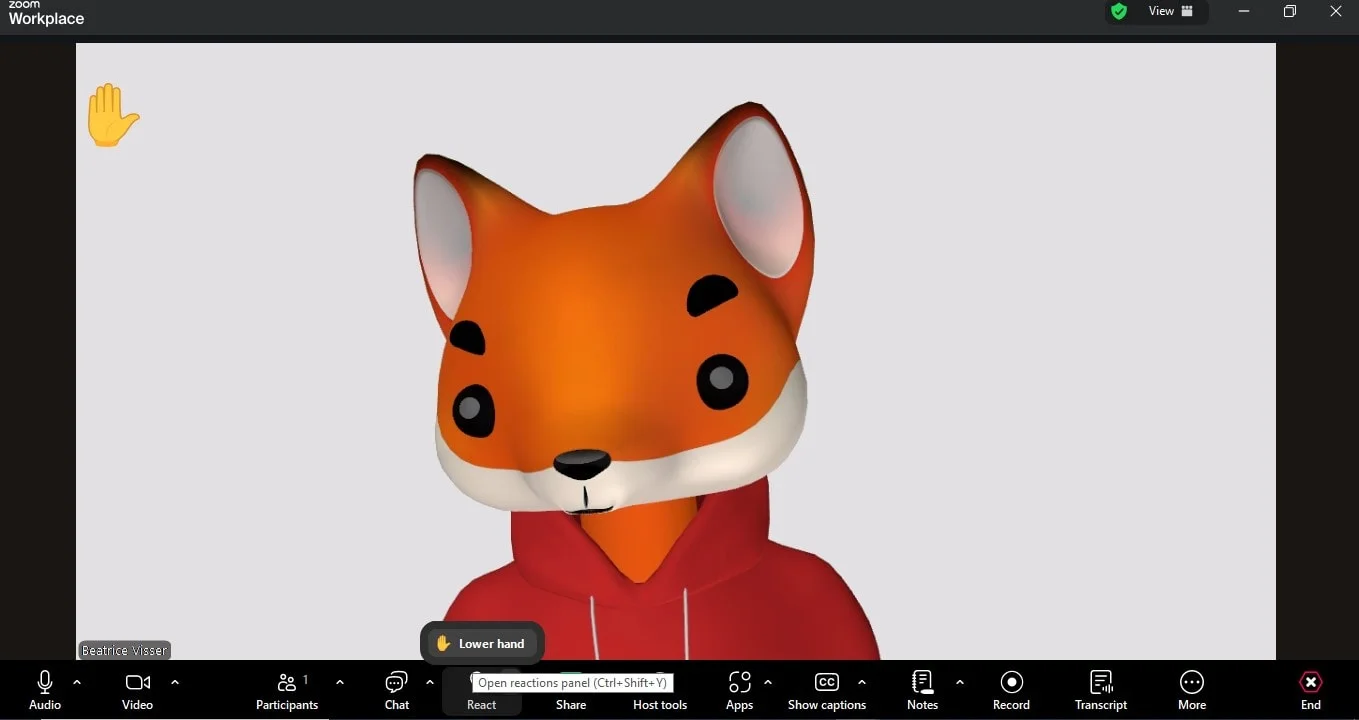
If you don’t see the raise your hand option, check your Zoom settings or update the app to the latest version. For quick access, you can also use the keyboard shortcut (Alt+Y on Windows or Option+Y on Mac) to toggle the hand in Zoom feature.
How to Raise Hand on Zoom Mobile App
Raising your hand during a Zoom meeting on the mobile app is quick and helpful, especially when you’re on the go, as you can simply tap raise hand . Here’s how to raise your hand using the Zoom mobile app:
Step 1: Open the Zoom app and join your meeting.
Step 2: Look at the bottom right corner of your screen and tap “More” (three dots).
Step 3: From the menu, select Raise your Hand. You’ll see the hand icon appear next to your name in the participant list.
Step 4: Wait for the host to acknowledge you, and when finished, tap “Lower Hand” to remove the icon.
On iOS and Android, the steps are nearly identical, though the menu layout may look slightly different. If the option isn’t visible, check your settings or update your app to enable gesture recognition and ensure the raise hand feature is enabled for your account.
How to Raise Hand in Zoom Webinar
In a Zoom webinar, the way you raise your hand is a little different from a regular Zoom meeting, but it’s just as simple.
Step 1: Open the webinar window when you join the session.
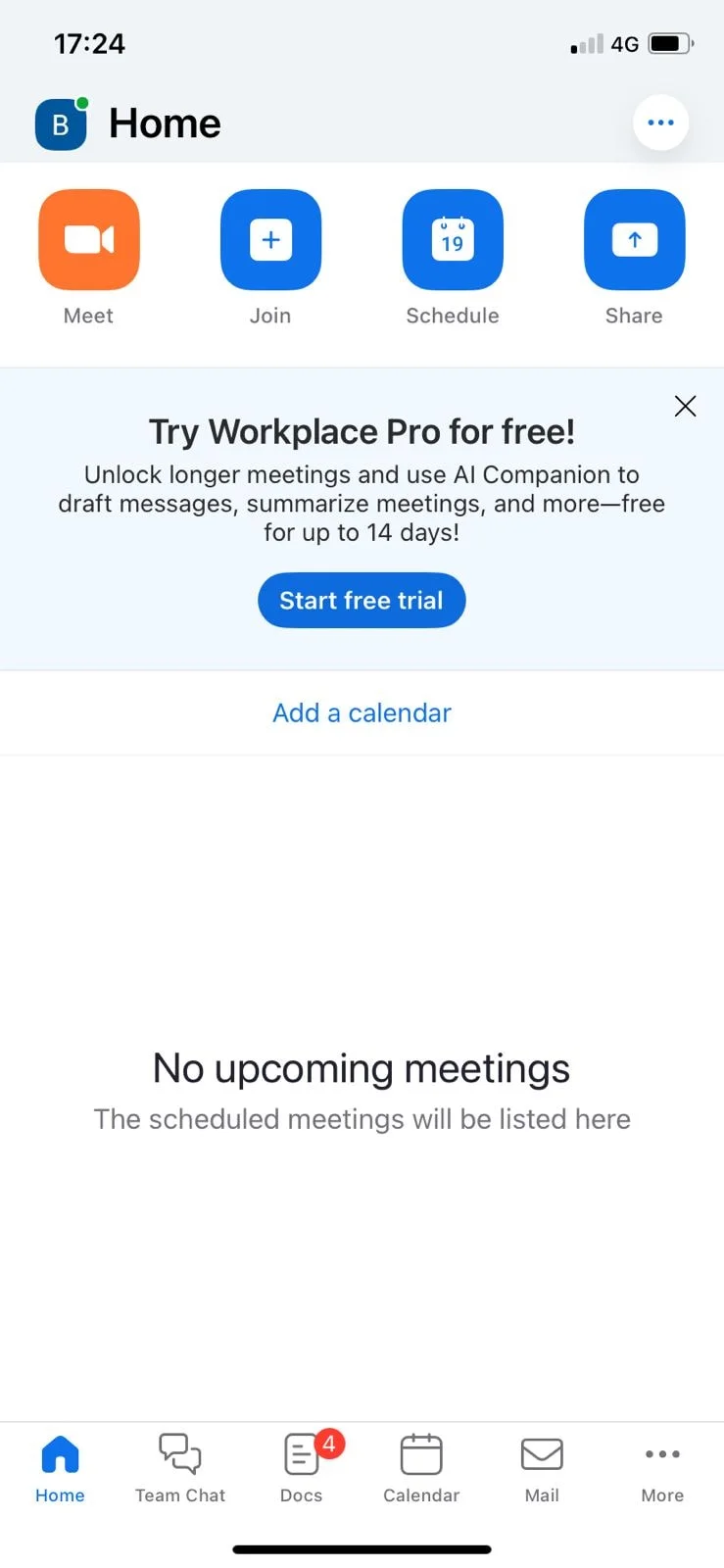
Step 2: At the bottom of your screen, tap or click Raise Hand. A small hand icon will show up next to your name in the participant list, letting the host or co-host know you’d like to contribute.

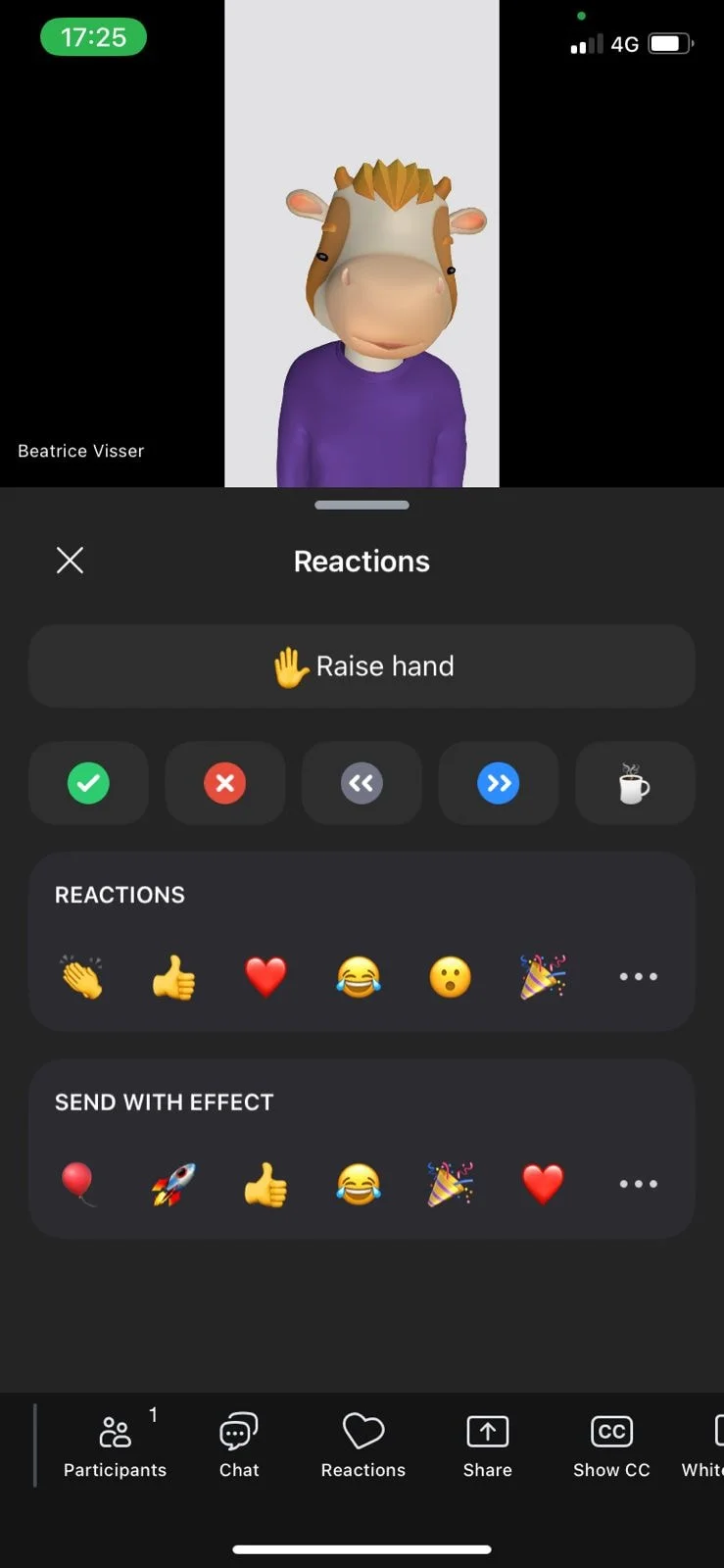
Step 3: Wait for the meeting hosts to invite you to speak or respond then click "Lower hand".

This feature is especially helpful during large webinars. It lets you ask questions or share feedback without interrupting the conversation, keeping everything organized while still making sure your voice is heard.
Common Issues and Quick Fixes
Sometimes the raise hand feature in a Zoom meeting doesn’t work as expected, but most problems are easy to fix:
- Option missing: Update your Zoom app or mobile app to the latest version to ensure the feature is enabled.
- Hand icon not showing: The host or co-host may have turned it off in the meeting settings. Check with them if you can’t see the option.
- Delayed response: In large sessions, it may take time for the meeting hosts to notice your hand icon in the participant list. Be patient.
- Mobile troubles: Try reinstalling the app or checking your phone’s permissions to make sure Zoom has full access.
These quick fixes will help you get the raise hand option working smoothly again.
Make Your Zoom Meetings More Productive with Bluedot
Make every Zoom meeting more productive by pairing it with Bluedot, your go-to meeting companion. With bot-free recording, Bluedot captures your sessions quietly in the background, so there are no interruptions or awkward alerts. Its AI-powered transcription and summaries turn your discussions into clear, organized notes you can share or revisit anytime.
For teams spread across different countries, Bluedot’s multilingual transcription notes keeps everyone connected, no matter the language. Need to check who raised their hand and spoke during the meeting? Bluedot makes it easy to review that moment, share a quick summary, and keep your team aligned on next steps.
For example, by taking care of note-taking for you, Bluedot lets you stay focused on the conversation while recording every key detail.
Conclusion
The raise hand feature in Zoom is a simple but powerful way to scroll through participants and keep meetings organized and professional. By using it regularly, you’ll make your Zoom meetings smoother, more focused, and more inclusive for every participant.
To take your meetings even further, pair Zoom with Bluedot. With its bot-free recording, accurate transcriptions, and AI-powered summaries, Bluedot ensures every conversation, idea, and action item is captured and ready to share. It’s the easiest way to stay organized, improve collaboration, and never miss an important detail again.







