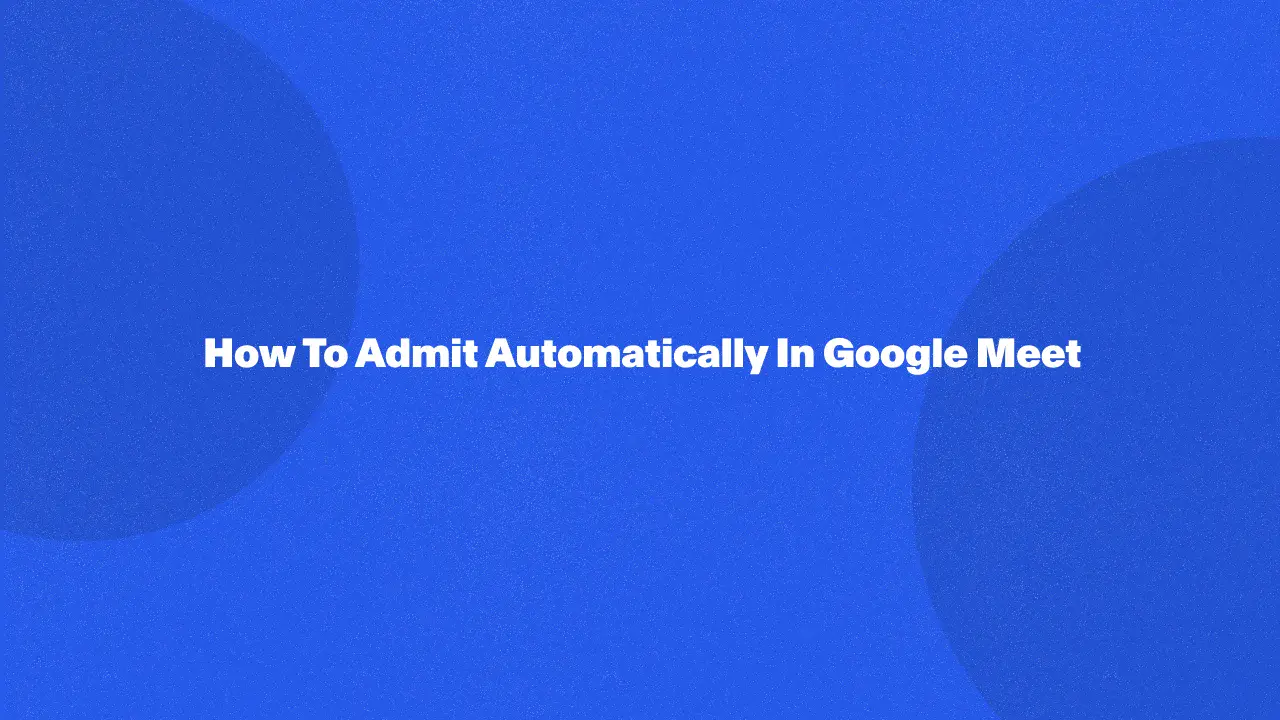
While automatically admitting participants in Google Meet might seem convenient, there are currently no built-in features or universally safe extensions to achieve this. This guide dives deeper into the problem and the reasons why – security concerns surrounding third-party extensions and potential malfunctioning.
We'll begin to explore alternative methods that ensure a smooth and secure meeting experience. This includes pre-sharing the meeting link and leveraging Google Meet's waiting room, both offering control over who joins your call.
Join Or Accept Participants On Google Meet
1. Using quick access (Google Workspace Accounts only):
- Quick Access allows participants from your organization's domain and those dialing in by phone to join the meeting automatically.
- This feature is only available for Google Workspace accounts, not personal accounts.
2. Using a Chrome Extension (all account types):
- Several Chrome extensions claim to automatically admit participants to Meet, including external guests.
- Be cautious when using extensions, as Google doesn't recommend them and they might malfunction or violate Google Meet's policies.
- If you choose an extension, could you make sure it has good reviews and comes from a reputable developer for your new meeting?
Google Meet Auto Join Participants
Here's a breakdown of options for each browser:
Chrome
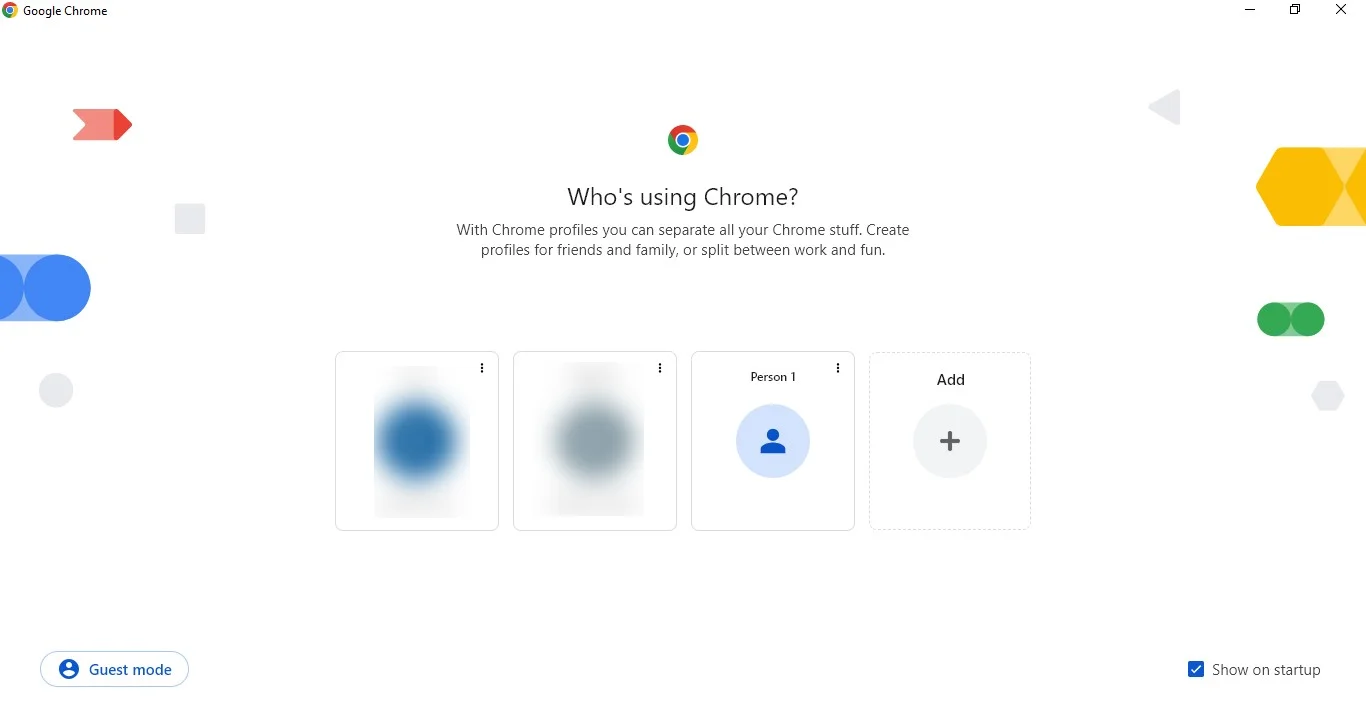
- Several Chrome extensions offer auto-join functionality when you add to Chrome.
- If you choose an extension, prioritize one with good reviews from a reputable developer before you install it.
- Search for "Auto Join for Google Meet" or similar terms in the Chrome Web Store and simply add to Chrome with a single click.
Edge
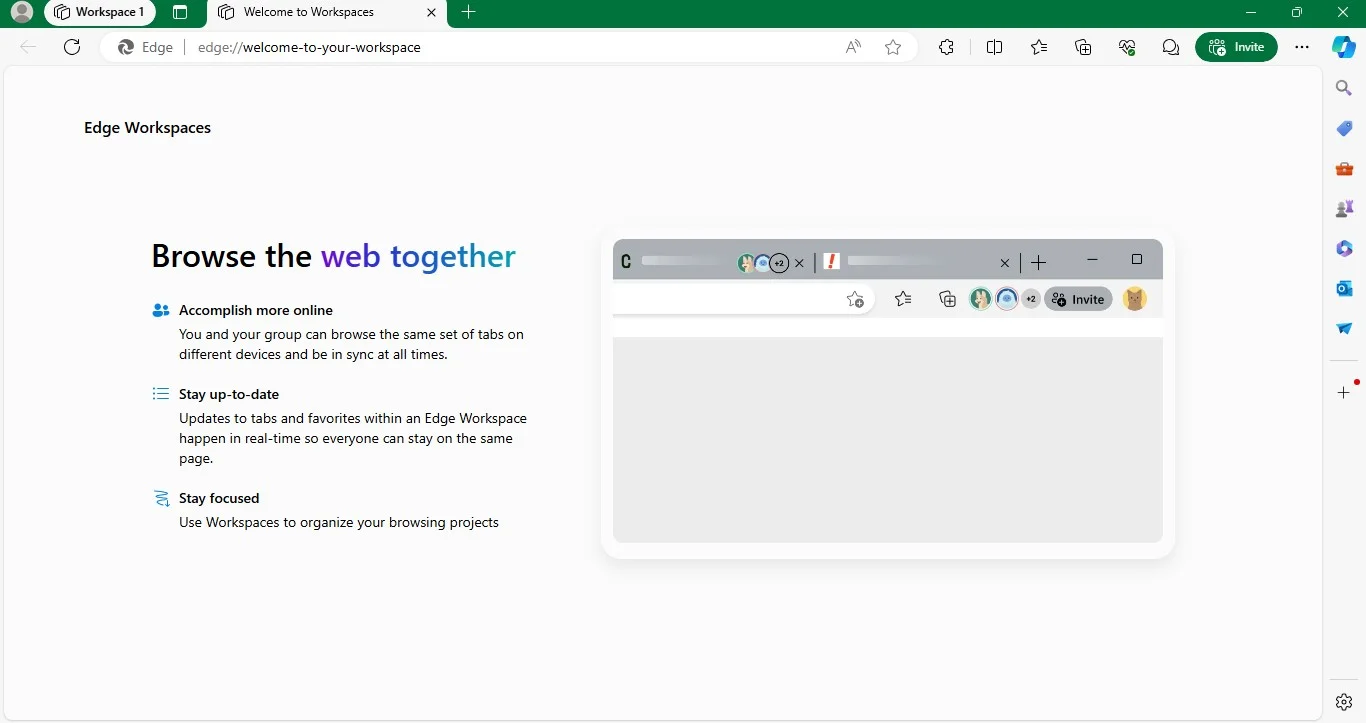
Unfortunately, there's no built-in way to automatically admit with Meet in Microsoft Edge. While some Chrome extensions might offer this functionality, they're not officially supported by Google and could have security risks. To ensure a safe meeting experience, it's best to stick with manual methods. You can share the Google Meet meeting code directly with participants or person beforehand, allowing them to join on their own at the scheduled time.
Firefox
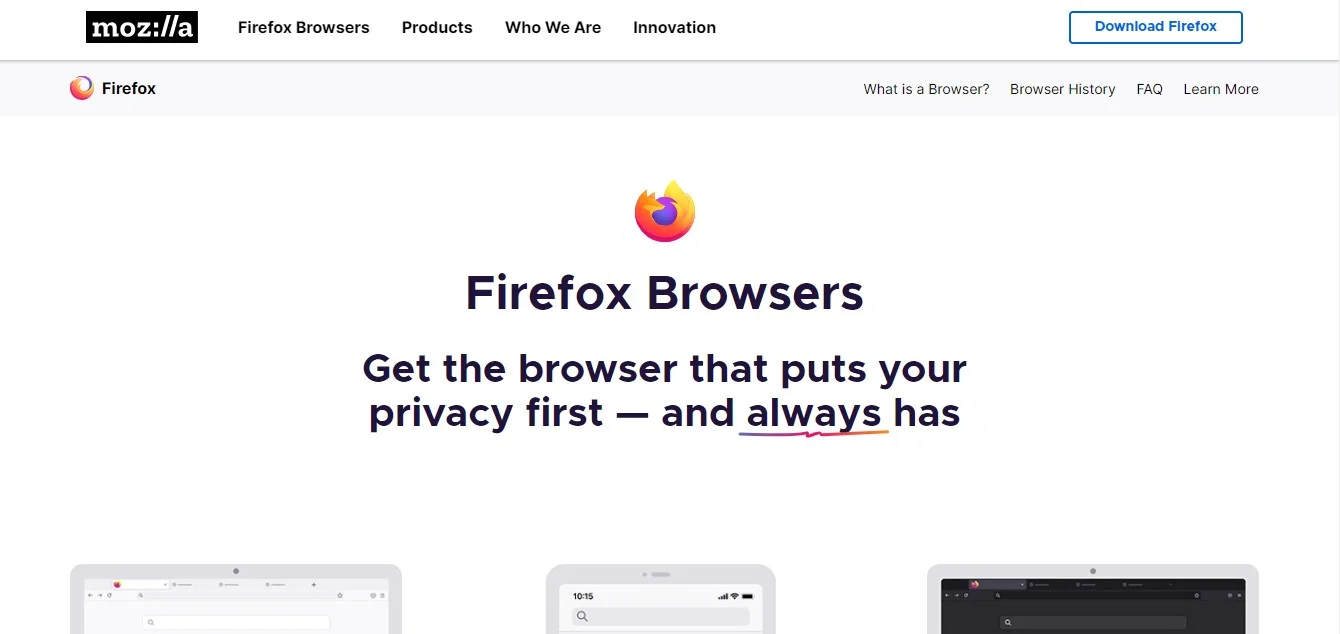
Similar to Edge, Firefox currently lacks built-in features or reliable extensions for automatic joining in Meet. Due to security concerns, Google doesn't endorse automatic joining through third-party extensions, especially for external browsers. To manage your meeting securely, share the meeting link directly with participants beforehand so they can join manually at the scheduled time.
How To Turn Off Auto Admit In Google Meet
Unfortunately, Meet doesn't offer a direct way to completely turn off the "admit" functionality button for anyone joining the meeting.
However, there are a few workarounds depending on your situation:
- Control meeting access when creating:
- If you're scheduling the new meeting through Google Calendar, you can control access levels:
- Open the meeting in Google Calendar.
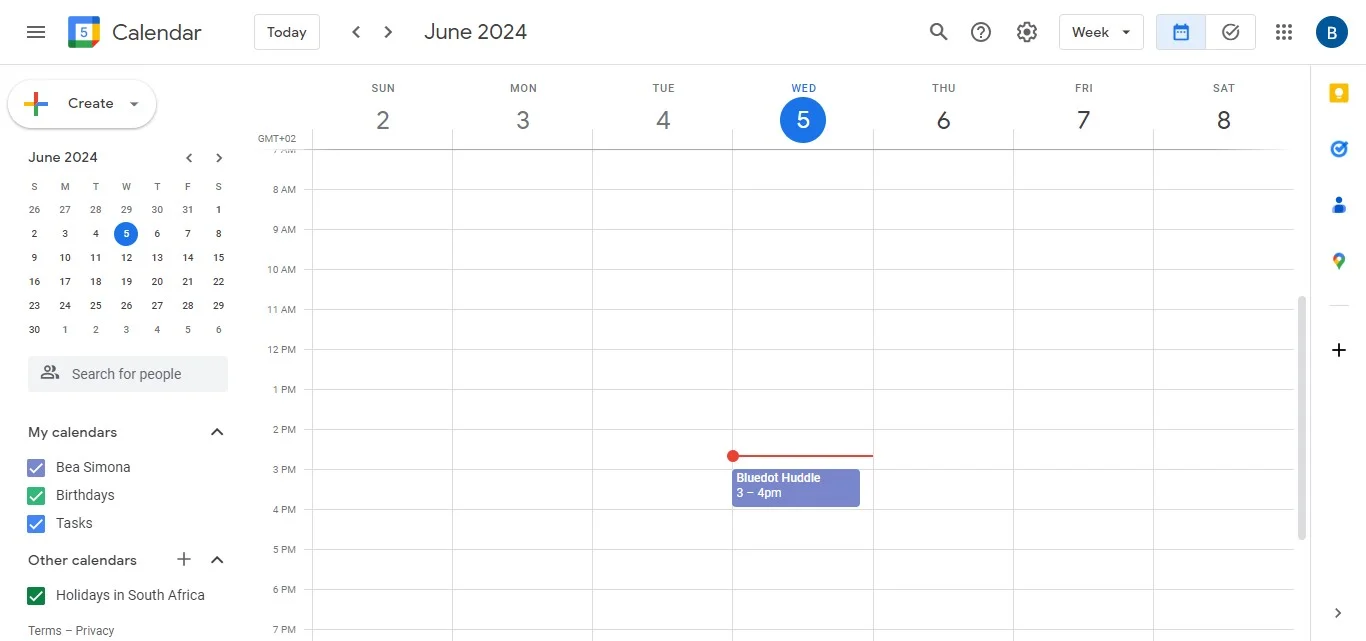
- Click "Edit" at the top left corner.
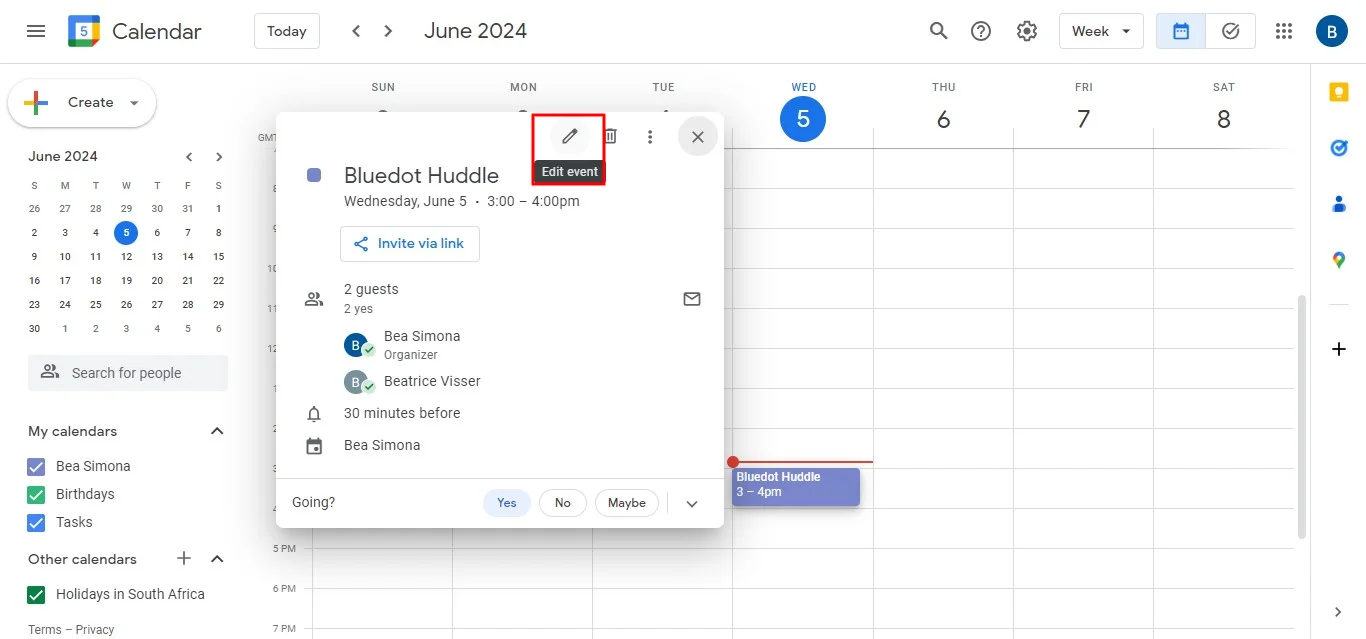
- Add the specific guests or participants you wish to add to allow access.
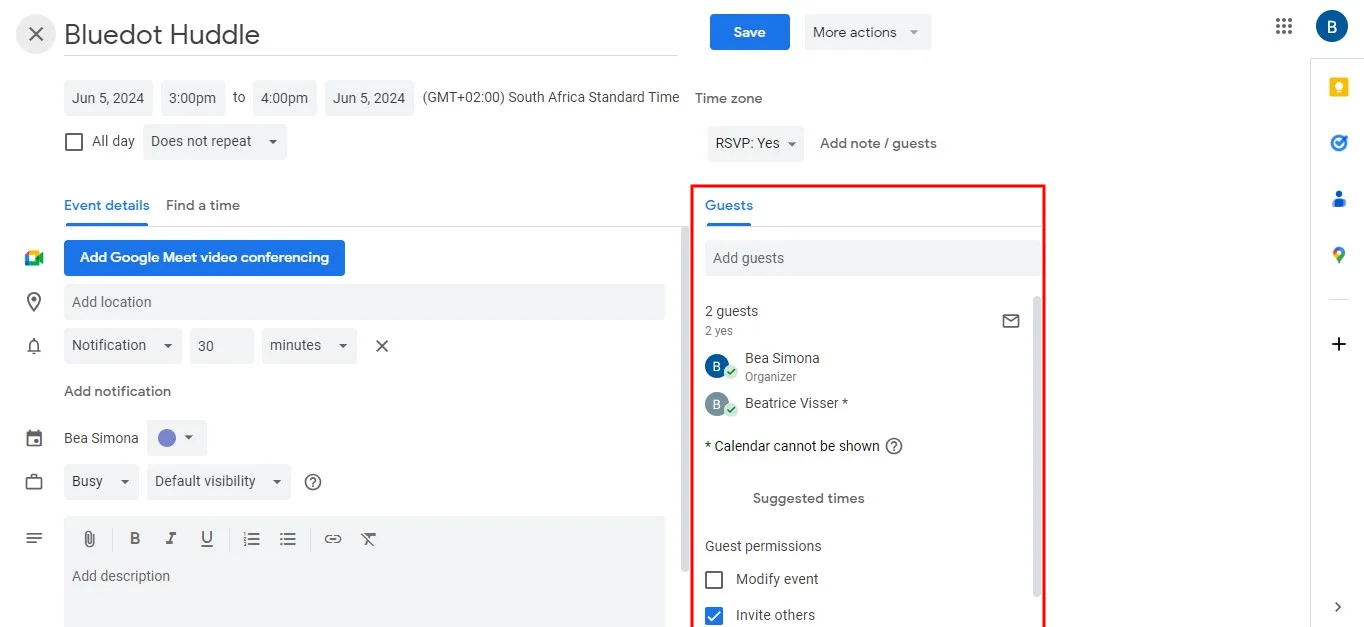
2. Use waiting room
- By default, Meet has a waiting room enabled for meetings.
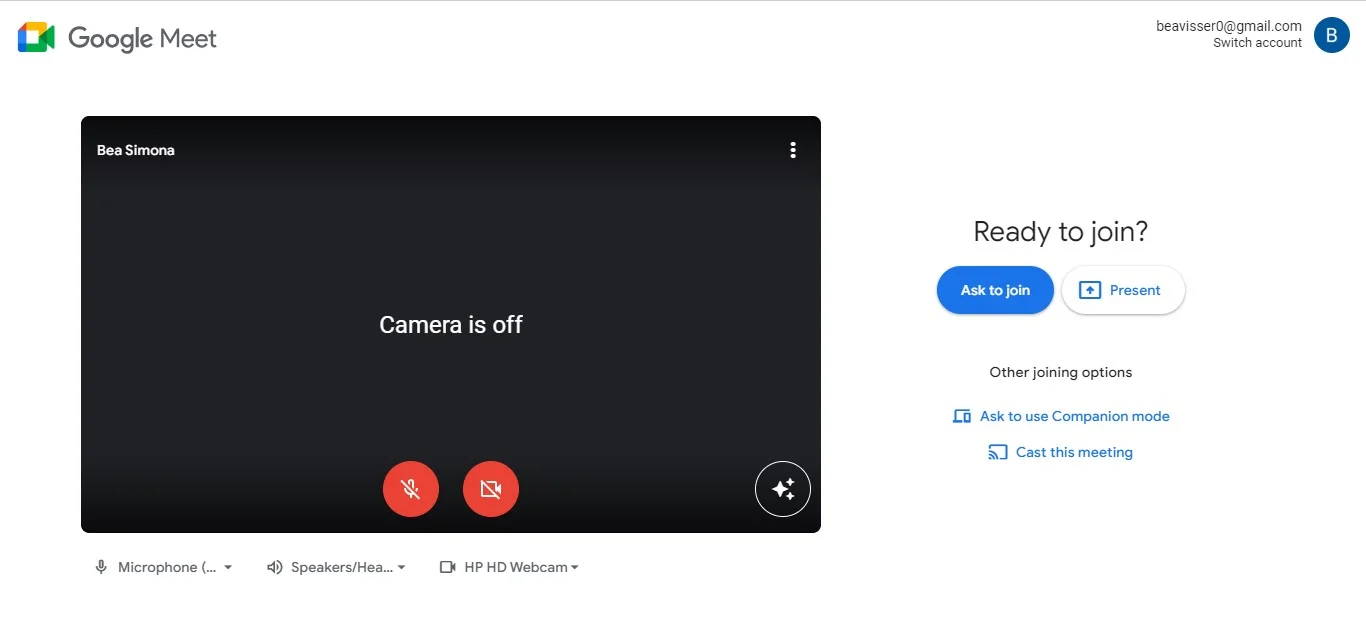
- This allows you to review participants before admitting them.
- Limit sharing Google Meet meeting link:
- Avoid sharing the meeting link publicly or on social media.
- Instead, share it only with intended participants directly.
Conclusion
Figuring out how the auto-admit feature works can be a tricky process. This adjustment is especially easy and beneficial for users across various browsers. Additionally, recording a Google Meet meeting can be beneficial, especially when screen-sharing important information.
For a truly integrated and secure recording experience with additional benefits, consider using Bluedot. Bluedot seamlessly integrates with Meet.
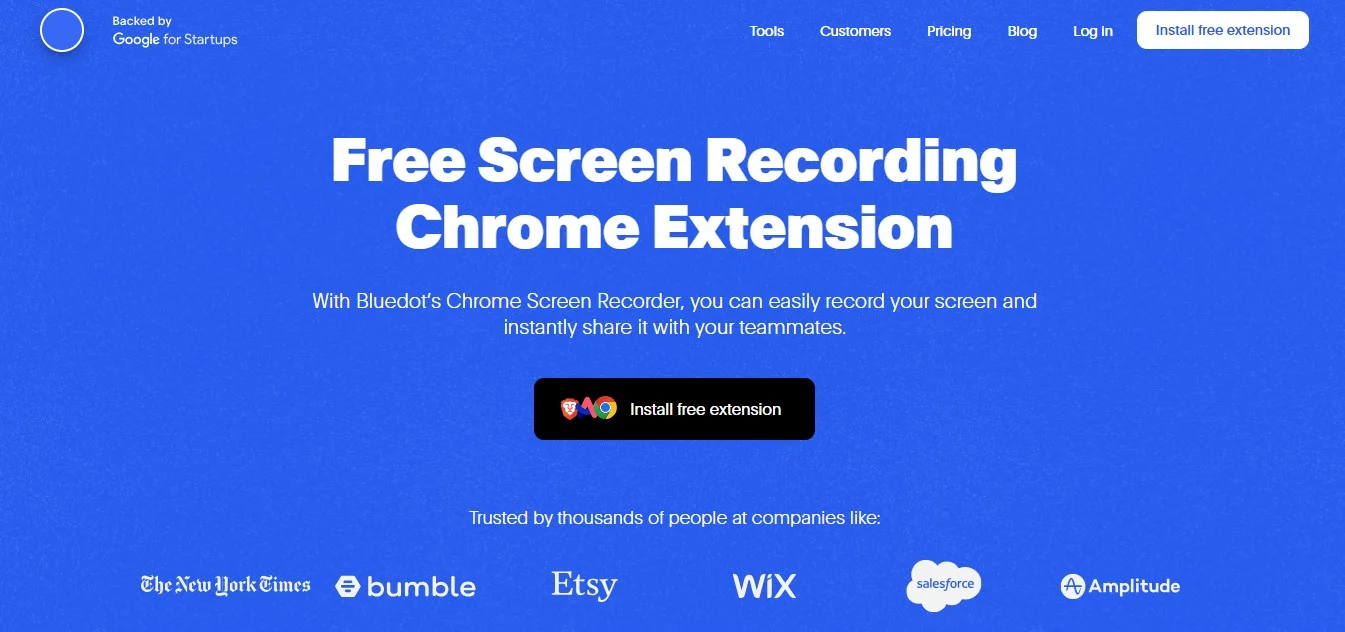
It goes beyond basic recording by offering intelligent speaker identification, crystal-clear audio with noise cancellation, and secure cloud storage for managing and sharing recordings. But Bluedot isn't just about recording – it provides a comprehensive meeting management solution.
Generate automated post-meeting emails with key takeaways, utilize built-in meeting templates to streamline your workflow, and securely save your Google Meet recordings for later reference or training purposes.







