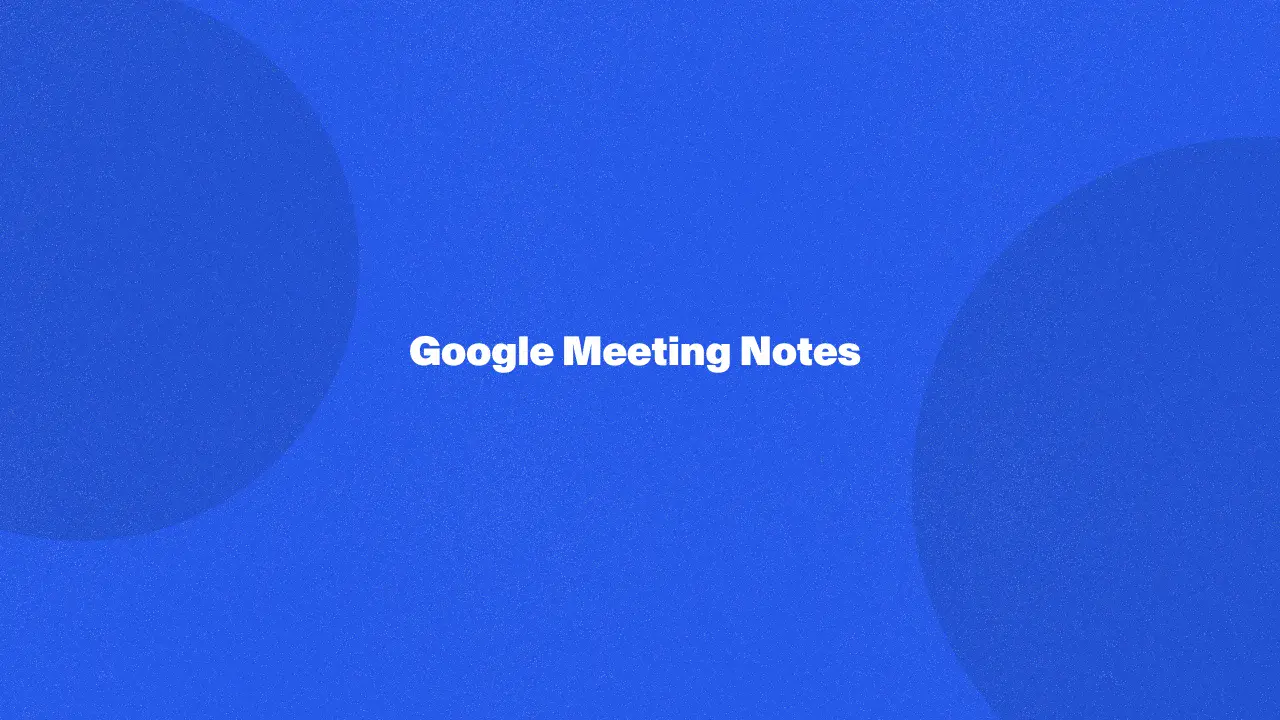
Taking Google Meet Notes involves using Google Docs to efficiently record key points, decisions, and action items from your meetings. This process helps solve common problems like missed details and unclear follow-ups by providing a structured way to document discussions.
By learning how to take effective Google meet notes, you'll gain insights into improving meeting organization, ensuring that all participants are on the same page, and speeding up communication. Our article will reveal practical tips and techniques for capturing notes that improve team collaboration and productivity, making your meetings more effective and actionable.
What Are Meeting Notes?
Meeting notes are essential documents that capture key points from a meeting, providing an accurate record of discussions, decisions, and items. Effective meeting notes help ensure that all meeting participants are on the same page about what was discussed and what steps need to be taken next.
These notes often follow a meeting agenda and may include details like the meeting date, agenda items, and action points. They can be created using tools such as Google Docs, Google Meet or Bluedot, and can be organized using a meeting notes template to ensure consistency.
Types Of Meeting Notes
Several types of meeting notes cater to different meeting formats and objectives. Formal meeting notes, often meeting minutes, provide a detailed record of discussions, decisions, and action items. These are typically used in more structured meetings and require a designated note-taker to ensure accuracy.
Informal meeting notes, on the other hand, focus on capturing key points from less structured meetings and may follow a simple meeting agenda. Meeting participants can collaborate in real-time using Google Docs for note-taking, which is especially useful for sharing with those who couldn’t attend.
Good meeting notes should highlight important discussions and action items, while past meetings can be referenced to track progress. Whether using a Google Doc or other tools, great meeting notes are crucial for keeping everyone aligned.
Differences Between Meeting Notes And Minutes
The key difference between meeting notes and meeting minutes lies in the level of detail and formality.
- Meeting Minutes:
- Formal, structured record of a meeting.
- Captures detailed discussions, decisions, and action items.
- Follows the meeting agenda closely.
- Used in formal or official settings.
- Requires thorough note-taking throughout the meeting.
- Often serves as a legal or formal document of the meeting.
- Meeting Notes:
- Less formal and more concise.
- Focuses on key takeaways and action points.
- Provides a summary of the meeting’s main points.
- Commonly used for internal or quick meetings.
- Flexible structure, without the need for capturing every detail.
- Can be created quickly using tools like Microsoft Teams or note-taking apps.
Methods And Techniques For Taking Meeting Notes
There are several effective methods and techniques for taking notes to ensure all key points are captured.
- Use a structured template: To create notes efficiently, organizing them according to the meeting agenda ensures that key discussions and action items are captured in a Google Doc.
- Designate a note taker: Having a designated person to take notes allows meeting participants to focus on the discussion without worrying about documentation.
- Leverage digital tools: Tools like Bluedot make it easy to create meeting notes in real-time with sophisticated AI technology, facilitating collaboration and quick sharing.
- Summarize key points post-meeting: Once the meeting concludes, summarizing the important points immediately helps maintain clarity and ensures that the notes remain accurate for productive meetings.
Best Tips For Productive Meeting Notes
Here are the best tips for creating productive notes for meetings in a Google Doc:
- Focus on key agenda items: When taking notes, concentrate on each agenda item and summarize the main points discussed during the meetings.
- Highlight action items: Clearly document any action items, noting who is responsible and the deadline, to ensure follow-through after the next meeting.
- Outline next steps: Always include the next steps, providing the team with a clear roadmap for what needs to happen next.
- Use bullet points for clarity: Organizing notes into bullet points helps make the document easier to read and ensures important information is quickly accessible.
- Ensure easy access: Make sure the meeting notes are stored in a shared document or platform so all team members can easily access and reference them when needed.
Examples Of Google Meet Notes
- Basic Summary
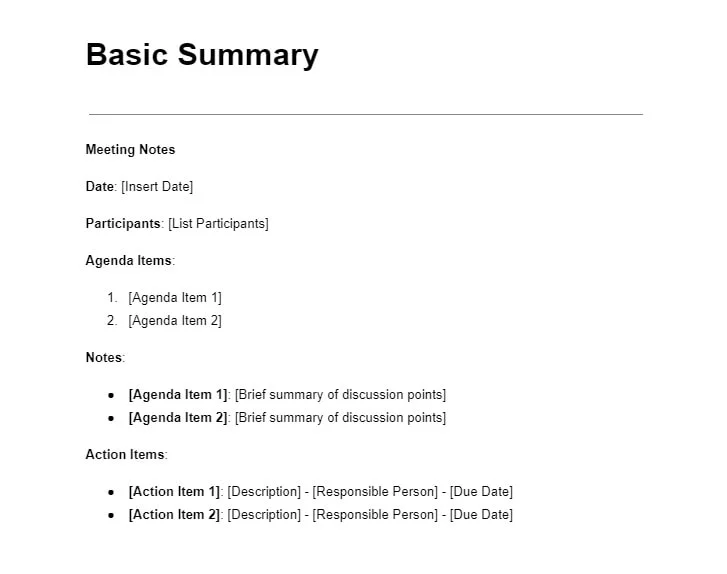
2. Detailed Meeting Minutes
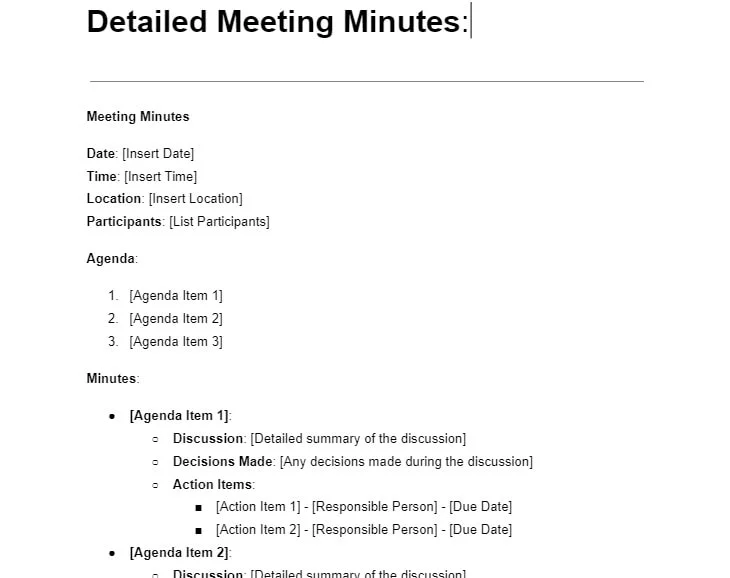
3. Action-Oriented Notes
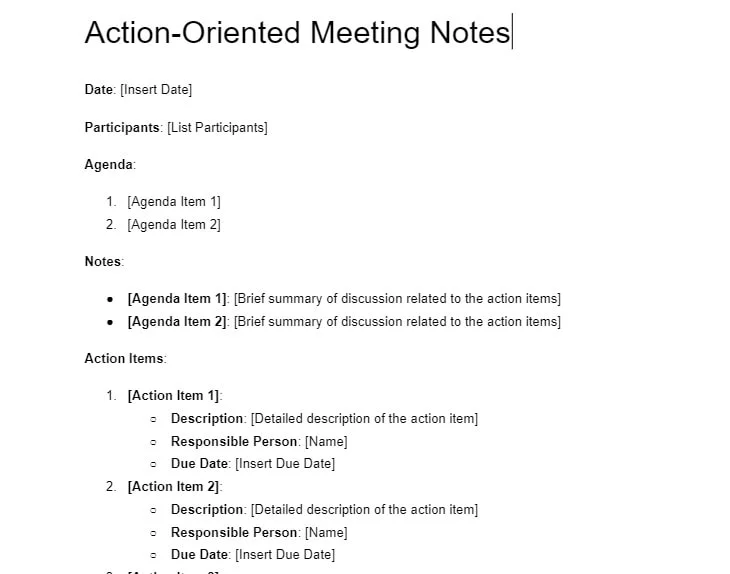
4. Meeting Summary with Key Decisions
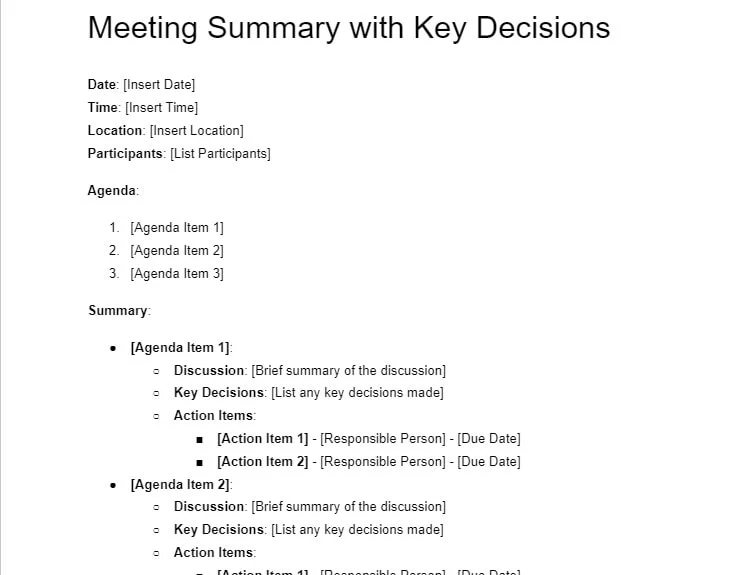
5. Weekly Team Update
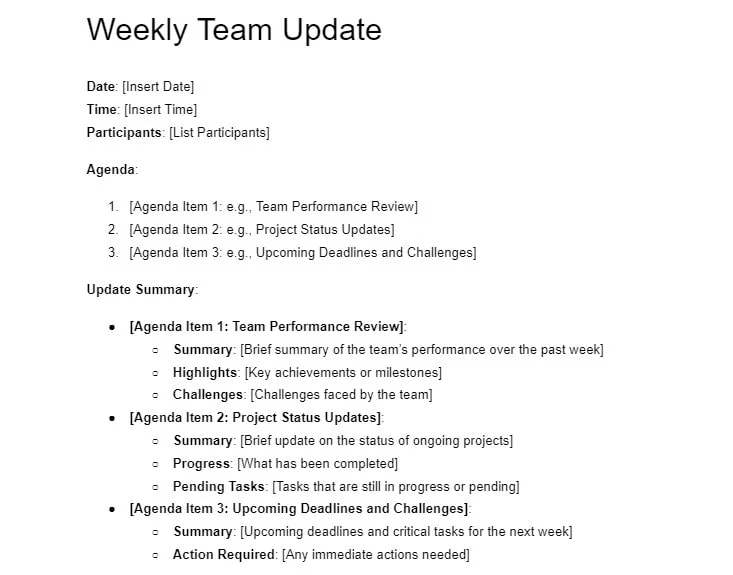
6. Project Planning Notes
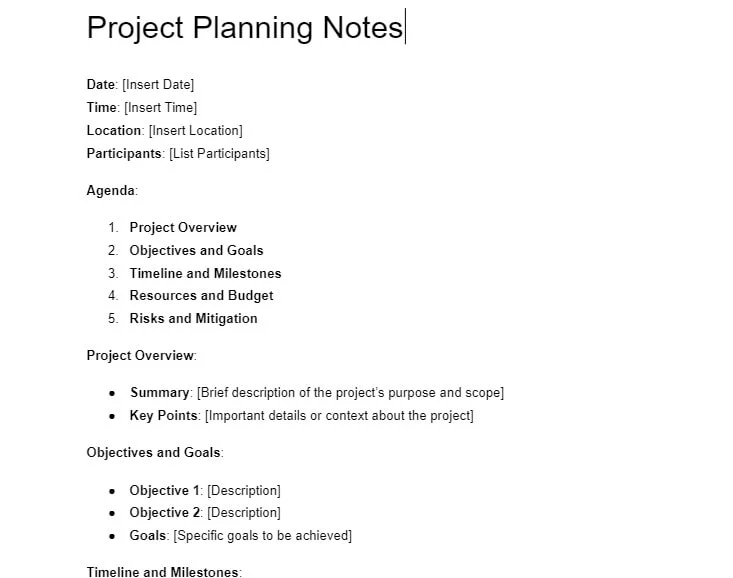
7. Client Notes
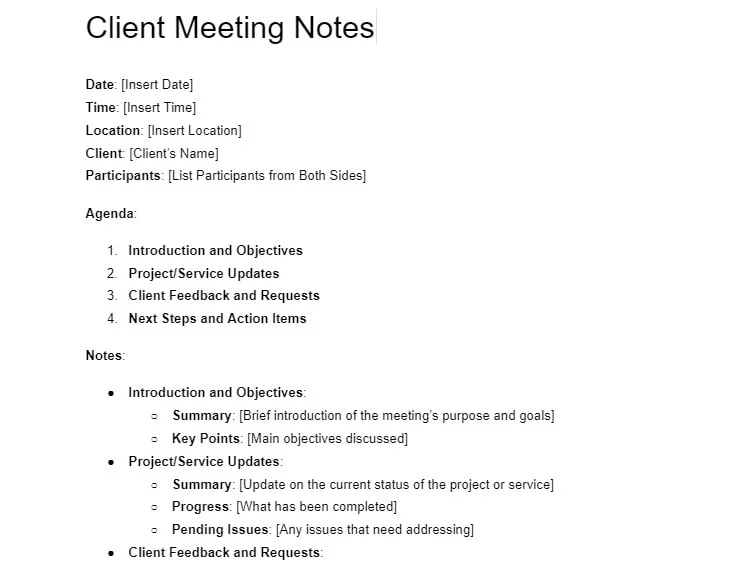
8. Brainstorming Session Notes
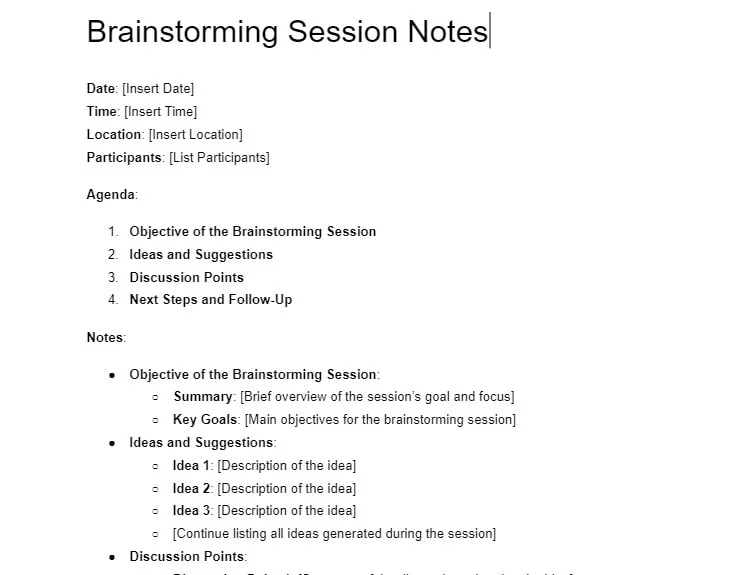
9. Quarterly Review Notes
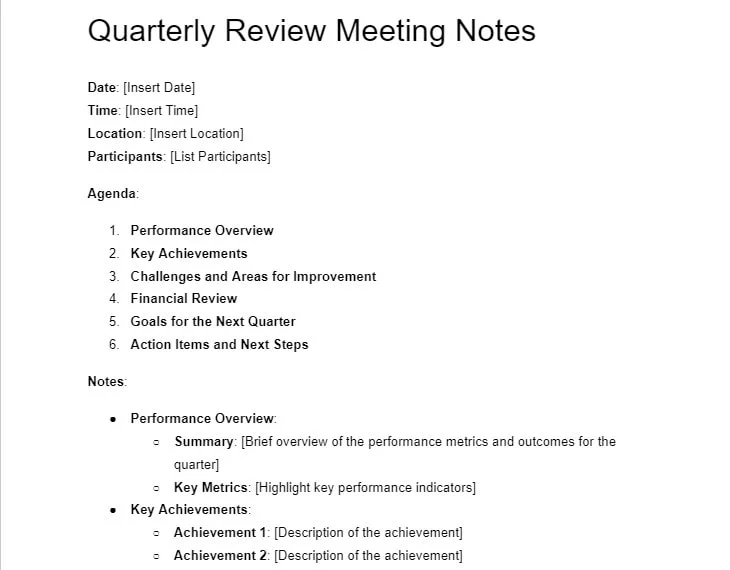
Conclusion
In summary, effective Google Meet notes are essential for capturing key points, decisions, and action items from your meetings. While Google Docs and Google Meet provide a solid foundation for note-taking, Bluedot elevates the process by offering a comprehensive solution for recording meetings.
Recording meetings is crucial, especially when someone is sharing their screen, as it ensures that all visual and audio information is preserved. Bluedot excels in this area, not only by providing high-quality recordings but also by offering automated transcription, which makes it easy to review and share meeting content.
Additionally, Bluedot includes features like Google Meet AI Note Taker, meeting transcription, AI meeting minutes, customizable meeting templates, and secure storage for your Google Meet sessions, ensuring that all your valuable meeting data is organized and readily accessible. With Bluedot, you can enhance your meeting management, streamline communication, and ensure that no detail is missed.
FAQs
Is there a template for notes In Google Docs?
Google Docs provides customizable templates for notes, making it easier to organize agenda items, discussion points, and action items. Bluedot also has a great transcription feature for notes, transforming your notes into a wide array of meeting templates and agendas catering for future meetings you need to plan.
How can I do note-taking in Google Meet?
To make meeting notes during a Google Meet session, you can open Google Docs and jot down key points as the meeting progresses. For a more integrated approach, you can also use the Google Calendar event associated with the meeting to include a “Take Notes” section.
This allows you to keep all meeting-related information in one place. Bluedot AI note taker offers an amazing AI note-taking feature that simplifies this process for you.
Can multiple meeting participants collaborate on Google Meet notes?
Absolutely. One of the advantages of using Google Docs for notes is the ability for multiple participants to collaborate in real-time. Participants can access the shared document simultaneously, making updates and adding comments as the meeting unfolds.
Bluedot has a feature that allows you to grant access to Team members to access and edit meeting notes based on their level of access.







