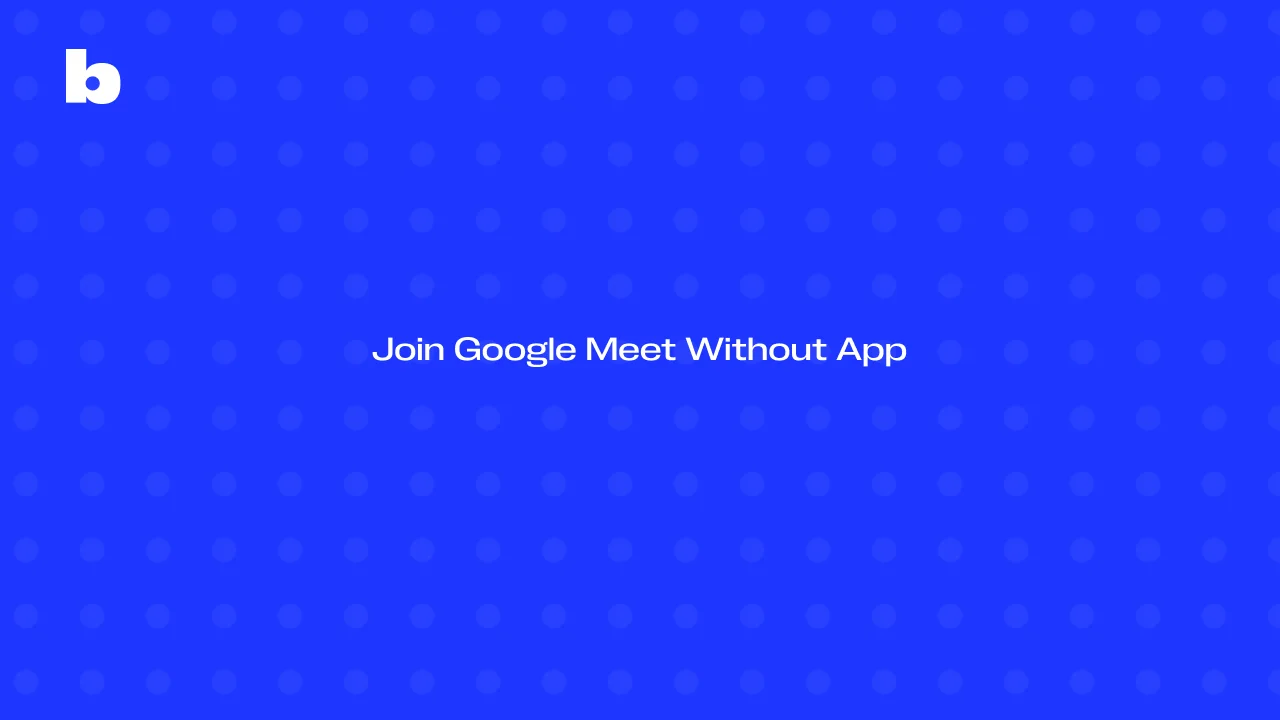
Joining Google Meet without the app is quick, simple, and hassle-free. Instead of downloading extra apps, you can just use your browser to join meetings—whether you have a Google account or not.
This is perfect for when you need to get into a meeting fast without dealing with app installations or cluttering your device. Plus, it's a great option for anyone who doesn't want to keep an app on their phone or computer.
If you're looking for an easier, faster way to create scheduled meetings without the extra steps, this guide will walk you through how to do it without a Google account or app. Keep reading to learn just how simple and convenient it can be to get your Google Meet meeting started without a google account.
How To Join a Meeting Without Using the App
These 5 simple steps make it easy to access and quickly join your Google meetings in different ways from any device. Let’s break down how to join meetings directly through the Google Calendar app, use compatible web browsers, access Google Meet website, and adjust settings for smooth access.
1. Accessing Google Meet Through Google Calendar
When creating a new business event in Google Calendar, whether on your computer or mobile device, you can easily add Google Meet video conferencing.
On PC:
1. Open Chrome go to the Google Meet website, sign in, and click the "+Create" button to start a new event with a video conference.
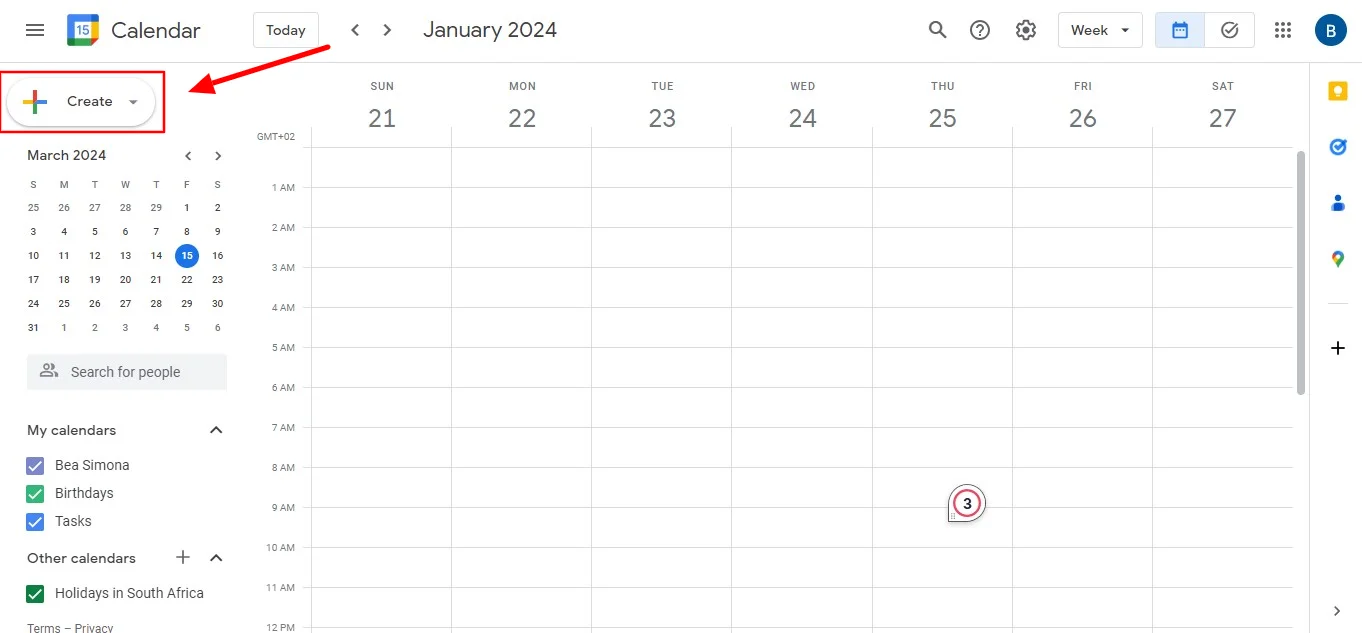
2. Choose "Event," add any event details, and click "Save" to create a calendar invite.
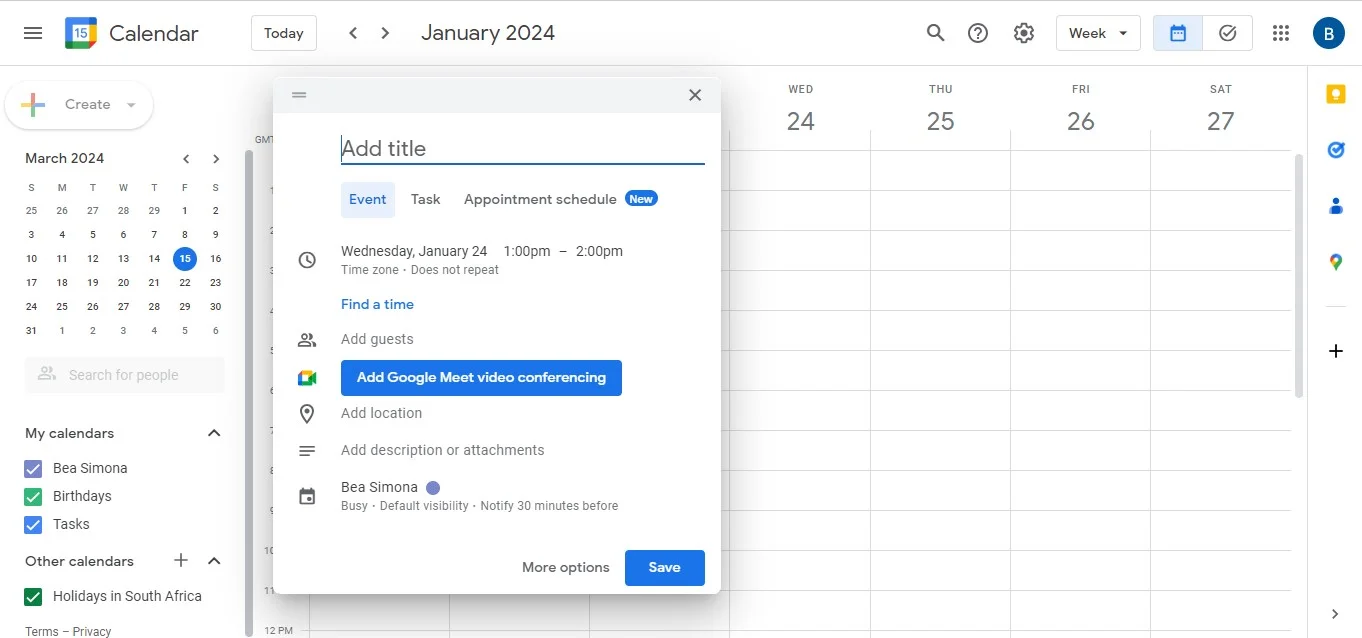
On a mobile device:
- Open the Google Calendar app, tap the "+" button, and select "Event".
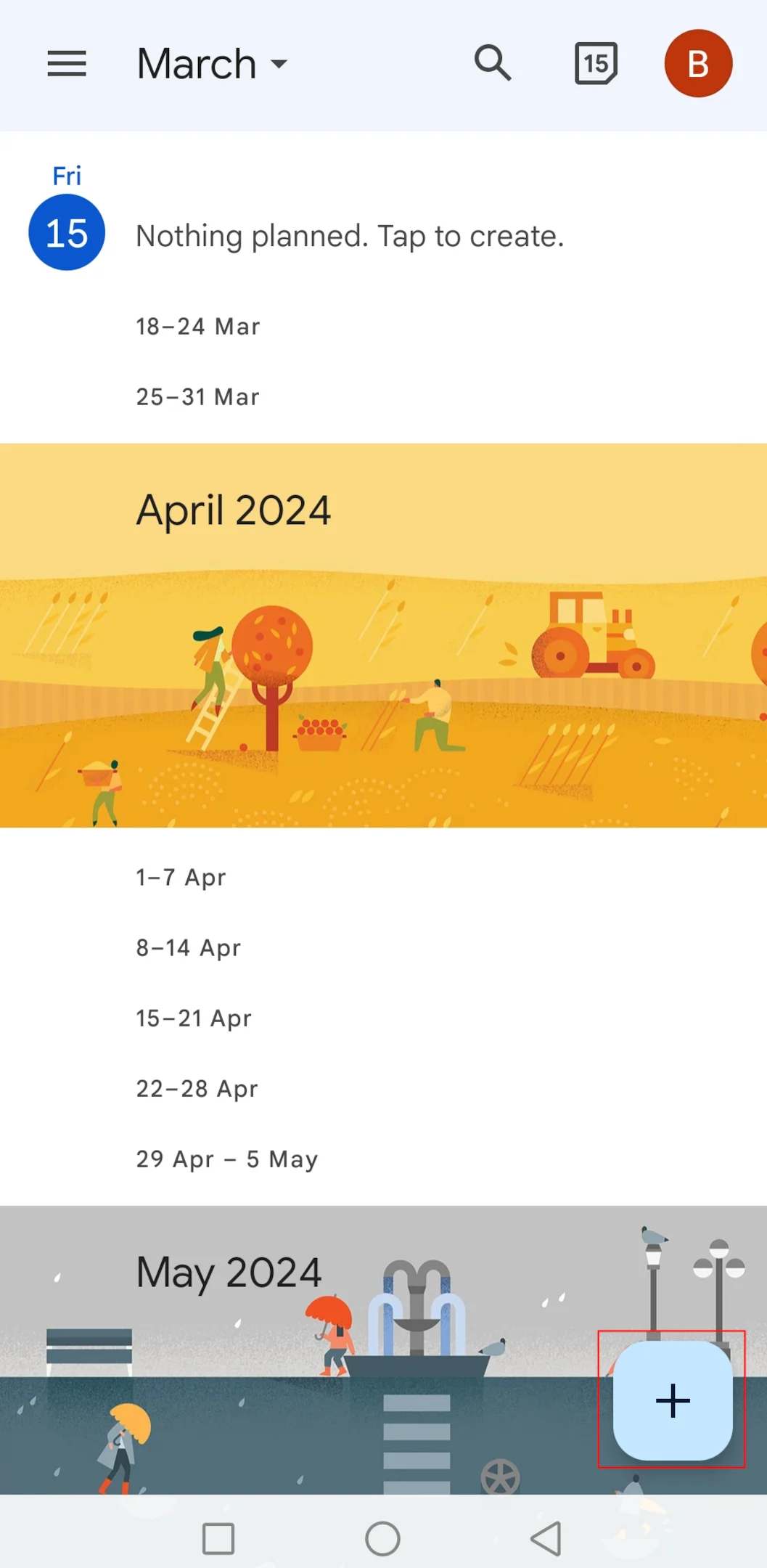
2. Tap "Add Video Conference," fill in the event details, and tap "Save".
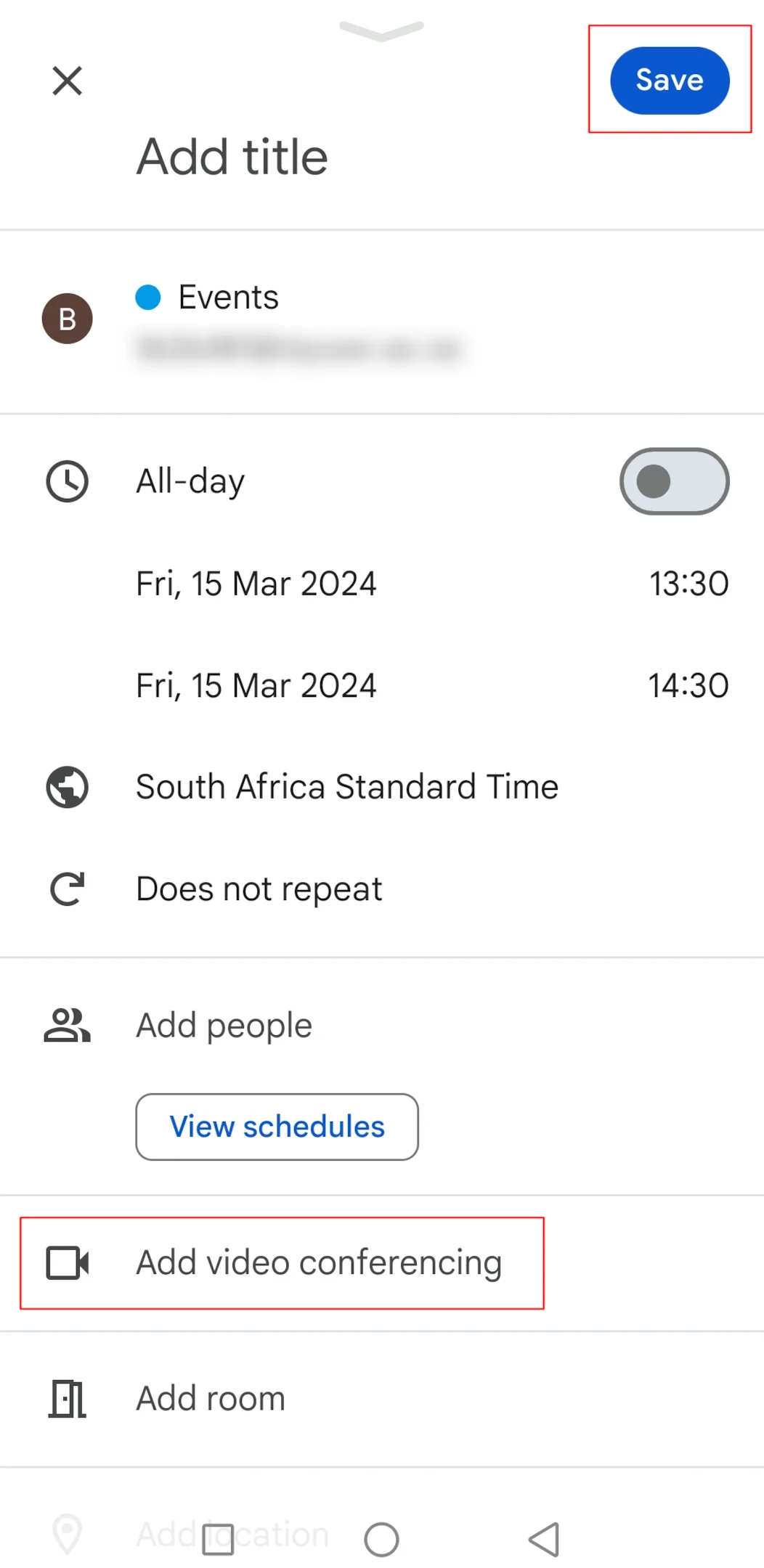
Once you’ve added a Google Meet link, all the guests you invite will receive it automatically. You can even share the link with people outside your organization or those without a Google account, so they can meet without a Google Meet meeting link, and, they can join the meeting easily.
2. Accessing Google Meet through Gmail
When it comes to choosing direct conversation over email, having a sped-up way to communicate is a real advantage. With Google Meet integrated into Gmail's web and mobile apps, joining a meeting is easier than ever. If you need to jump into a meeting quickly while drafting an email, Gmail has a quick access seamless solution for that.
Simply look for the Meet icon in the left corner of your Gmail interface. This integration syncs with your Calendar, so you can quickly access any scheduled meetings and your calendar invite to join them with just a click. Plus, you can create a meeting as the organizer directly from Gmail, or if you're joining a meeting that isn’t listed on your Calendar, you can just click the "Join the meeting" link.
This feature also allows you to join and participate in a Google Meet without needing a Google account, whether through a meeting link or a meeting code.
3. Use a compatible web browser for the meeting link
Google Meet works best with the latest versions of these browsers:
- Apple Safari
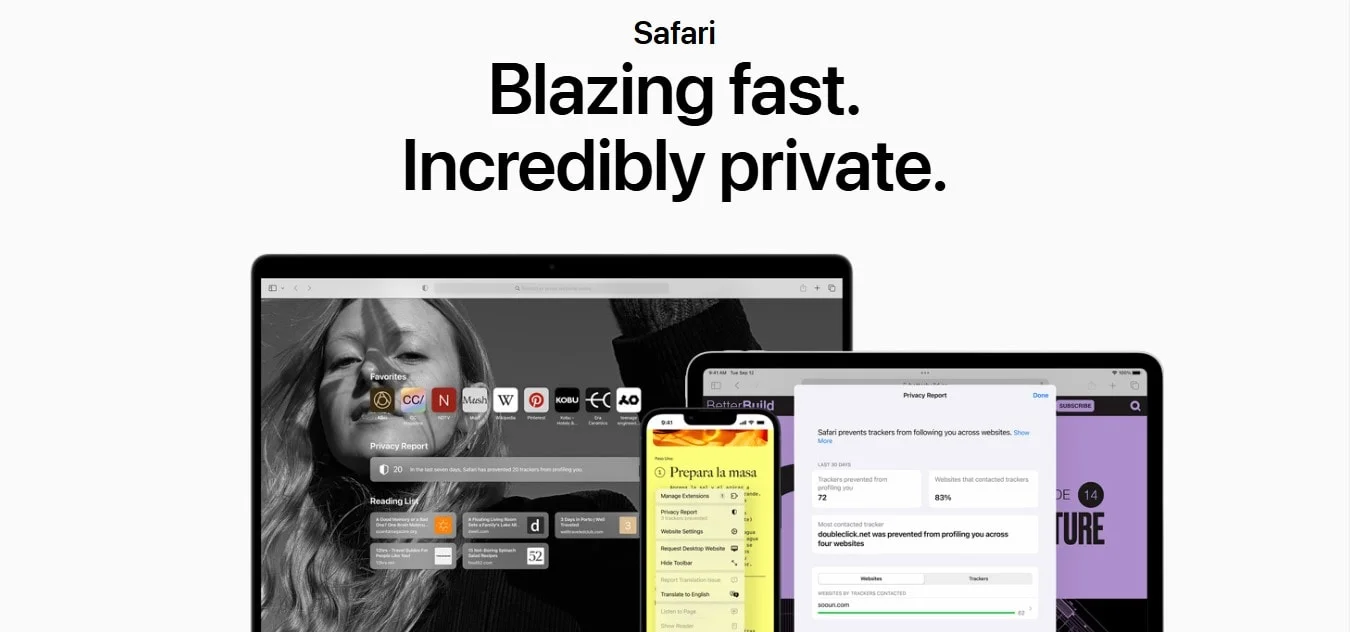
- Google Chrome

- Mozilla Firefox
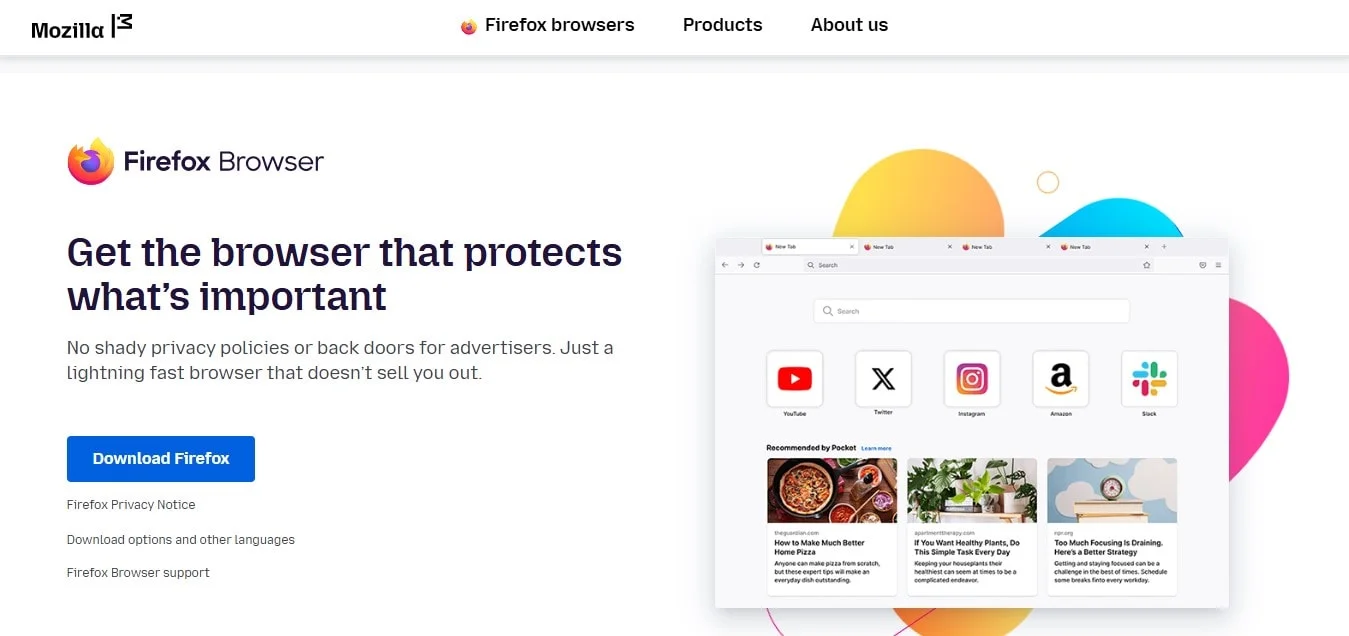
- Microsoft Edge
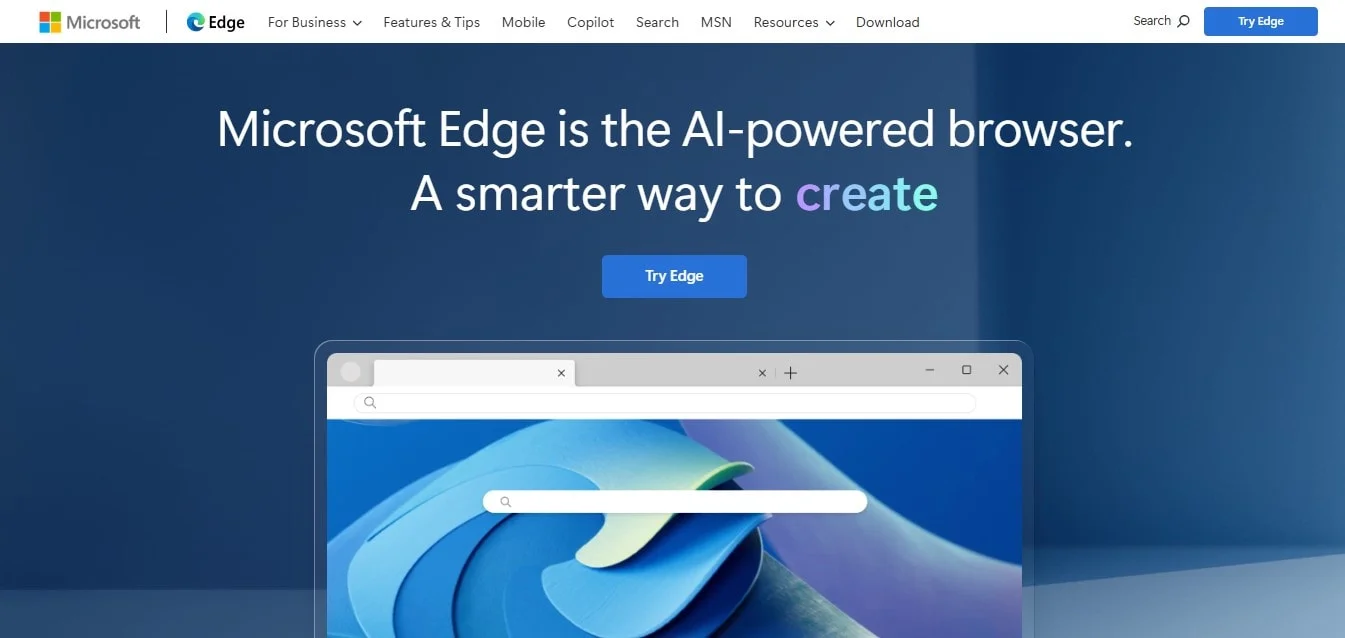
Although Microsoft Internet Explorer 11 offers limited support, Microsoft Edge provides users a much better experience for using Meet. If you prefer to use Internet Explorer, you'll need to download and install the latest version of the Google Video Support plugin.
Pro tip: If you discover your browser doesn’t support Google Meet video meetings, you can always dial in using the phone number and PIN provided by the meeting organizer via chat or email.
4. Adjust your settings to enable access
Before you start a Meet session, make sure your computer's camera and microphone are accessible. If you haven’t been prompted to grant access or if you’ve accidentally blocked it, you can easily change your settings:
1. Go to the Google Meet icon on the Google Meet homepage in your browser.
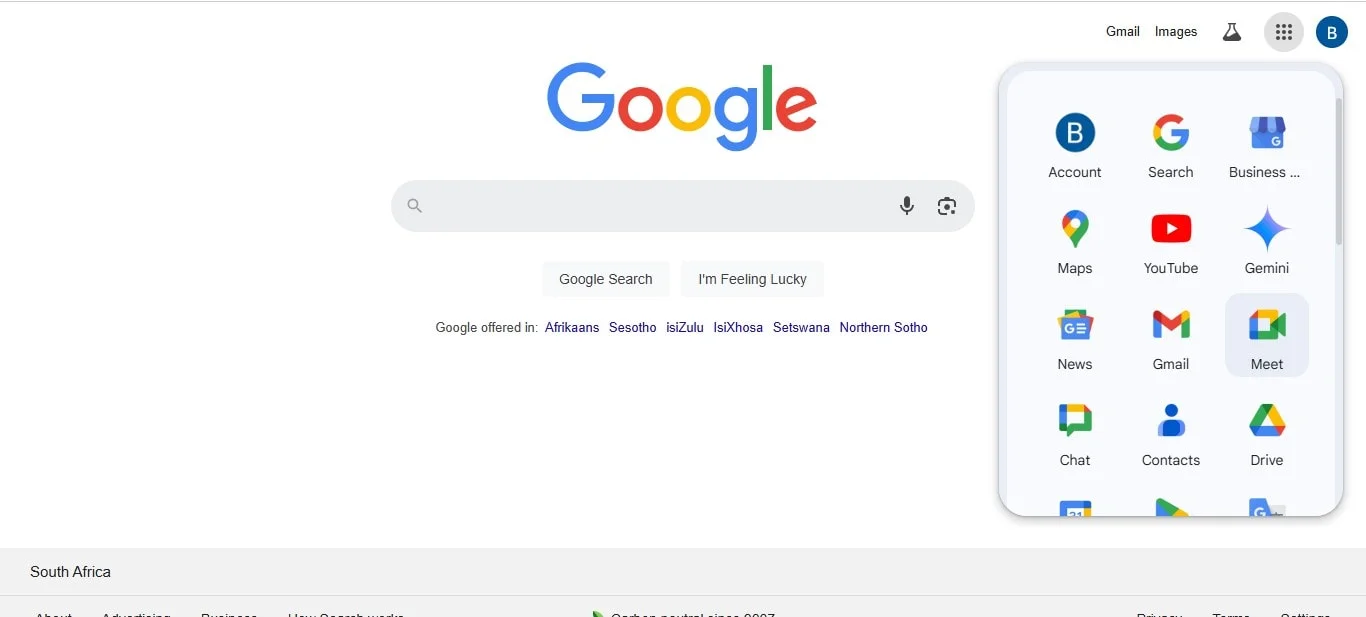
2. Start a new meeting by clicking “New meeting”.
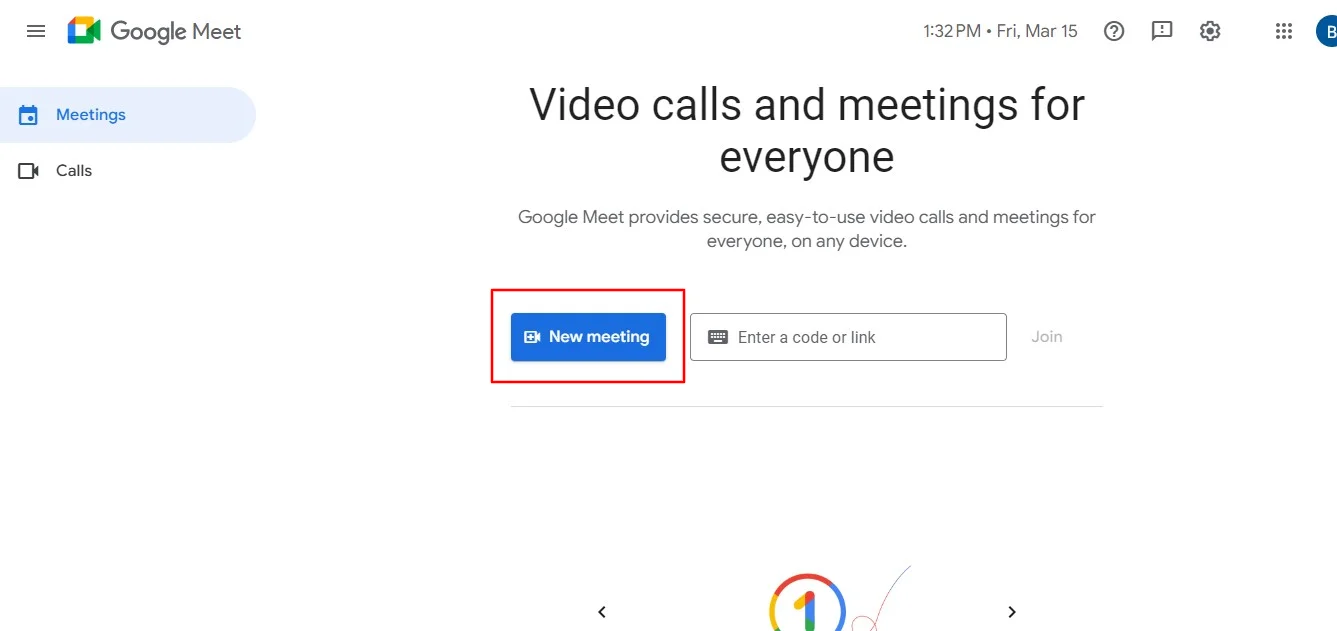
3. In the top right corner, you’ll see a “Camera Blocked” icon. Click it.
4. Choose "Always allow https://meet.google.com" to access your camera and microphone.
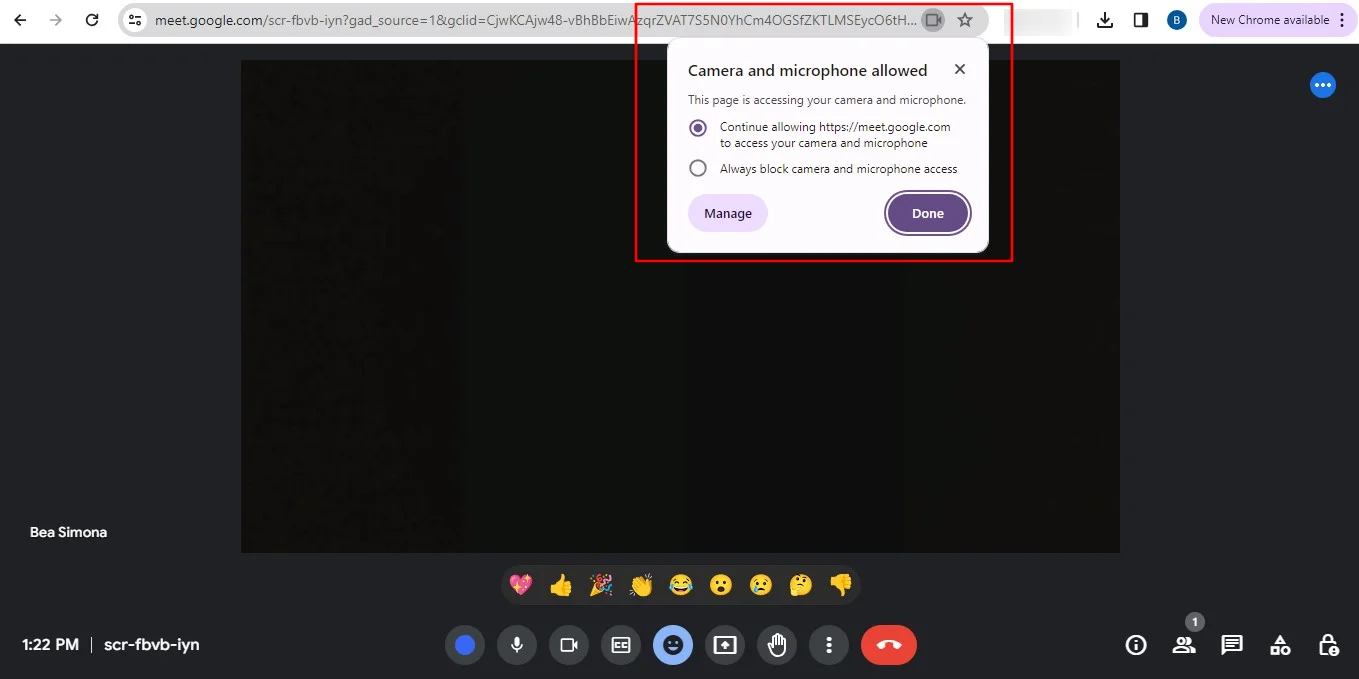
5. Hit "Done." Your video meeting should automatically connect. If it doesn’t appear right away, try reloading the page or exiting and re-entering the meeting.
5. Join without a Google Account
Joining a Google Meet without downloading the app is super simple. All you need to do is click the meeting link sent by the organizer, and you’re good to go—whether or not you have a Google account. If you do have one, signing in beforehand can make things a bit smoother, but don’t worry if you don’t; you can still get the Google Meet app to join the meeting without creating an account.
To join the immediate meeting, just click the link within the scheduled time, usually 5 to 15 minutes before the meeting begins. If you don’t have access to the link, that’s an easy fix. You can also enter the meeting code provided by the organizer. Either way, it’s an easy process.
No need for Google Workspace Essentials to make this work. Whether you're using Google Workspace paid services or just the free version, the process is the same. Just have the link or code, and you’re all set to click join the meeting without any hassle. Plus, using the web version means you won’t clutter your device with extra apps, so it’s a great way to keep things light and simple.
Troubleshooting Tips for Joining Google Meet Without the App
If you’re having trouble to join Google Meet without the app, here are some simple tips to help:
- Check Your Browser: Make sure you're using a compatible browser like Chrome, Safari, Firefox, or Microsoft Edge. If you’re using an outdated version, try updating your browser.
- Allow Camera and Microphone Access: If your camera or mic isn’t working, you may need to adjust your browser settings. Look for a "Camera Blocked" icon and give permission for Google Meet to access your devices.
- Clear Cache and Cookies: Sometimes, old data can cause issues. Try clearing your browser's cache and cookies to see if that helps.
- Verify the Meeting Link or Code: Double-check the meeting link or meeting code you’ve been given in your chat messages. Ensure you're joining at the right time, and that the link hasn’t expired.
Mobile Devices And Tablets
There are different ways to join Google Meet call, and you can join a call on your mobile device or tablet without needing the app. All you have to do is open your web browser and go to meet.google.com. If you're joining a meeting that's already scheduled, just tap the meeting link from your email or calendar, and it will open the web version of Google Meet.
If you don't have a Google account and aren't sure how to join, you don’t have to worry. For spontaneous meetings, simply enter the meeting code given by the meeting host and tap "Join" to request access. Using your browser like this lets you join meetings without adding extra apps to your device. Just keep in mind that some features, like advanced screen-sharing controls, might be a bit limited compared to just using the app.
Conclusion
Using Google Meet without the app and through various methods like Google chat, or email, is an easy and hassle-free way to join Google Meet meetings quickly, without cluttering your device with extra downloads.
When it comes to taking notes during meetings, Bluedot goes beyond simple transcription. Its AI note taker effortlessly captures meetings, picking up on key points and turning them into clear, organized summaries you can refer back to anytime.
Whether you're capturing meetings on Google Meet, Zoom, or Teams, Bluedot helps keep everything on track with features like smart summaries, ready-to-use meeting templates, and follow-up emails—so nothing gets lost and you can focus on the conversation.







