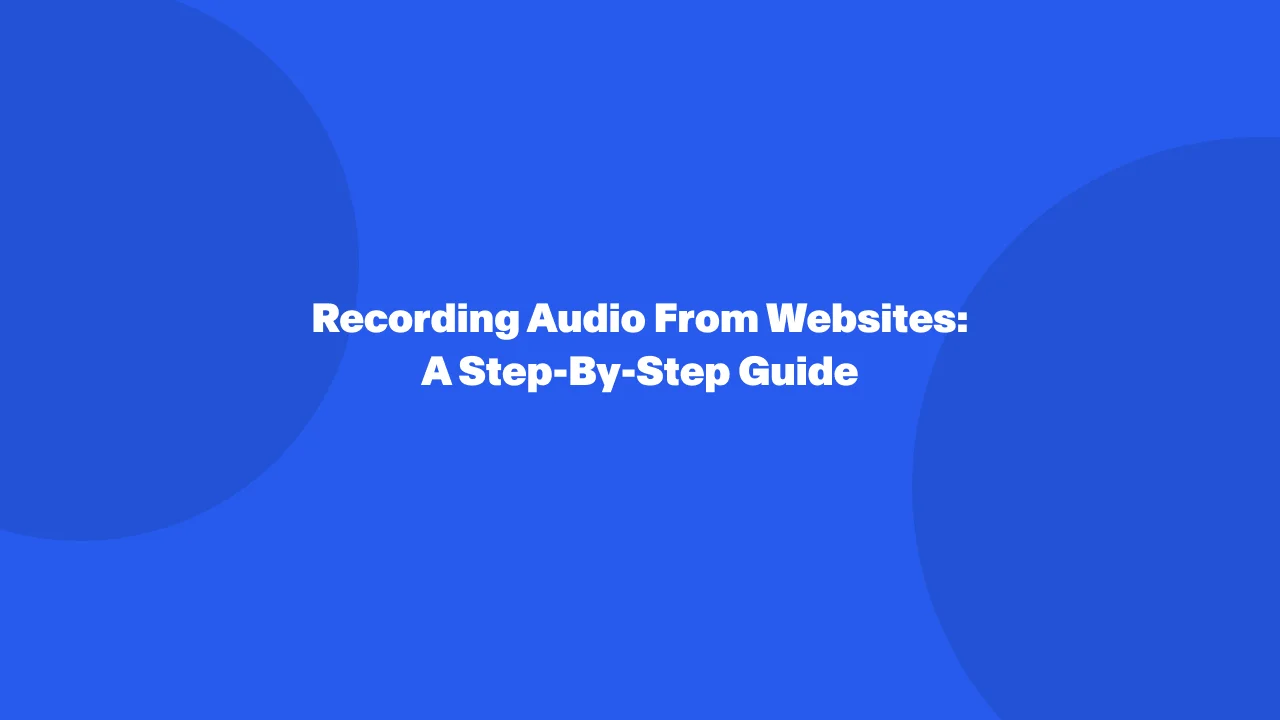
In today's digital landscape, the ability to capture audio directly from websites has become an invaluable tool for various purposes. Whether it's extracting a podcast, saving a memorable snippet from a lecture, or simply archiving online audio content, the process to record audio from websites offers convenience and versatility.
By delving into this guide, you will uncover practical techniques to begin recording yourself, discover efficient tools, and gain a deeper understanding of how to leverage website audio recording effectively. Whether you're a student, professional, or casual user online voice recorder, the value of mastering this skill extends across domains, making it a worthwhile endeavor to explore further.
A Guide To Browser Audio Recording
Mastering browser audio recording opens a realm of possibilities. Whether you're a content creator needing to capture snippets for your next podcast or a student saving important lecture excerpts for study sessions, browser audio recording simplifies the process.
It's not just about convenience; it's about efficiency and accessibility. With the ability to record directly from your browser, you eliminate the need for additional software or complicated setups. Plus, it empowers you to curate personalized collections of audio content from the internet, tailored to your interests and needs.
Capture Audio From Websites Using Chrome Browser
Chrome offers a main method to record video and audio from websites:
Chrome Extensions:
This is the most versatile option, offering a variety of extensions with multiple tabs and various features. Here's how to use them:
- Visit the Chrome Web Store.
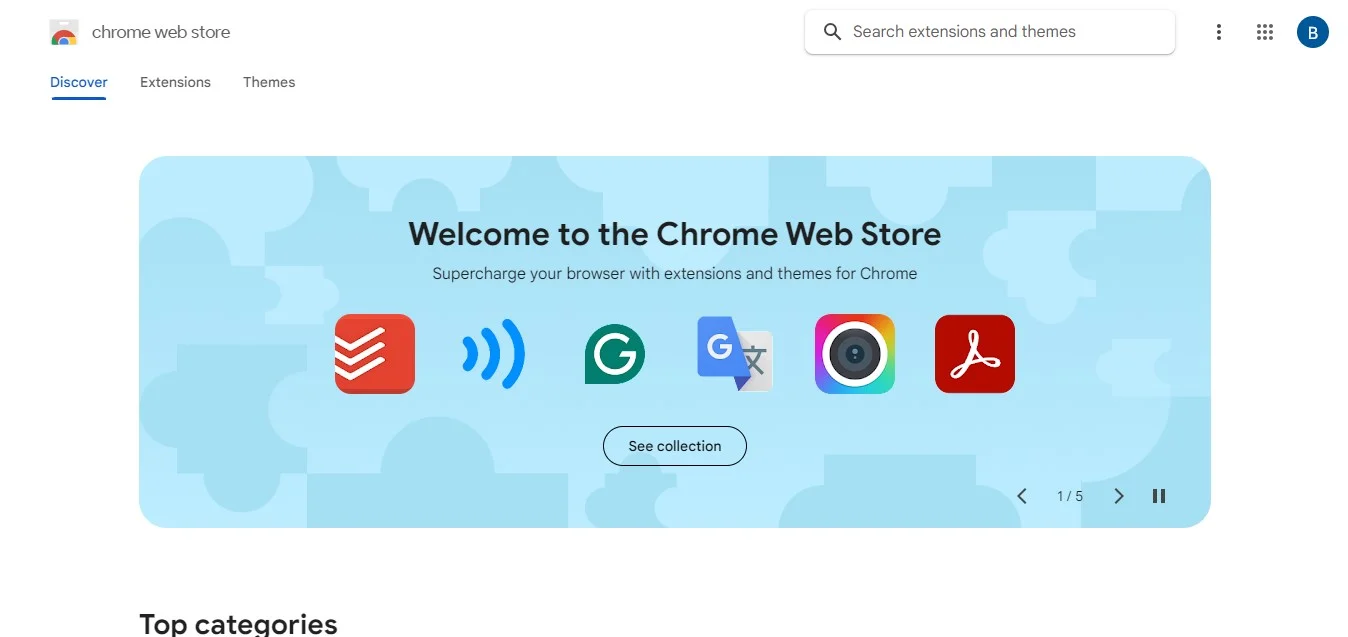
- Browse extensions like "Bluedot" or "Audio Recorder." Select one that suits your needs based on features, reviews, and ratings.
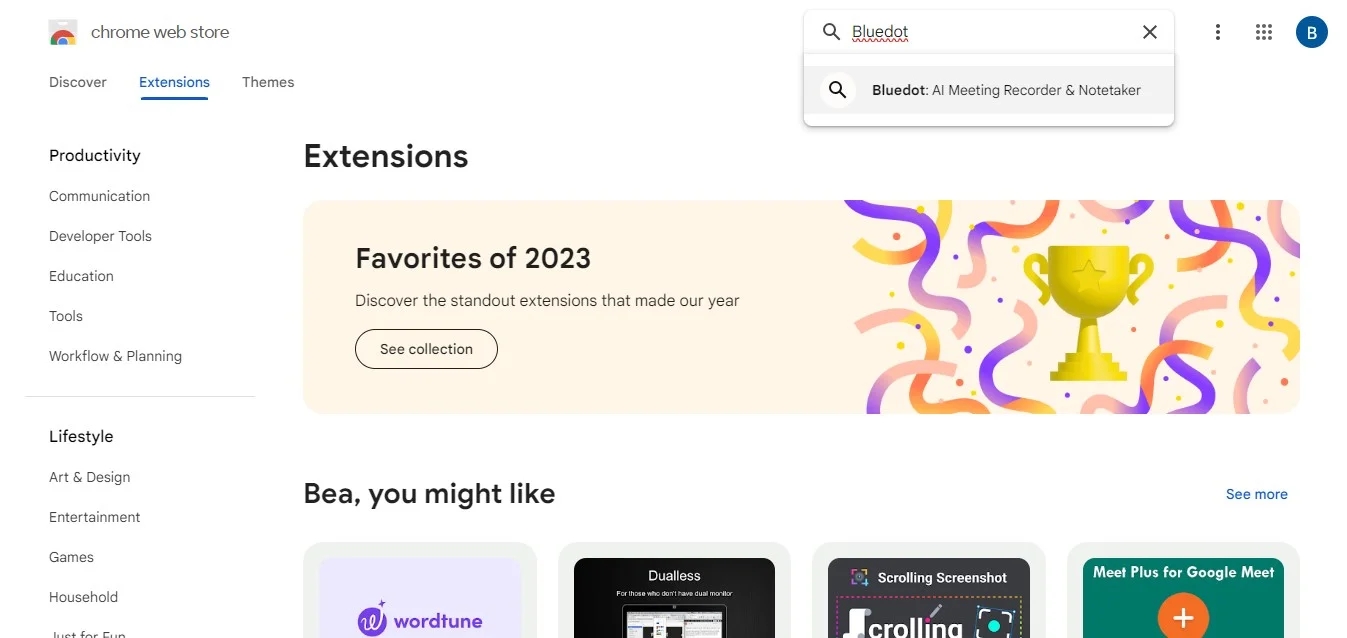
- Click "Add to Chrome" and follow the on-screen prompts.
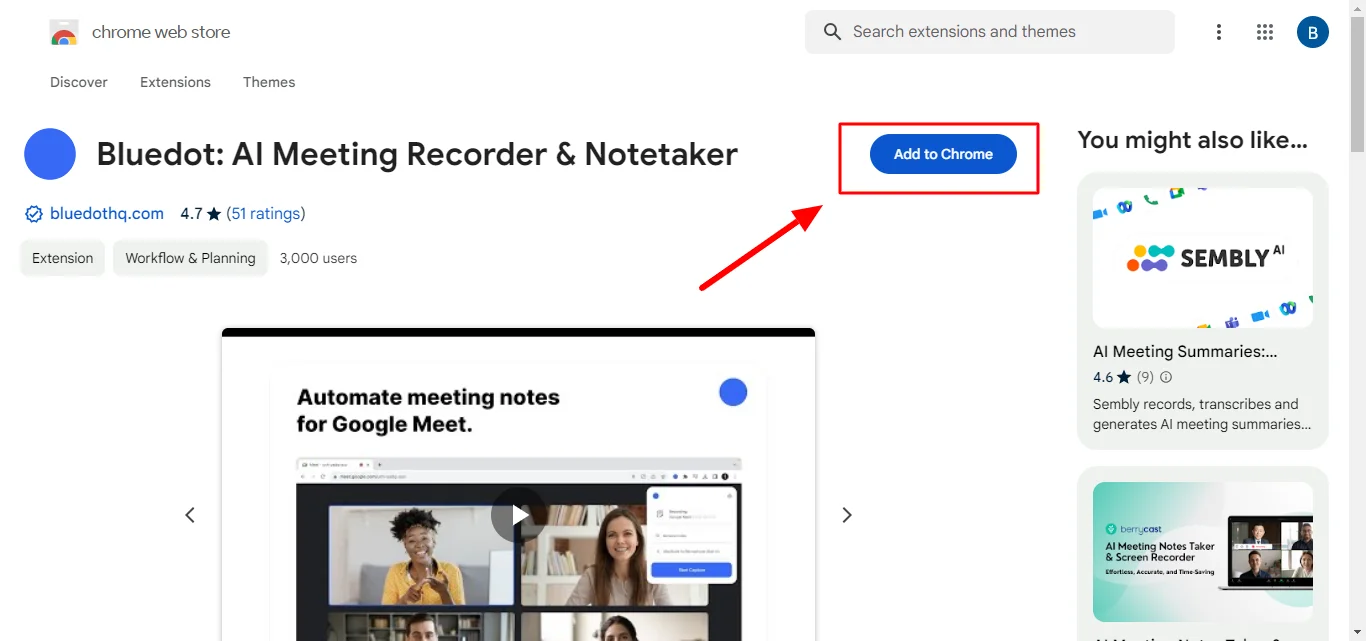
- The extension will be added to your browser toolbar.
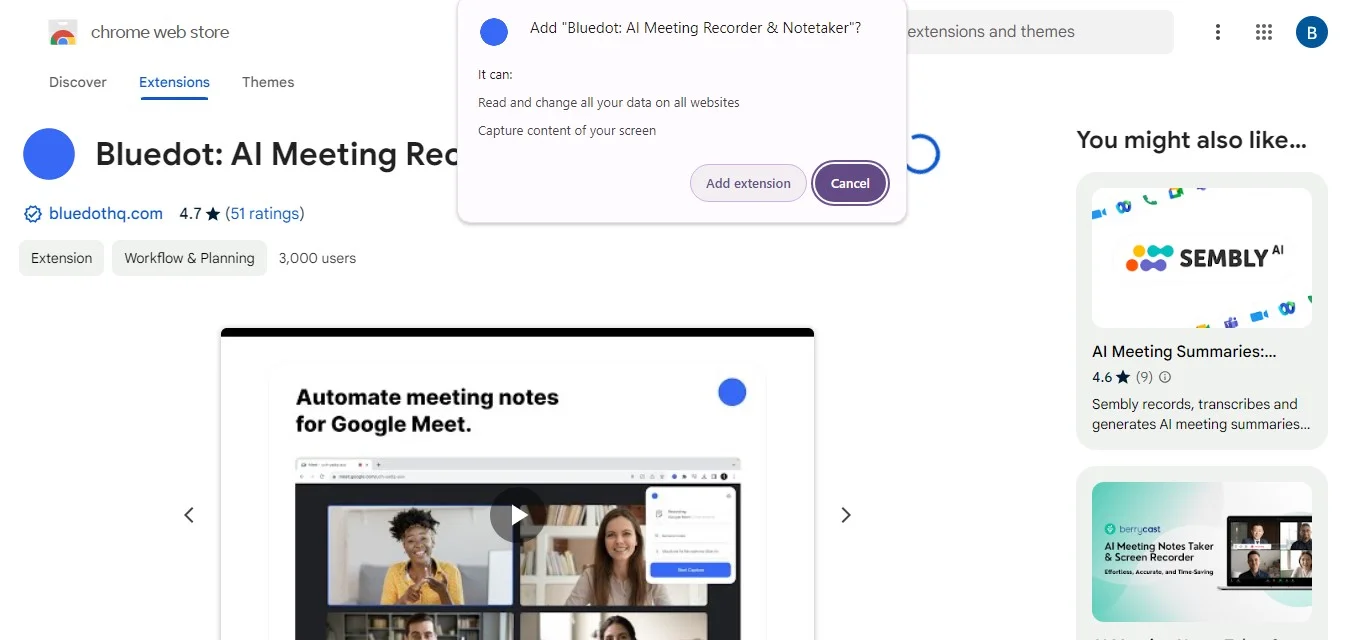
- Navigate to the website with the audio you want to capture. Locate the extension icon in your toolbar and click "Record" when the audio starts. Most extensions offer pause and stop functions as well.
- Once finished, click "Stop" on the extension. The recording will typically be saved as an MP3 file, downloadable from within the extension, or saved to your designated download folder.
Bluedot: A Chrome Extension To Capture Audio
While this isn't a built-in screen recording tool, Bluedot is a Chrome extension tailored for effortless audio capture directly from websites. With its user-friendly interface and intuitive controls, recording audio from the entire screen becomes a breeze.
Simply install the extension from the Chrome Web Store, and you're ready to go. Whether you're saving a memorable music snippet, archiving a podcast episode, or capturing an important lecture excerpt, Bluedot's Chrome audio capture simplifies the process to start recording.
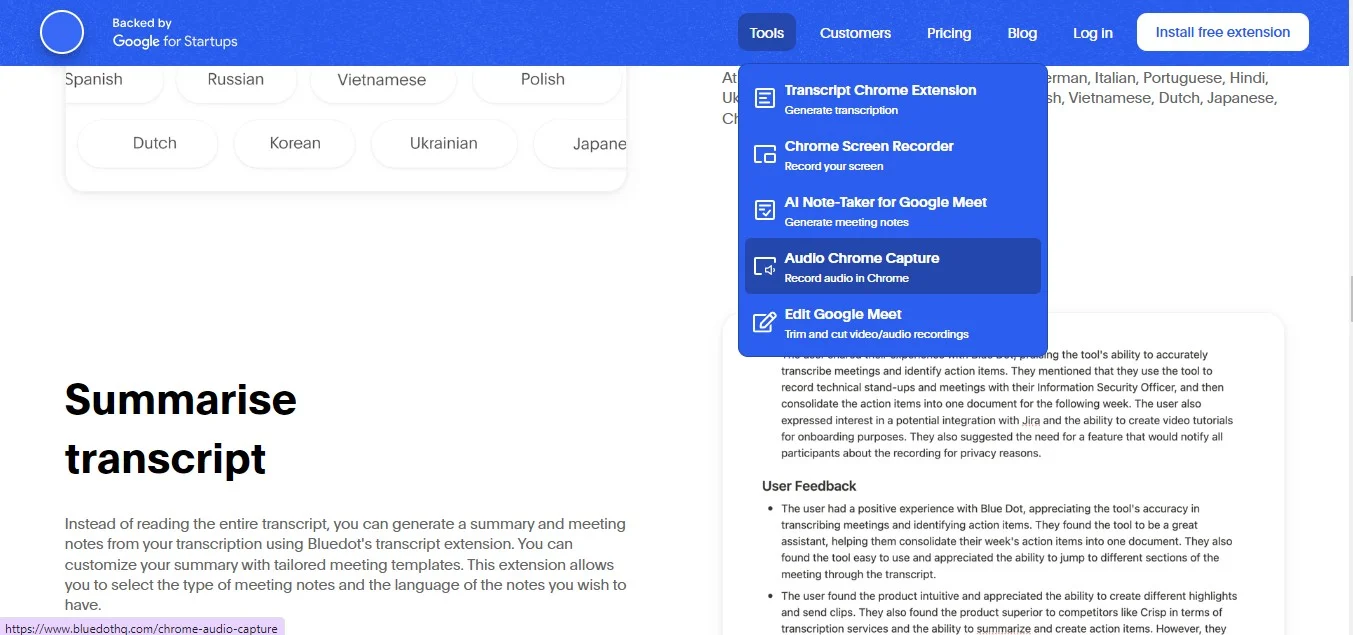
How to Record Audio in Firefox and Safari
While Chrome offers robust browser audio and video recording options, Firefox and Safari users needn't feel left out! Here's how to capture website sounds in these popular browsers:
Firefox:
- Extension Power: Like Chrome, Firefox relies on extensions for dedicated audio recording. Popular options include "Audio Recorder" and "Firefox Audio Recorder." Follow the same installation and recording principles as outlined for Chrome extensions.
Safari:
Unlike Chrome and Firefox, Safari doesn't have a built-in screen recorder, microphone or direct extension support for audio capture video recording. However, there's a resourceful workaround:
- Third-party apps: Utilize screen recording applications like QuickTime Player (Mac) or a similar app for your device. While not as convenient as an extension, these apps can capture all audio playing on your computer, including website sounds. Just remember to mute any unwanted system sounds during recording.
What To Consider When Choosing The Right Extension
Choosing the right browser extension to record browser audio goes beyond just hitting "install." Here are some key factors to consider in new audio recording:
- Features: Do you simply need basic recording functionality, or are there advanced features like noise cancellation or editing tools that matter to you?
- Compatibility: Make sure the extension works seamlessly with your preferred browser (Chrome, Firefox, Safari, etc.)
- Ease of Use: Look for an extension with a user-friendly interface that allows you to start and stop recordings with minimal hassle.
- Privacy and Security: Research the extension's reputation and how it handles your data. Choose one with a clear privacy policy and that adheres to browser security standards.
- Free vs. Paid: Many extensions offer free basic recording, while others have premium features that require a paid subscription. Weigh the features you need against the cost.
By considering these factors, you can choose a browser audio recording system sound extension that perfectly suits your needs and preferences.
Pro tip: Always make sure to check your audio before you start recording to avoid any problems.
Conclusion
This guide has explored various methods to capture website audio, ensuring you can snag access to those valuable videos and sounds regardless of your preferred browser. We've covered Chrome extensions, Firefox's hidden gem, and even resourceful workarounds for Safari users.
While each approach offers a solution, Bluedot stands out as the most user-friendly and feature-rich option for audio file extension recording. Here's why:
- Effortless workflow: Bluedot integrates seamlessly with your browser, allowing one-click recording initiation without interrupting your browsing flow.
- Powerhouse features: Bluedot goes beyond basic capture, providing features like automatic transcription, high-quality recordings, editing tools, and having your recordings stored safely. This transforms your website audio into a truly valuable resource.
By using Bluedots Chrome audio capture, you can effortlessly start recording audio, manage audio track, and extract the most value from any website audio, making it the perfect companion for anyone who wants to harness the power of the web's sonic landscape.
FAQs
Are there any legal considerations when you record audio?
It's essential to respect copyright laws when sound record audio from websites. Some websites may have terms of service that prohibit the recording of their audio content.
What are some best practices to record audio using software?
- Test different screen recording settings and configurations to find the optimal balance between audio quality, file size, and performance.
- Consider using headphones or external speakers to minimize audio feedback or interference during recording sessions.
- Regularly update your screen recording software to ensure compatibility with the latest browser updates and security patches.
How can I ensure the quality of recorded audio from websites?
Choose an audio recorder online and tools that offer customizable settings for sound recording quality. Test different recording methods and settings to find the optimal volume recorder configuration for sound recordings and your needs.
Are there any privacy concerns when using browser extensions for an audio recorder online?
Users should research and choose reputable browser extensions to minimize privacy risks. It's essential to review the permissions required by browser extensions and understand how they handle user data.







