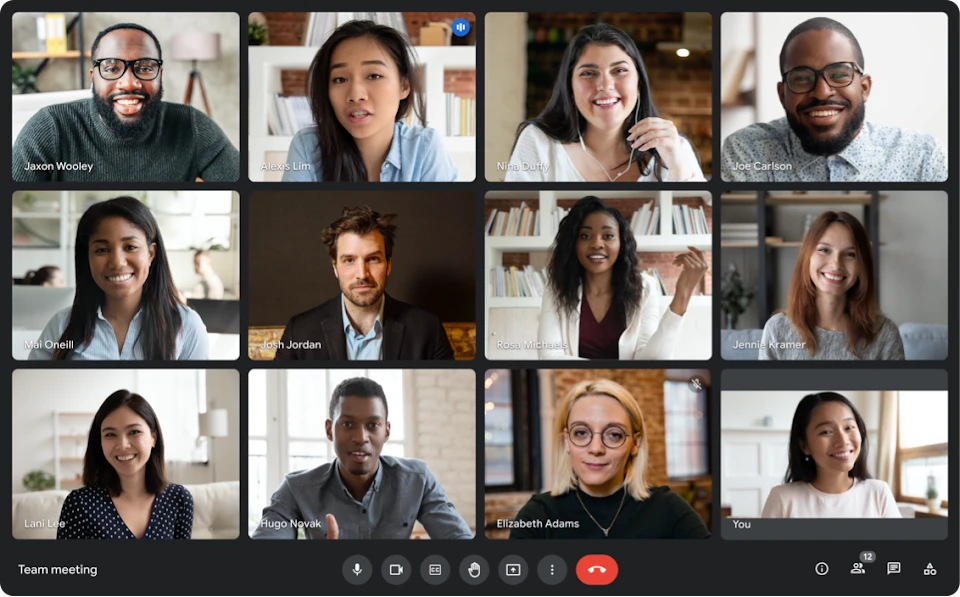
Image source: Google Workspace
Google Meet is one of the most poplar video conferencing software. It’s been used by more than 100 million users everyday. Recording Google Meet meetings can be a valuable tool for individuals and organizations alike. Whether it's for educational purposes, documentation, or simply to revisit important discussions, having the ability to record meetings can provide numerous benefits.
However, recording meetings without permission raises legal and ethical considerations. In this article, we will explore how to record a Google Meet without permission. We will also discuss the legality of recording using one-party consent laws, and provide guidance on how to manage recorded meetings.
Is it legal to record a Google Meet call without permission?
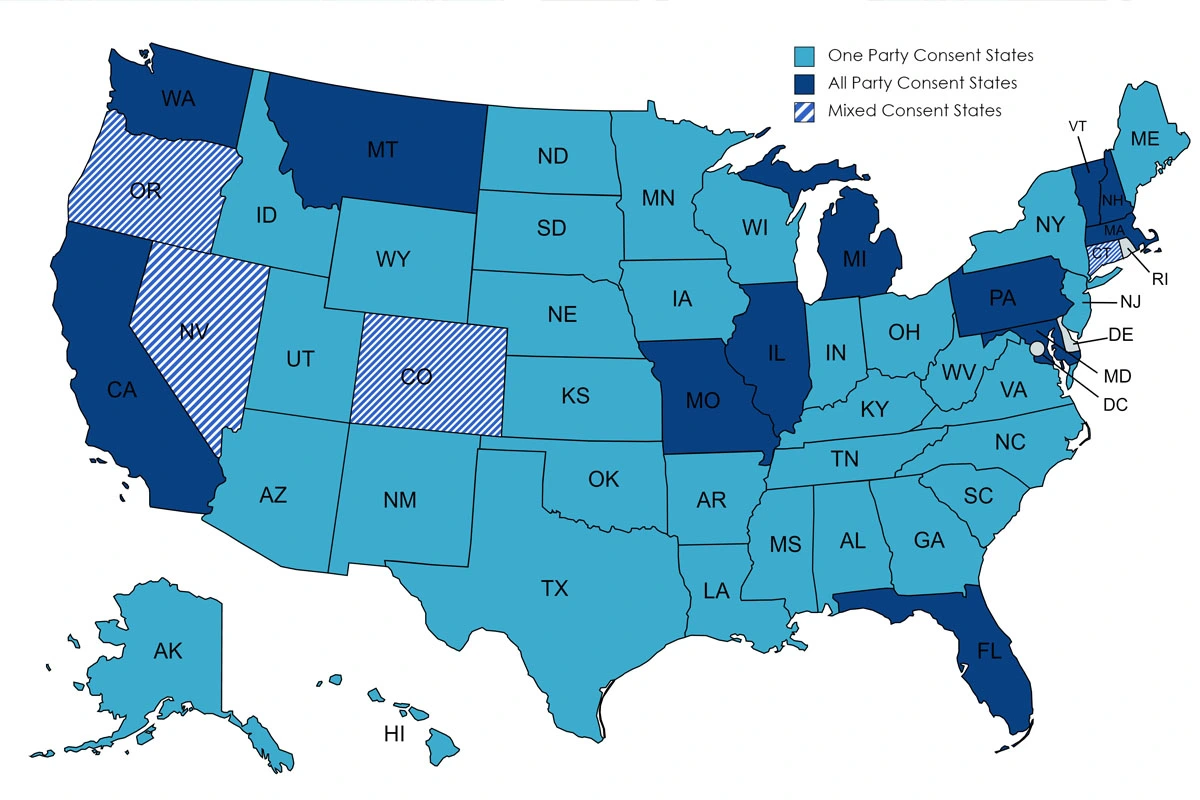
When recording Google Meet call without permission, it is important to be aware of the legal implications. For example, in some jurisdictions, it may be legal to record a conversation if one party gives their consent, however in others it might be prohibited. It is crucial to familiarize yourself with the call recordings laws in your area before recording a Google Meet call without permission.
To ensure you are acting within the legal boundaries, consider the following:
- Know the laws: Research and understand the laws regarding recording conversations in your jurisdiction.
- Obtain consent: If possible, obtain consent from all participants before recording a Google Meet meeting.
- Use responsibly: Only use the recorded sessions for their intended purpose and avoid sharing them without proper authorization.
Ethical Considerations for Recording a Google Meet Call Without Permission:
When it comes to recording a Google Meet call without permission, it is important to consider the ethical implications. While there may be valid reasons for recording, such as for educational purposes or to ensure accountability, it is crucial to respect the privacy and consent of all participants.
One important ethical consideration is to obtain consent from all participants before recording. This can be done by informing them in advance and giving them the option to opt-out if they do not wish to be recorded.
In addition, it is essential to safeguard the recorded sessions to prevent unauthorized access or misuse of the content. This can be achieved by storing the recordings securely and only sharing them with authorized individuals.
The Potential Reasons for Recording Google Meet Calls Without Permission
Recording Google Meet meetings can provide several benefits for both individuals and organizations. Here are some key advantages:
- Review and Analysis: Recording meetings allows participants to review important discussions, presentations, or demonstrations at their own pace. This can be especially helpful for note-taking or revisiting complex topics.
- Training and Onboarding: Recorded calls can serve as valuable training resources for new team members or employees. They can be used to demonstrate best practices, provide examples, or showcase successful strategies.
- Performance Review: Managers or team leads might record meetings to review employee performance, particularly in discussions relevant to job performance, feedback, or project management.
- Documentation and Accountability: By recording Google Meet calls, organizations can create a record of important decisions, agreements, or actions taken during meetings. This can help ensure accountability and provide a reference for future discussions.
- Collaboration and Collaboration: Recorded sessions can be shared with absent participants or team members who need to reference the content. This promotes collaboration and allows for a more inclusive meeting experience.
Why Am I Unable to Record on Google Meet?
Before attempting to record a Google Meet meeting, it is important to ensure that you have the necessary permissions. Make sure that you have been granted the permission to record meetings by the meeting organizer or the administrator. If you do not have the required permissions, you will not be able to initiate the recording process.
Additionally, it is worth noting that the ability to record meetings may vary depending on your Google Workspace subscription. Some subscription plans may not include the recording feature, so it is important to check if your subscription includes this functionality.
If you are unsure about your permissions or the availability of the recording feature, it is recommended to reach out to your organization's IT department or the meeting organizer for clarification.
Remember, without the necessary permissions, you will not be able to record the Google Meet meeting.
What are the administrative requirements for recording a Google Meet call?
If you're experiencing difficulties recording Google Meet meetings and believe you should have the necessary administrative permissions, consider a few potential solutions:
- Ensure that you are the only one recording the meeting, as Google Meet restricts recording to one user at a time.
- Before joining a Google Meet meeting, make sure your Google account is configured to allow recording.
- Check your connection to Google Drive, as recorded meetings are automatically stored there.
If these steps don't resolve the issue, a simple restart of your computer or device might help. Keeping these suggestions in mind should facilitate the successful recording of your Google Meet meetings.
How To Record A Google Meet Without Permission: A Step-by-Step Guide
When it comes to recording Google Meet calls without permission, Bluedot's Chrome extension is the best option. Bluedot records Google Meet calls in the background, transcribes them in 17 languages, and generates AI-customized meeting notes. You can disable a recording notification if you don't want to notify other participants about the recording.
How to Record a Google Meet call Without Permission Using Bluedot's Chrome Extension:
Step 1: Install Bluedot's Chrome Extension
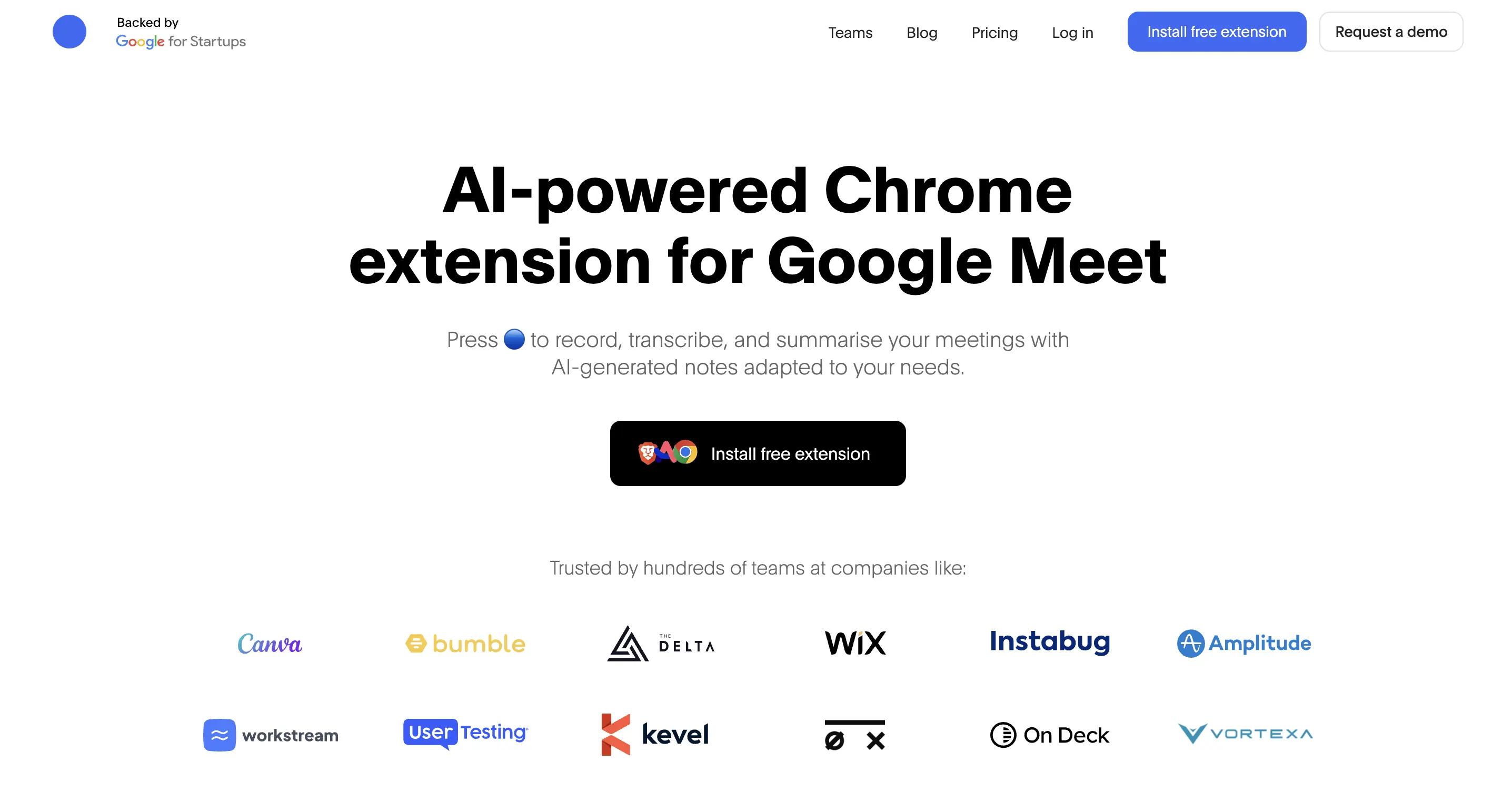
Step 2: Open Google Meet
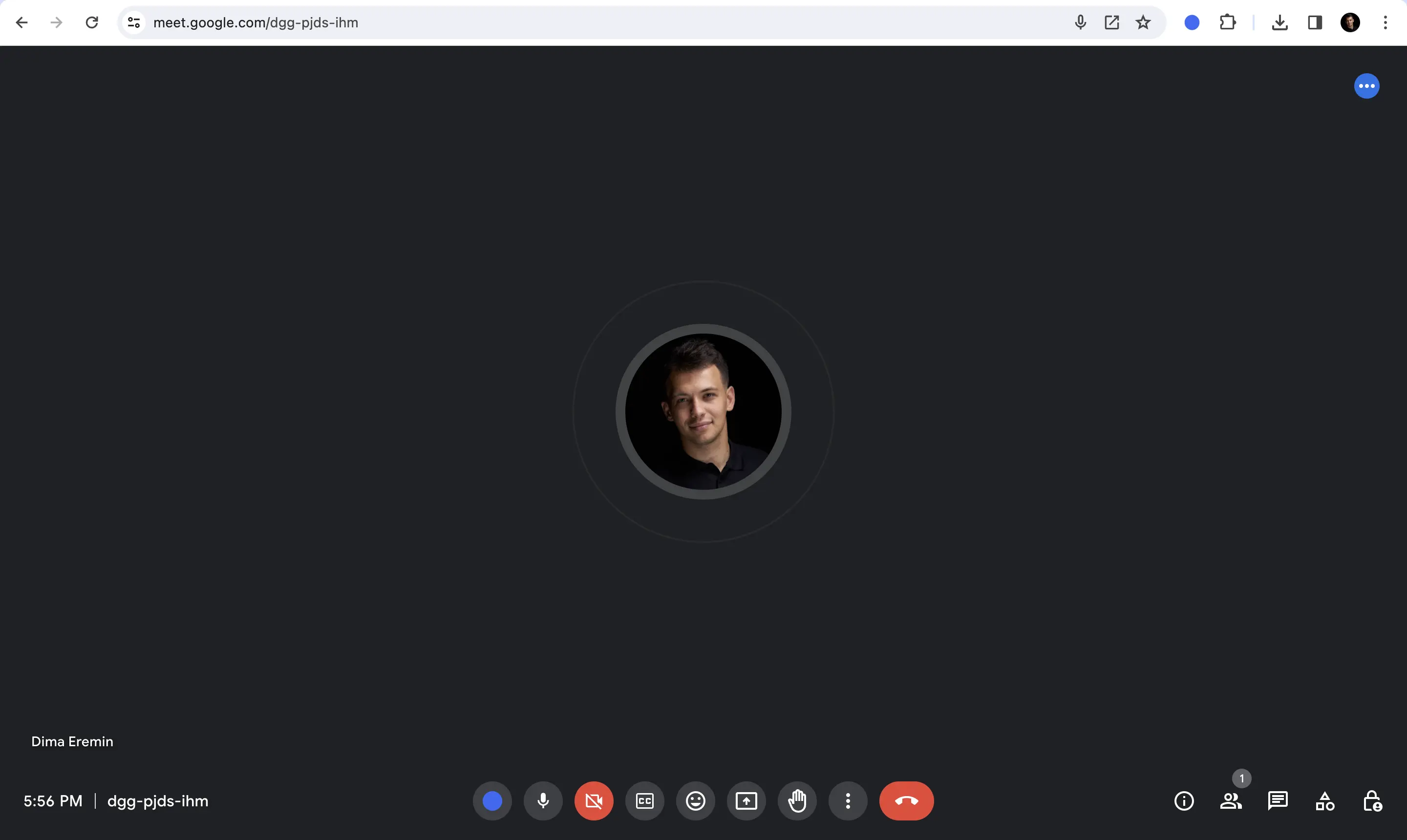
Step 3: Launch Bluedot
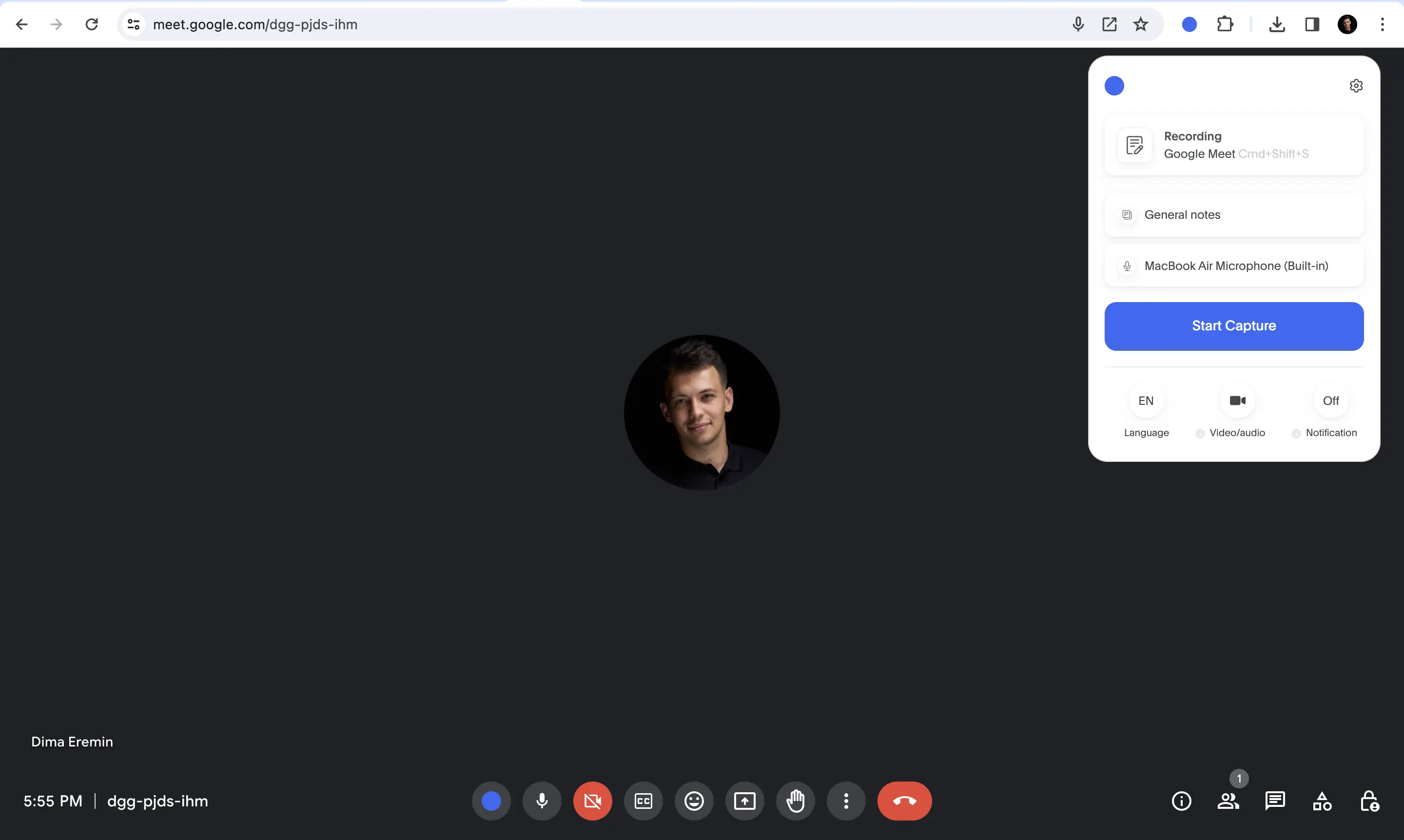
On the first launch, you will be asked whether you want to notify other participants about the recording. If you click 'yes,' other participants will receive a message in the Google Meet chat indicating that the meeting is being recorded. You can always change this setting by clicking on the Bluedot's extension icon in the browser bar.
Frequently asked questions
Can I Record Google Meet Without the Permissions of the Host?
No, you cannot record a Google Meet meeting if you are not the host. However, you can use Bluedot's AI note-taker extension to record Google Meet Call Without Permission.
How to record a meeting without anyone knowing?
Bluedot’s transcript Chrome extension offers a feature to record meetings discreetly in the background without notifying participants. However, ensure you comply with your country's recording laws.
Why is There no Record Button on Google Meet?
This might happen either because you don't have the right payment plan or the admin of your organization has disabled the recording option.
Conclusion
In conclusion, recording a Google Meet call without permission may be unethical and violate the laws of some countries. Respecting the privacy and consent of others in online meetings is crucial. To ensure a safe and respectful environment for all participants, it's important to obtain proper consent and adhere to the guidelines set by platforms like Google Meet. If you encounter difficulties using Google Meet's native recording feature, consider using BluedotHQ. BluedotHQ enables private recording of meetings without technical issues. It stands out as one of the best note-taking software options, as it doesn't require permission to access your calendar and can record meetings without needing to join as an external meeting bot.







