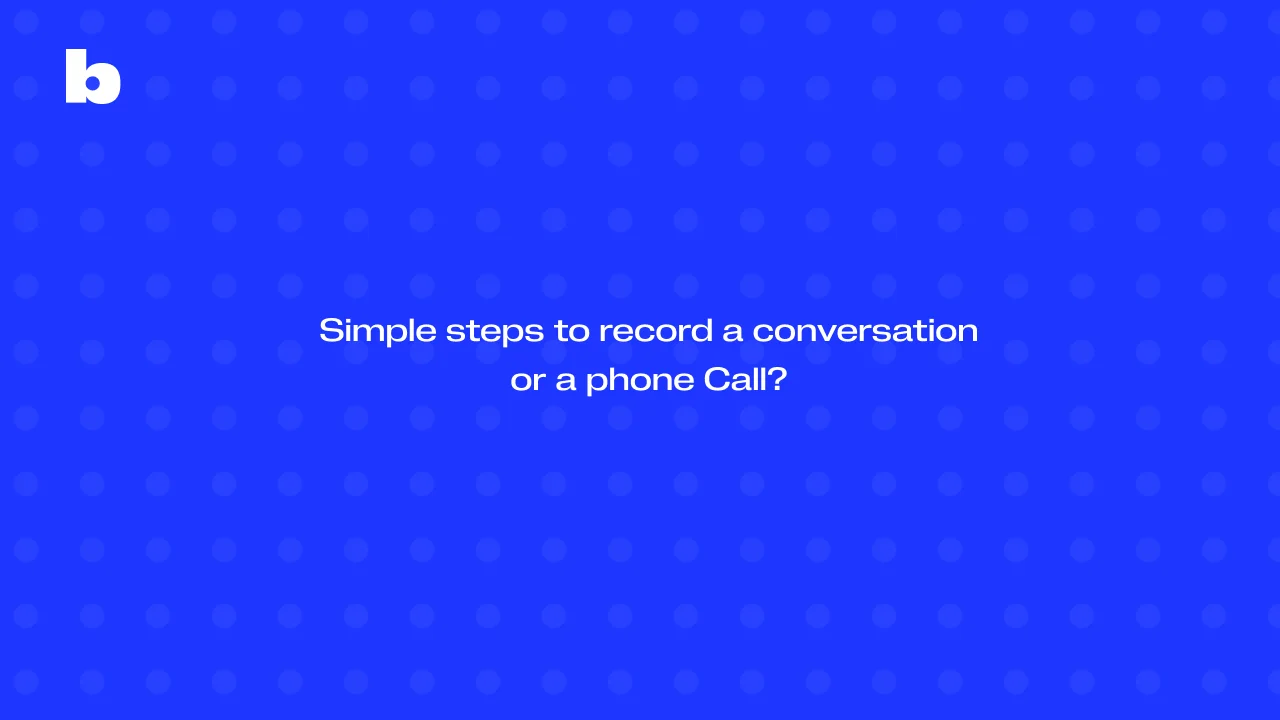
Recording a conversation on a voice recorder can be incredibly useful, whether it’s to keep track of important details, avoid misunderstandings, or even for legal purposes. Whether you're using an iPhone, or Android phone, or an app like Google Voice, knowing how to record calls can help you stay organized and ensure accuracy every time.
It can be especially helpful in situations where you need to reference a conversation later, settle disputes, or keep records for work. Keep reading to learn simple steps to start recording and discover helpful tips to make the process smooth and reliable.
Reasons For Recording A Conversation
Recording conversations can be helpful for many reasons, whether it’s for legal purposes or just personal convenience. One of the main benefits of recording incoming phone calls is being able to save important information so you can refer to it later or make sure details are accurate if there’s ever any confusion or disagreement. For things like contracts or agreements, recording calls can act as solid evidence to protect your interests or settle disputes.
In workplaces, call recordings are often used for training, giving feedback, or making sure quality standards are met. On a personal level, some people record calls and phone conversations for safety reasons, especially in tricky or tense situations. Overall, recording calls is a practical way to keep track of important details, stay accountable, and protect yourself when needed
How To Record Phone Calls
Learn how to record phone calls with ease on an iOS or Android phone. Here are a few easy steps to record a phone call recording:
Record iPhone calls
Here are the steps for iPhone users to record a conversation on an iOS device:
1. Open Voice Memos app
Open the Voice Memos app on your iPhone. It comes pre-installed on most devices.
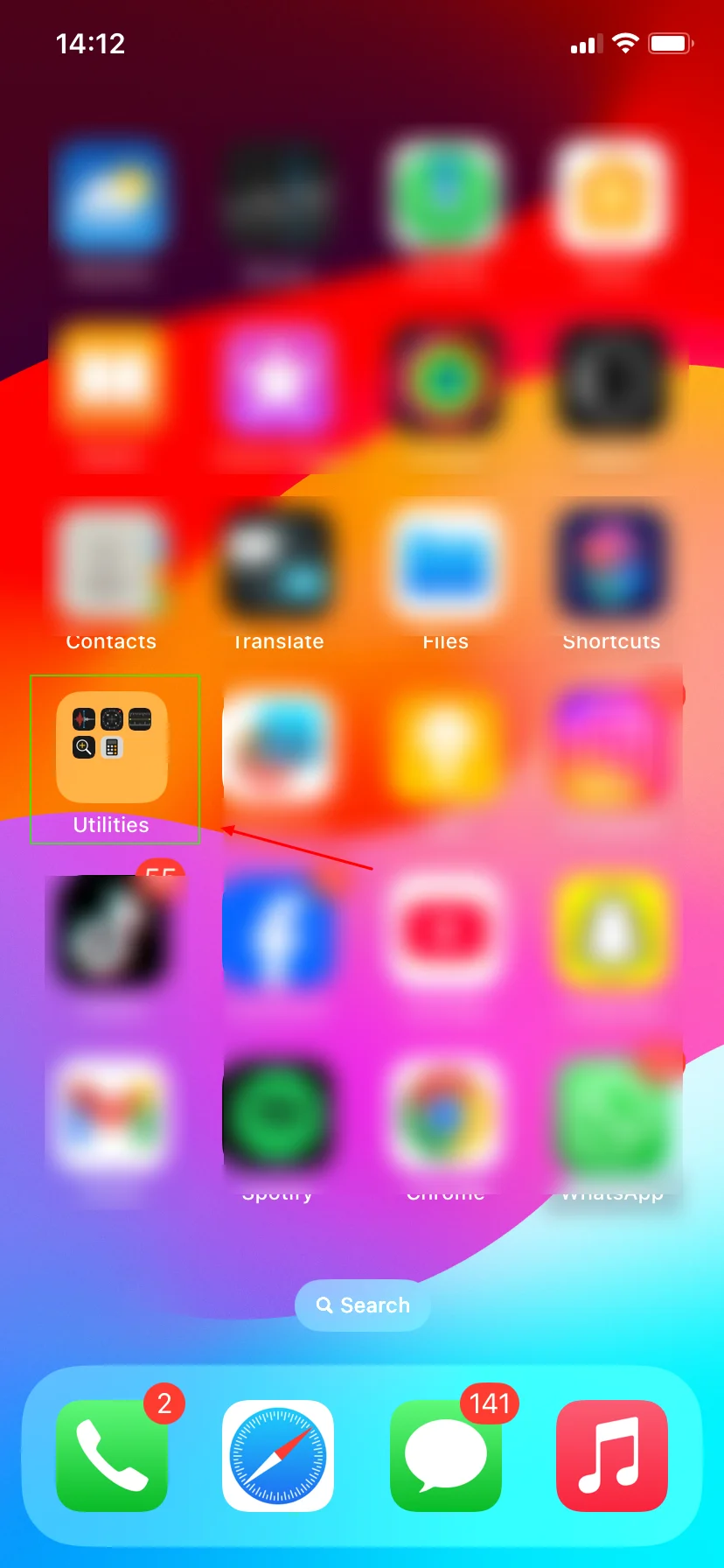
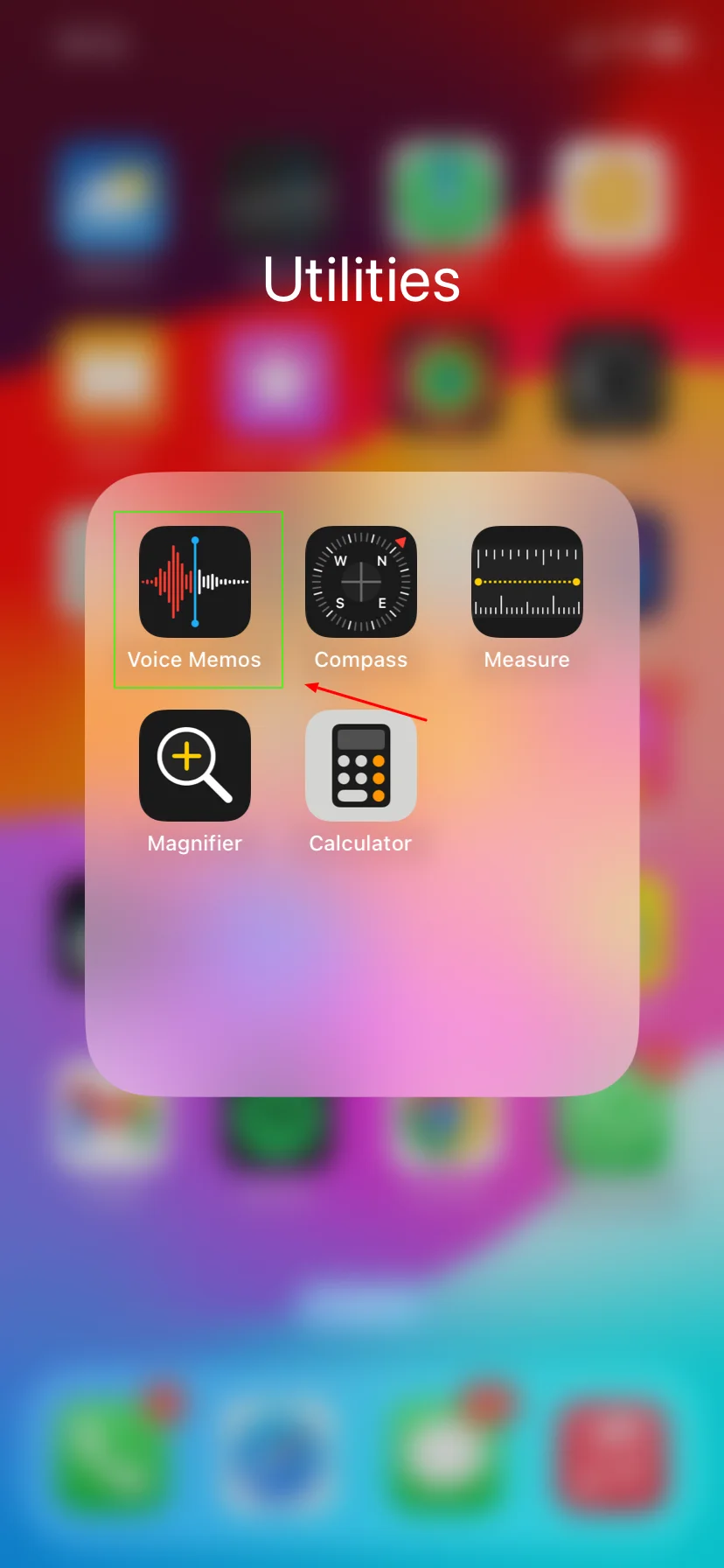
2. Start recording
Tap the red record button in the Voice Memos app to start recording. This will initiate the recording process.
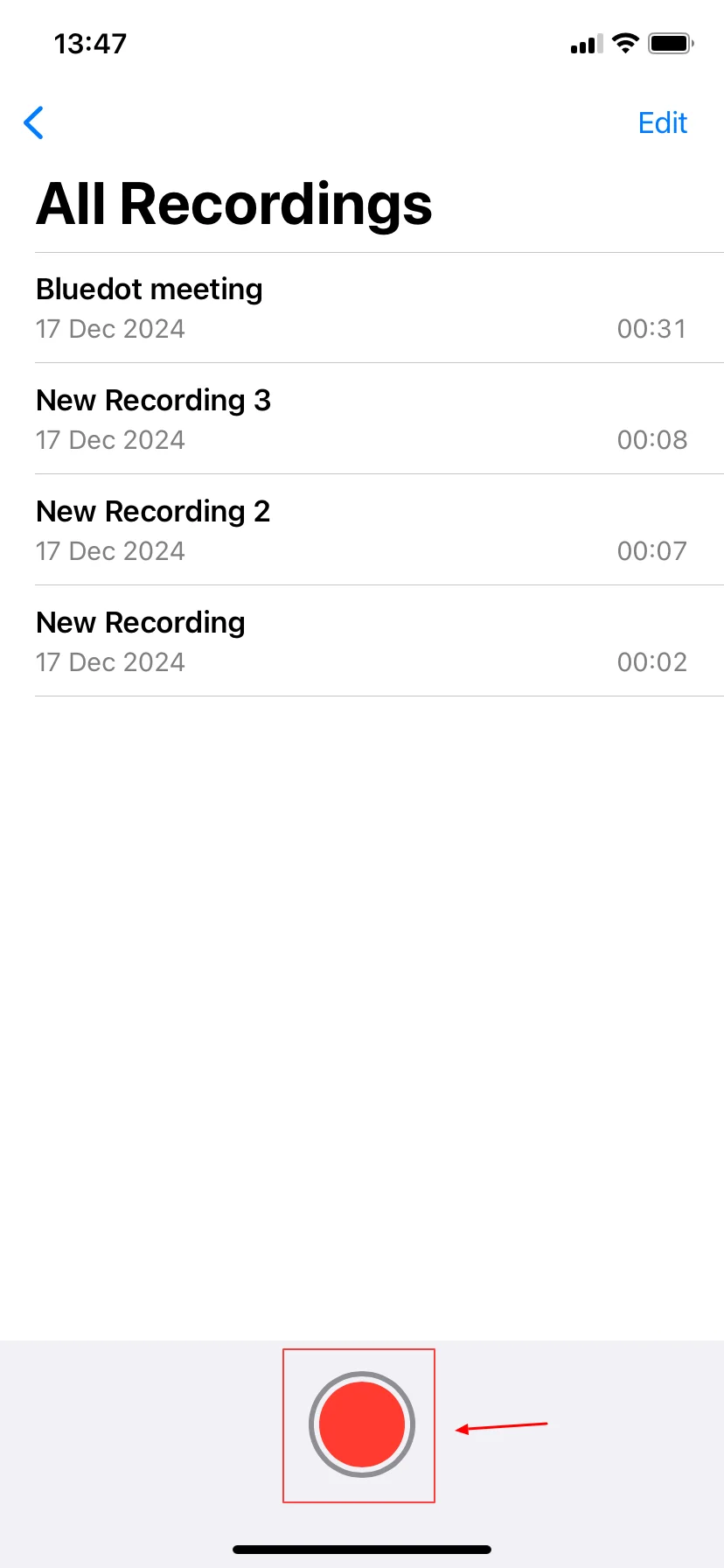
3. Initiate conversation
Begin your conversation and ensure that the conversation you want to record has been clicked.
4. End recording
Once the conversation is complete, click the stop button (square icon) to end the recording. This will save the recording to your device, or the pause button of the recording capabilities,
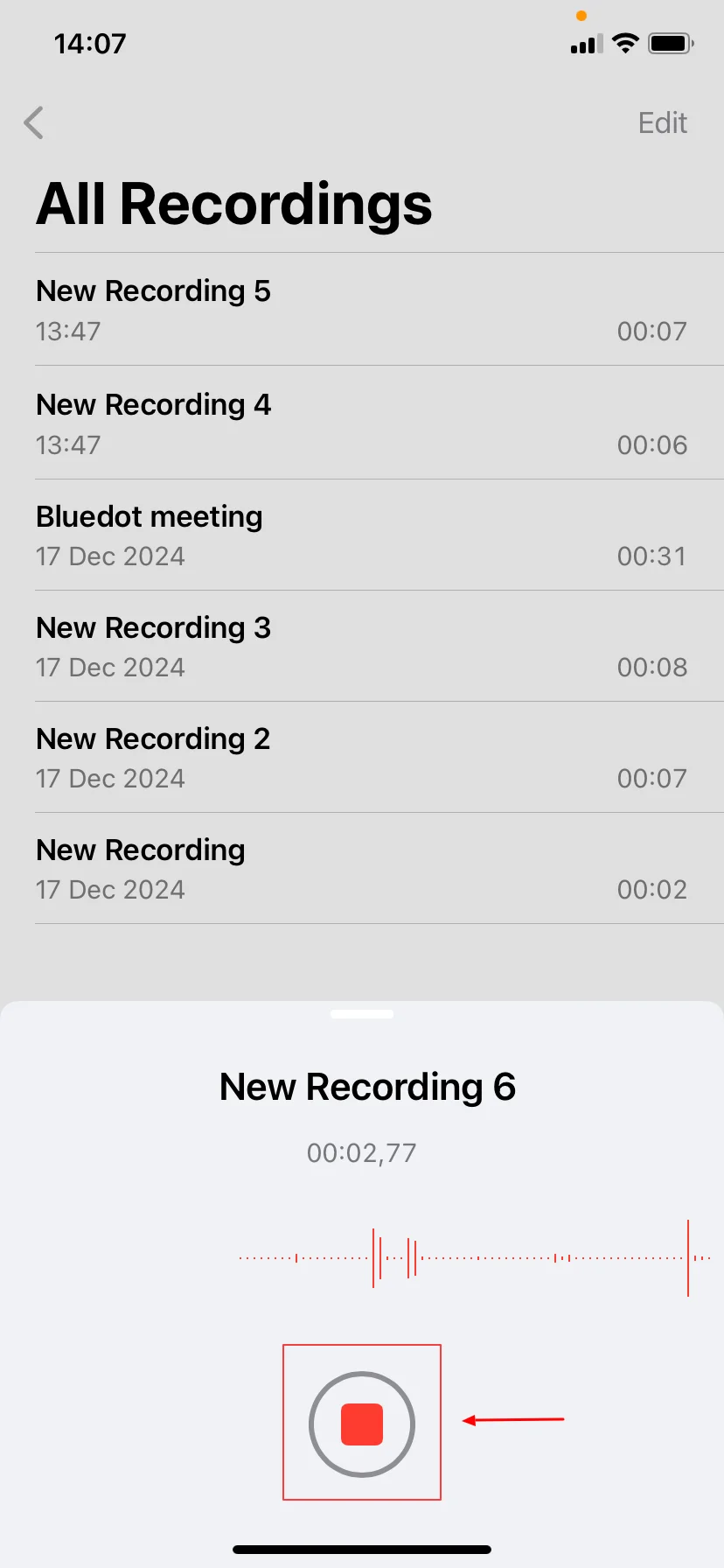
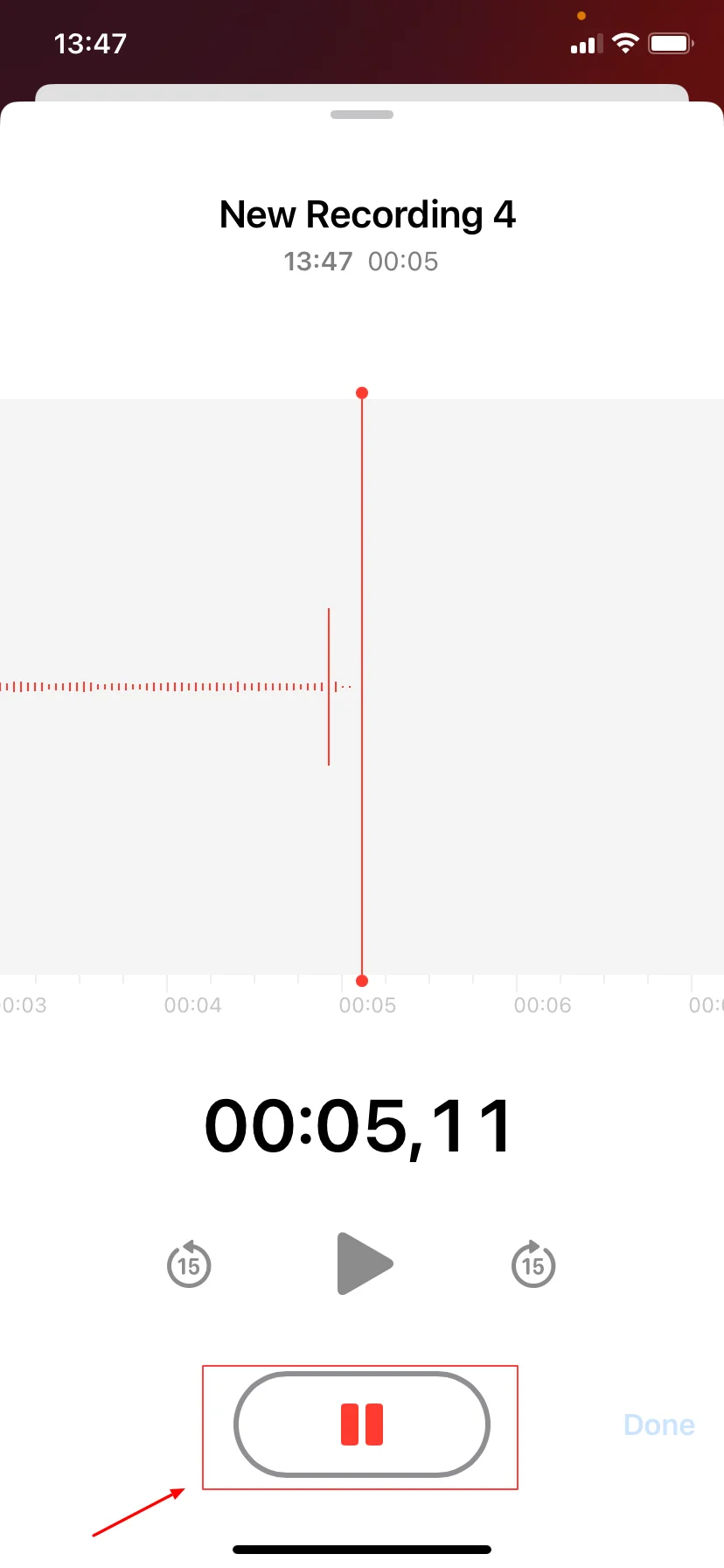
5. Access recorded conversation
You can access your recorded conversation within the Voice Memos app. It will be listed with a timestamp indicating when it was recorded.
6. Share or save the recording
You can share the recorded conversation via email, messaging apps, or other methods directly from the Voice Memos app.
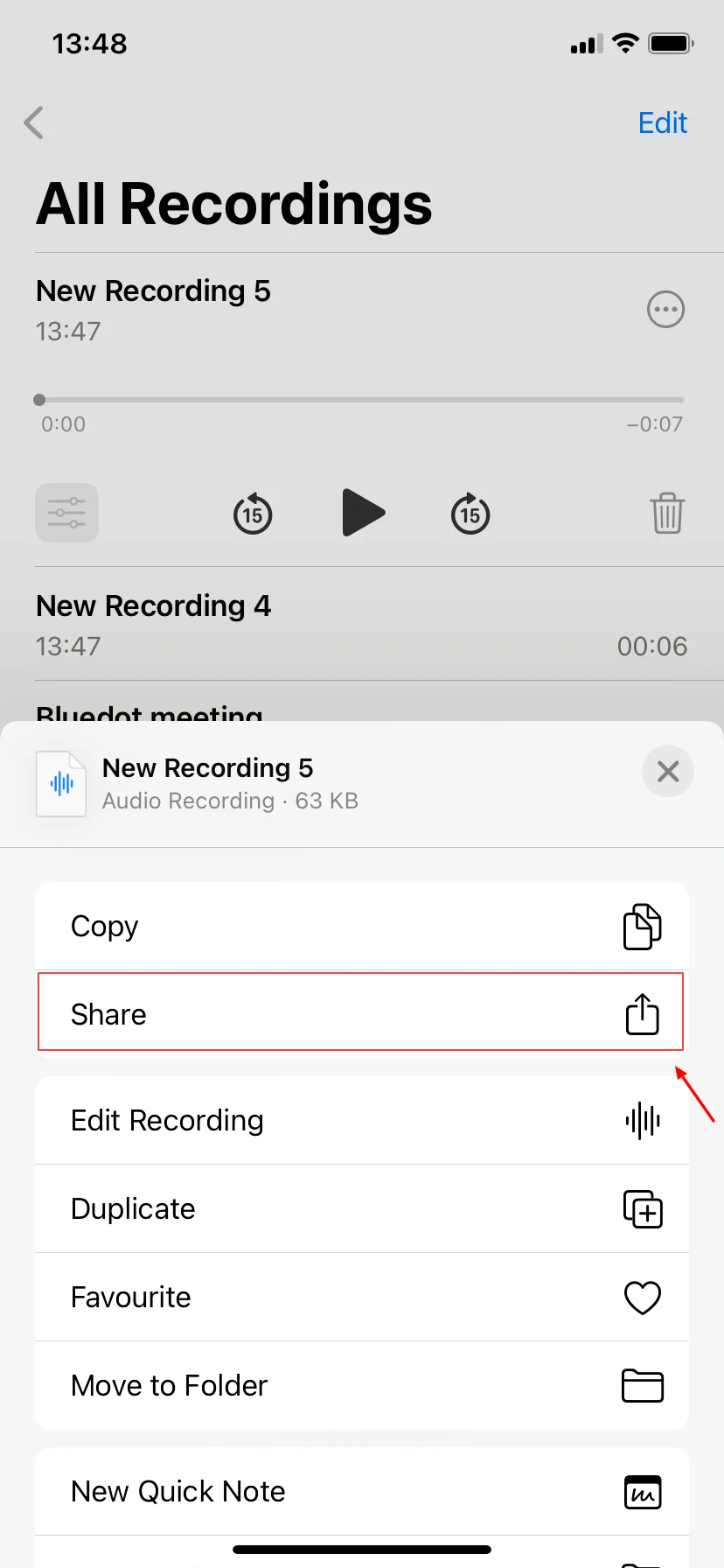
On an Android phone
1. Use the built-in recorder or download the app
Most Android devices come with a built-in voice recorder app. If your device doesn't have one or you prefer additional features, you can download a third-party phone app from the Google Play Store.
2. Open recorder app
Locate and open the voice recorder app on your Android device.
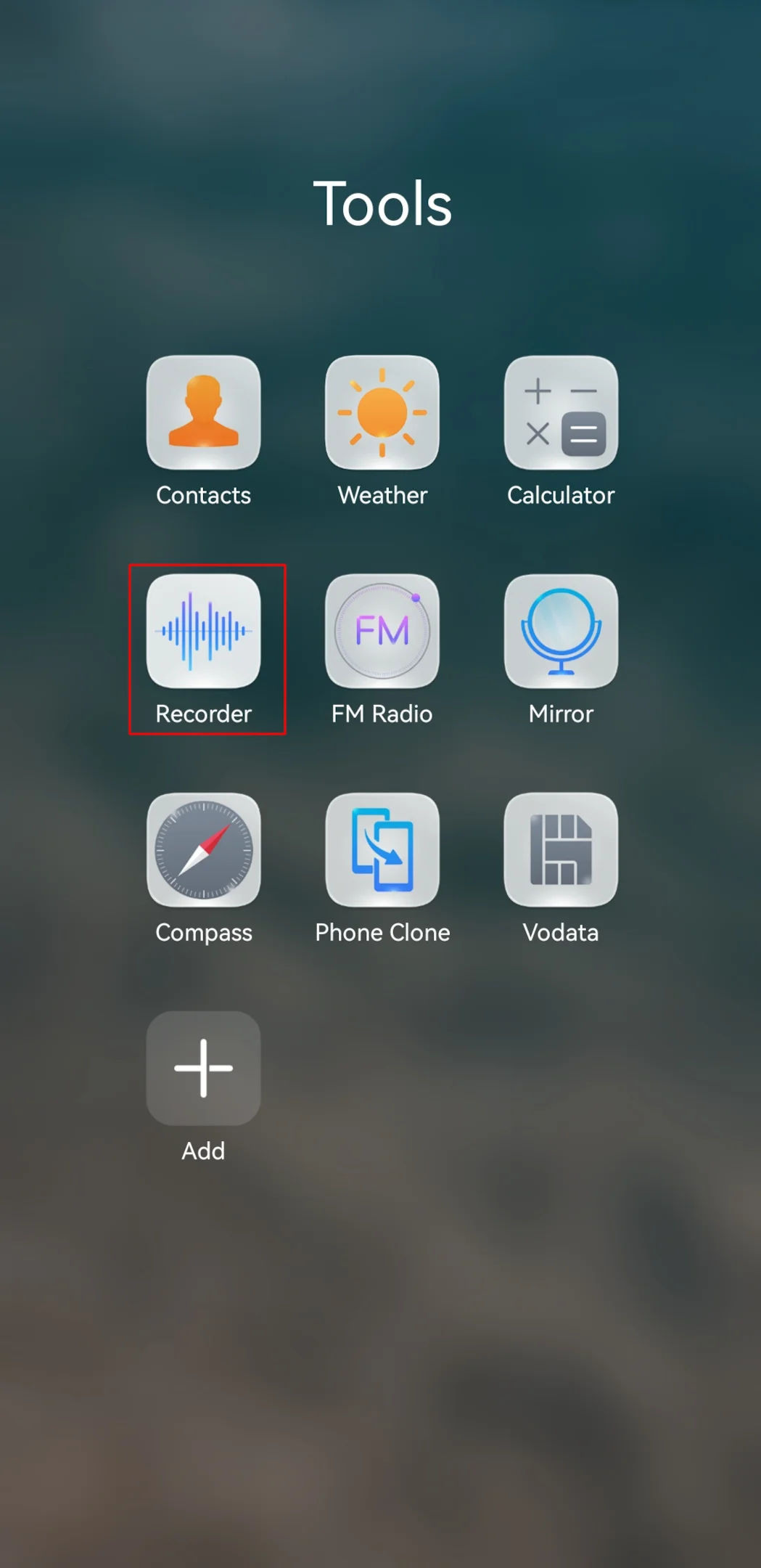
3. Start recording
Tap the record button within the app to start recording. This will record both incoming and outgoing calls easily. Some apps may require you to grant permission to access the microphone before recording.
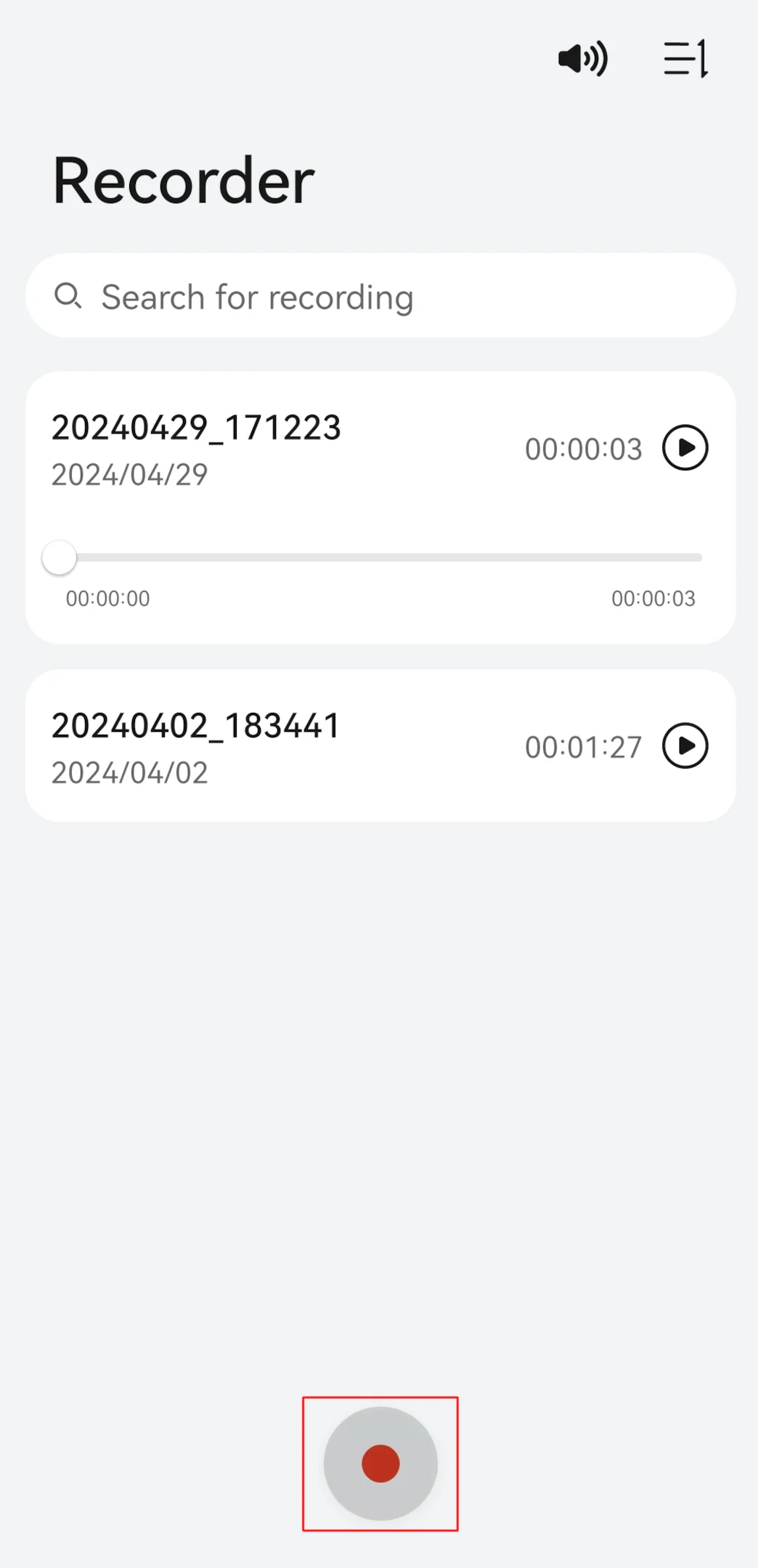
4. Initiate conversation
Begin your conversation or ensure that the conversation you want to record has started.
5. End recording
Once the conversation is complete, tap stop recording within the recording app to end the recording. This will save the recording to your device in the call recordings folder.
6. Access recorded conversation
You can access your recorded conversation within the recording app. It will typically be listed with a timestamp indicating when it was recorded.

Reminder: always check your storage space before recording incoming phone calls first.
Alternative Methods To Record Conversations
Learn how to record phone calls easily using Google Voice on your phone. With its simple interface and handy features, Google Voice makes recording a phone call a breeze. All you need to do is set up your Google Voice account and enable the incoming call recording option to start using many call recording apps to capture conversations effortlessly.
Recording Calls with the Google Voice app
Here’s how you can use Google Voice to record incoming calls in the US:
- Set up a Google Voice account.
Visit the Google Voice website or download the app from the Google Play Store (Android) or App Store (iOS).
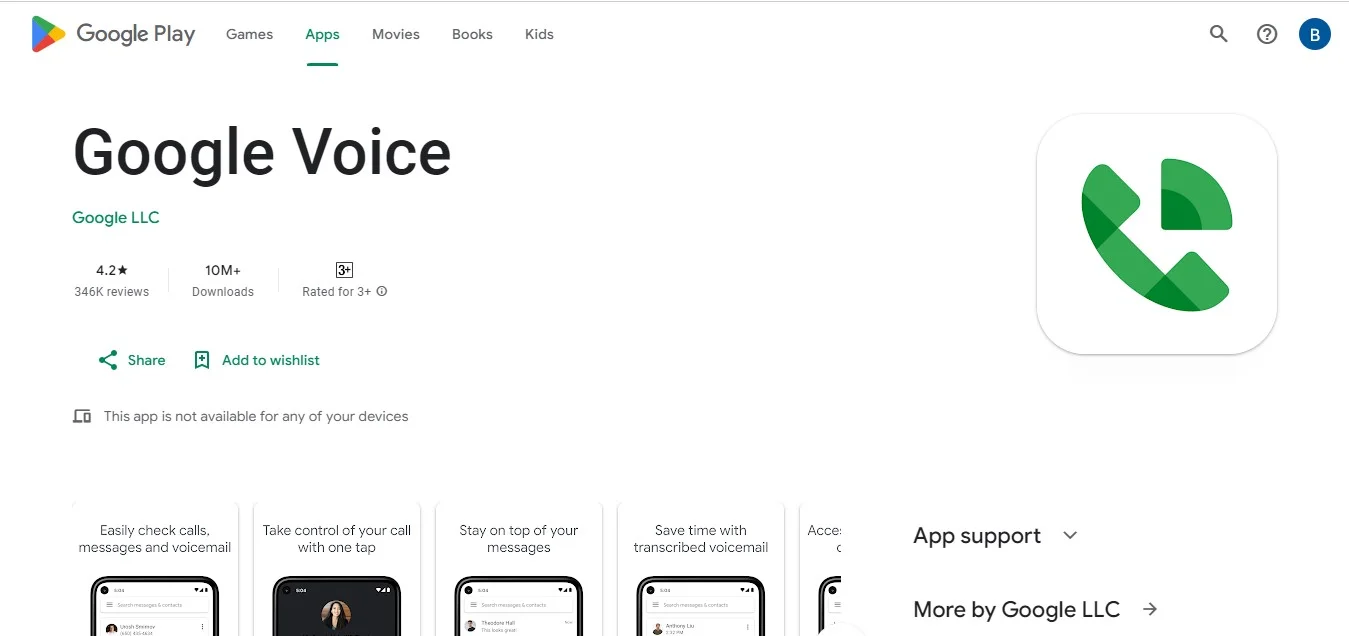
Sign in with your Google account or create a new one if you needed.
2. Access settings
Once logged in, tap your profile picture or initials in the top-right corner to open the settings menu.
3. Enable call recording
- Go to “Calls” or “Call Settings” in the menu.
- Look for “Incoming call recording” or a similar option, and turn it on.
4. Start and stop recording during a call
During an incoming call, press the number “4” on your keypad to begin recording. Press “4” again to stop when you’re done.
5. Access your recordings
Open the Google Voice app or visit the website, go to the menu, and select “Recorded” to listen to your saved conversations.
Using Recording Apps
If you’re looking for an alternative third-party app or tool, call-recording apps like Bluedot offer a reliable way to record important conversations. These apps are designed for both personal and professional use, featuring user-friendly interfaces that make audio recording simple for everyone.
Bluedot, for instance, lets you keep accurate records, take detailed notes, and securely save recordings for legal, professional, or personal purposes. With apps like this, you can easily capture conversations on the go.
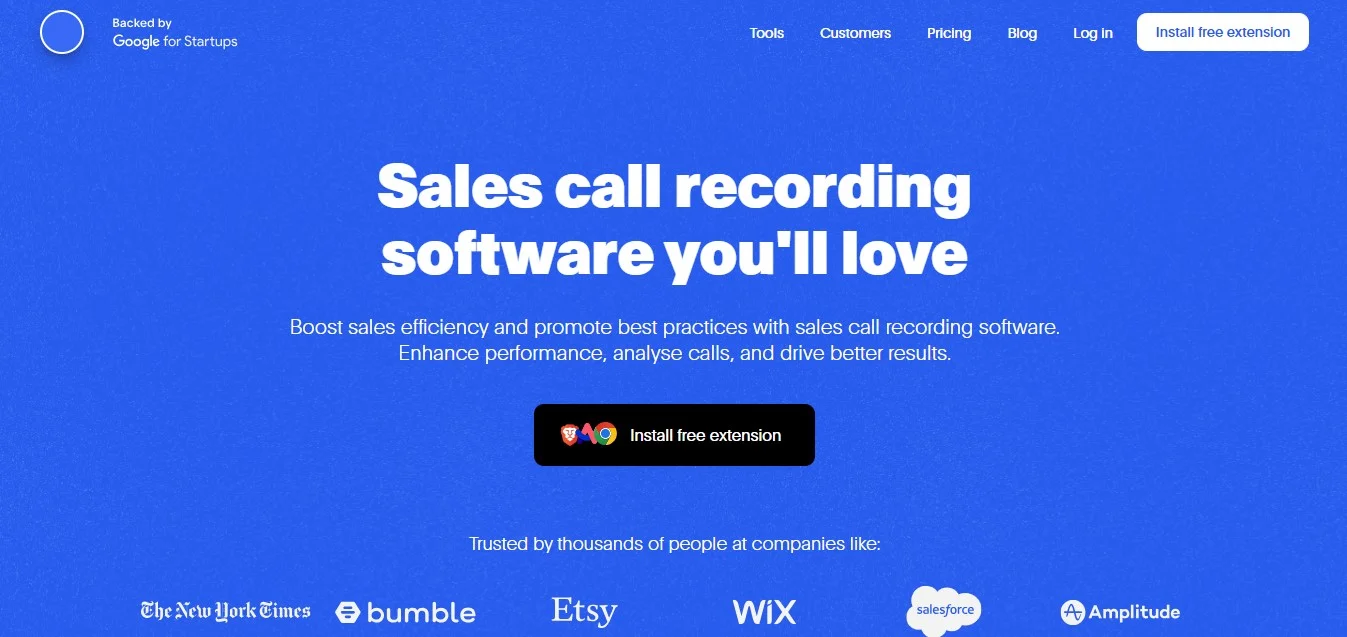
Converting Recordings to Text
Recording conversations is just the first step—converting them into text can make things even easier. Instead of listening to entire voice recordings yourself, transcription tools can analyze your audio and generate written transcripts.
This can be incredibly helpful for long conversations or when you need to find specific details quickly. Keep in mind, though, that audio quality and transcription accuracy depend on the tool you use. Background noise or unclear audio can affect the quality of the results, so choose a reliable service for the best outcome.
Keeping your recorded phone conversations more organized and accessible doesn’t have to be complicated. Follow these steps to make the process smoother:
Set retention policies
- Decide how long you want to keep recorded calls based on legal requirements or personal preferences.
- Use automatic deletion schedules or set reminders for manual reviews to free up storage space as needed.
Find recorded calls
- Use the search tools in your recording app or file management system for incoming call options.
- Search by keywords, dates, or participants to quickly locate the conversation you’re looking for.
Save recordings
- Store recordings securely in cloud storage or local folders for easy access later.
- Keep them well-organized so you can find them quickly when you need them.
Understanding The Recording Laws Around Conversations
When recording a phone call conversation, it's important to be aware of the legal rules in your area. Laws vary from place to place, so it's crucial to follow the regulations to avoid potential legal issues. Here are the main points you should know:
One-Party Consent vs. Two-Party Consent
- One-Party Consent: In many places, you only need the consent of one person involved in the phone call conversation to legally record it. So, if you're part of the call, you can record it without needing to tell the other person.
- Two-Party Consent: Some areas require that everyone on the call knows and agrees to the phone call recording. If you fail to get consent from all parties, you could run into legal trouble.
Notification Requirements
- Some states and countries have specific rules about notifying people before you start recording. Even in one-party consent areas, it's often a good idea to let the other person know you're recording, as it helps build trust.
- You can notify someone directly (e.g., saying, "I'm recording this call") or indirectly (e.g., with an automated message at the beginning of the call saying that it's being recorded).
International Considerations
- If you're recording calls with someone in another country, you'll need to understand their local laws, too. Some countries have stricter rules about recording conversations, and breaking those rules could cause serious problems.
Recording in Specific Situations
- Business Calls: Businesses usually have different rules for recording customer service calls or team meetings. These recordings might also fall under special regulations depending on your industry, like HIPAA for healthcare or GDPR in the European Union.
- Personal Calls: Personal recordings are generally more relaxed, but it's still smart to check the laws in your area to make sure you're following the rules.
Federal Regulations
- In the U.S., the Electronic Communications Privacy Act (ECPA) governs how electronic communications can be recorded. It’s illegal to intercept or record communications without the proper authorization, so it’s important to make sure you're compliant with both state and federal regulations.
Conclusion
To wrap it up, recording phone calls on an iPhone and recording audio on an Android is a simple yet powerful way to keep track of important details, avoid misunderstandings, and ensure everything is accurate. Whether you're dealing with recording audio from a website for legal matters or just want to remember key points from a meeting, having a reliable way to record is essential.
That's where Bluedot shines as an AI note taker. Rather than just transcriptions, Bluedot provides full AI powered note-taking capabilities, capturing everything with its audio Chrome capture tool. It includes custom meeting templates and secure storage for your meeting notes so your information is always organized and at your fingertips.






