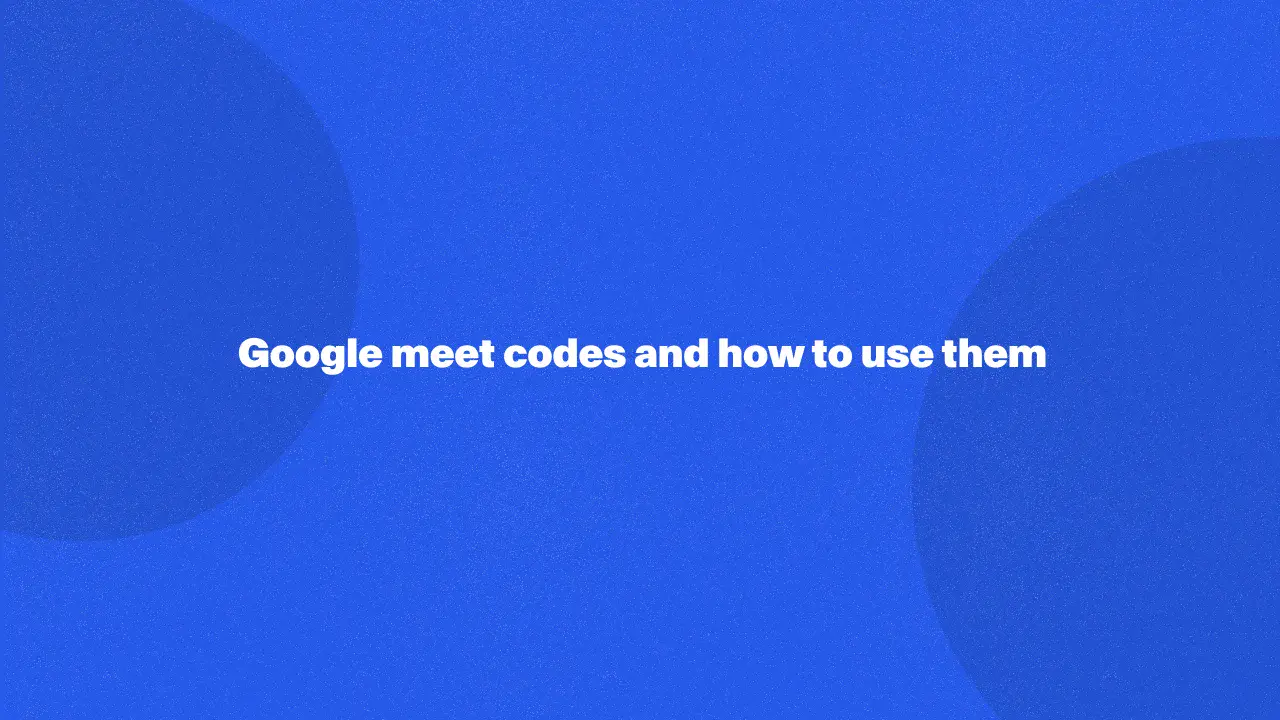
Google Meet codes are unique identifiers that streamline the process of joining virtual meetings, enhancing the efficiency and security of online communication. These codes, composed of letters and numbers, are generated automatically when a meeting is scheduled, ensuring easy and organized access for participants.
We'll show you valuable insights into the practical use of Meet codes, providing step-by-step instructions on locating and entering codes through various platforms like Google Calendar, Gmail, and Google Chat. By mastering these simple aspects, you can solve common issues related to meeting accessibility and unauthorized access.
What Are Google Meeting Codes?
Google Meeting codes are unique identifiers used to join a Google Meet video meeting via mobile device. These codes are typically 10 characters long and can contain letters and numbers. They are generated automatically when a Meet session is created and are used to uniquely identify and access the specific meeting.
Check when your meeting code expires
The expiration of Meet codes depends on how and where the new meeting name is created. Here are the key details about Meet code expiration:
- Instant meetings: Meeting codes created instantly through the "Meet Now" option on Meet expire after 24 hours if the meeting is not used. If the meeting is used, the code remains active for the duration of the meeting and a short period afterward.
- Scheduled meetings:
- If the meeting is scheduled through Google Calendar, the code remains active as long as the event exists in the calendar.
- If the meeting is a recurring event, the code remains active until the last event in the series occurs.
- Classroom meetings:
- Meet codes generated through Google Classroom do not expire as long as the Classroom exists. The meeting code remains active for the duration of the class and is reusable.
- Non-recurring scheduled meetings: If a non-recurring meeting is planned but not accessed, the code expires after 90 days.
How To Find Google Meet Codes
You can't typically find Meet codes publicly available online since they are meant to be shared privately for specific meetings. Here's how you can acquire a Meet code to request to join a meeting:
- Get invited: The most common way is to be invited to video meetings as a meeting participant by someone with the code. This invite might come through email, chat, or a calendar invite containing the code or a link with the code embedded.
- Join from a scheduled meeting: If you have a Google Calendar invite for a Meet meeting, the meeting code will likely be included in the invite details. You can access only meetings from the code from your calendar app or email.
- Meeting organizer: If you're organizing the meeting yourself, you'll have the option to generate a meeting code when you set up the meeting in Calendar, Meet, or other Workspace tools.
Join Google Meet With A Code
Here's a step-by-step example guide on how to join a Meet using a code from various platforms for Google Workspace users:
When started from the homepage
1. Open your browser and go to the main menu.

2. Click on the "start an instant meeting" button or

3. Type in the meeting code (e.g., abc-defg-hij) in the input field.
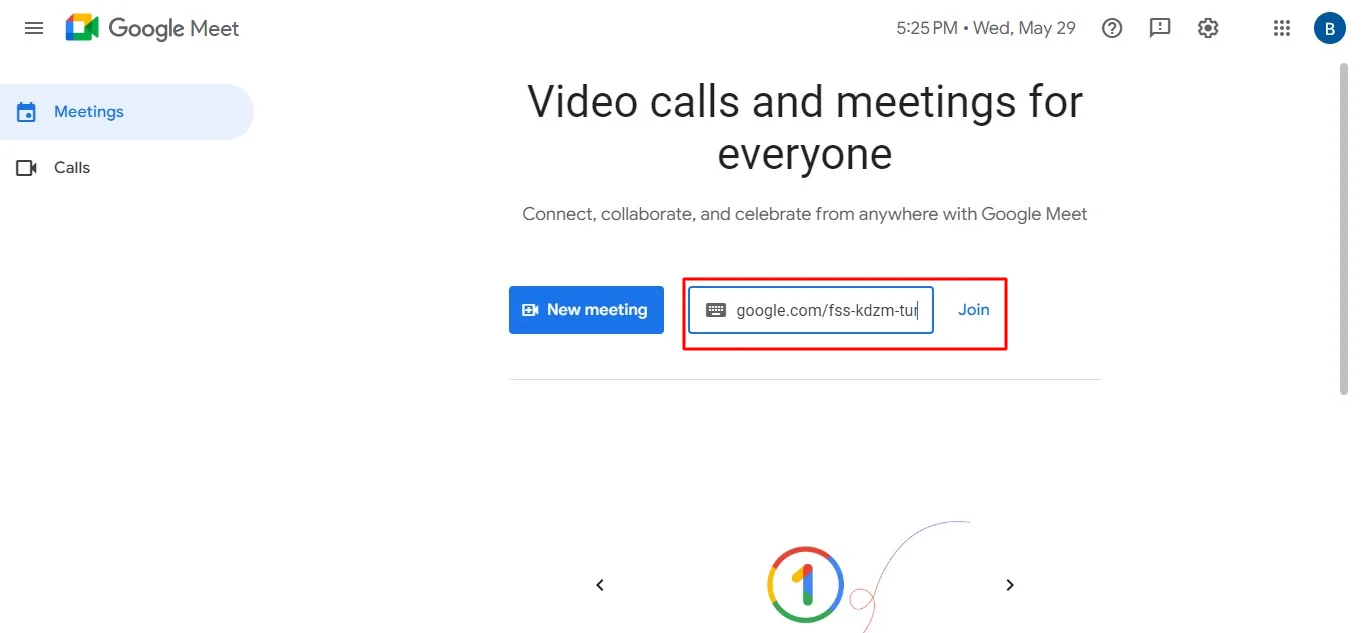
4. Join the Meeting
In Google Calendar
1. Go to calendar.google.com or open the Calendar app for the calendar event.
2. Find the event with the Meet link/code in your calendar.
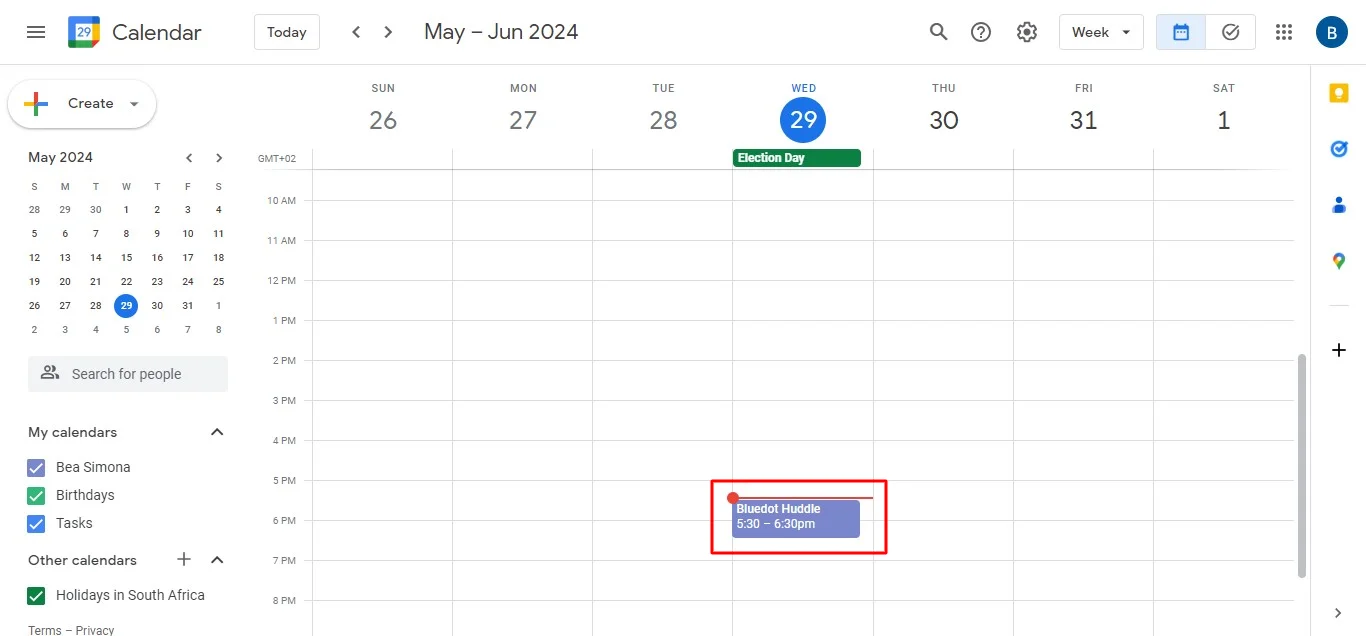
3. Click on the event to open the details for the scheduled event information.
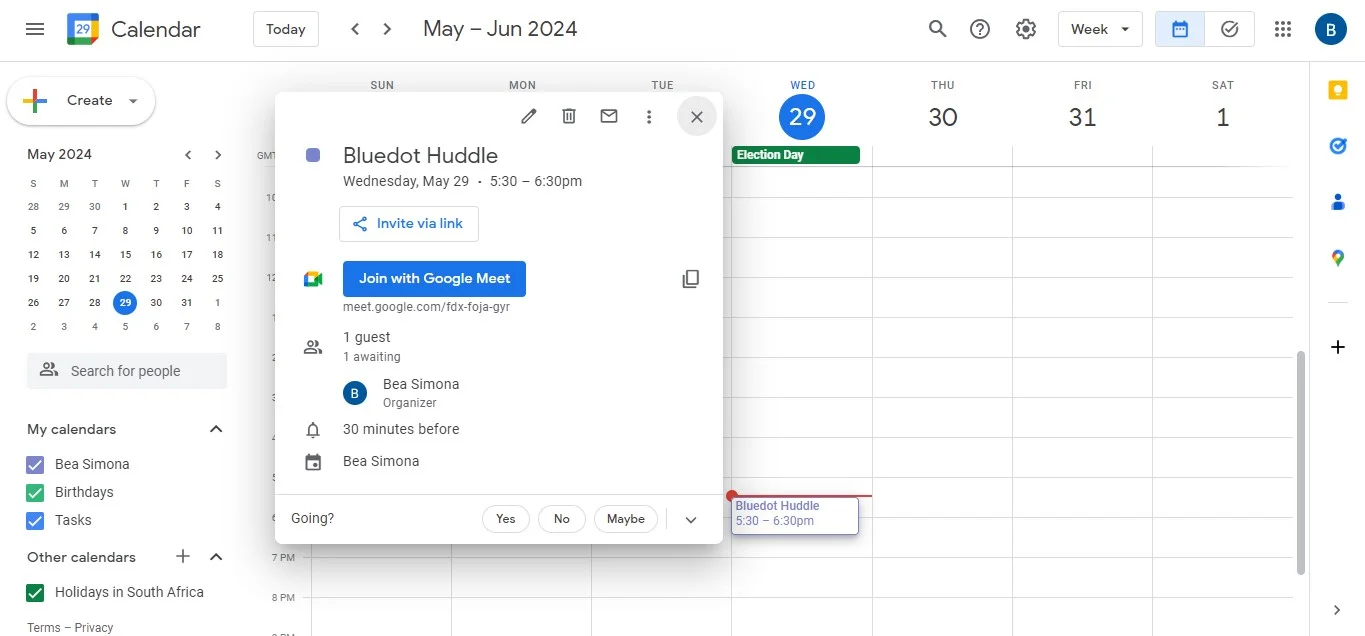
4. Click the "Join with Google Meet" button or the meeting link provided in the event details.
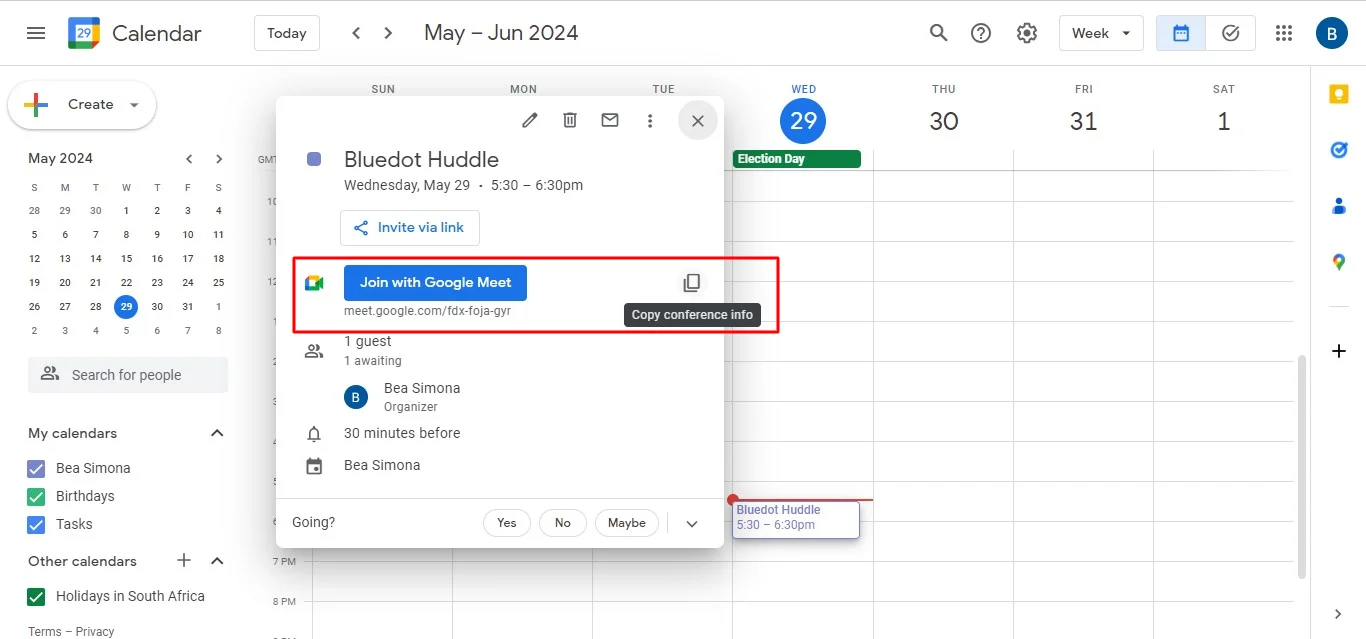
From Google Chat message
1. Go to chat.google.com or open the Google Chat app.
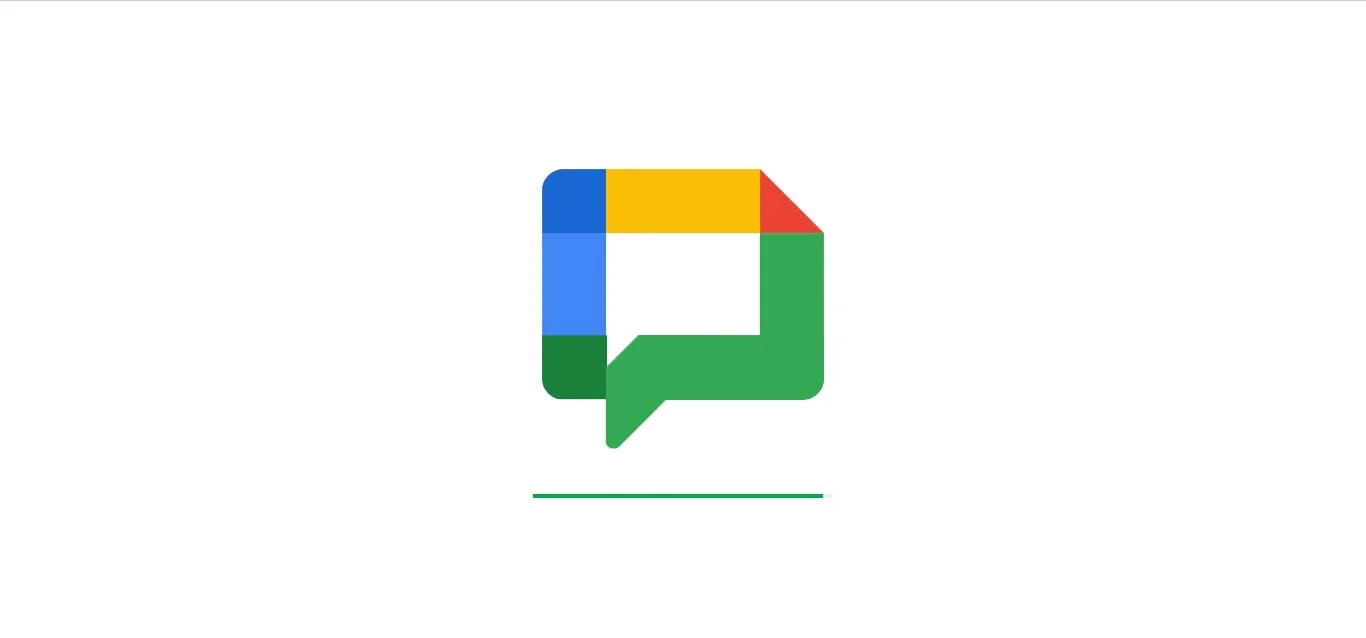
2. Find the chat where the code was shared or meetings scheduled.
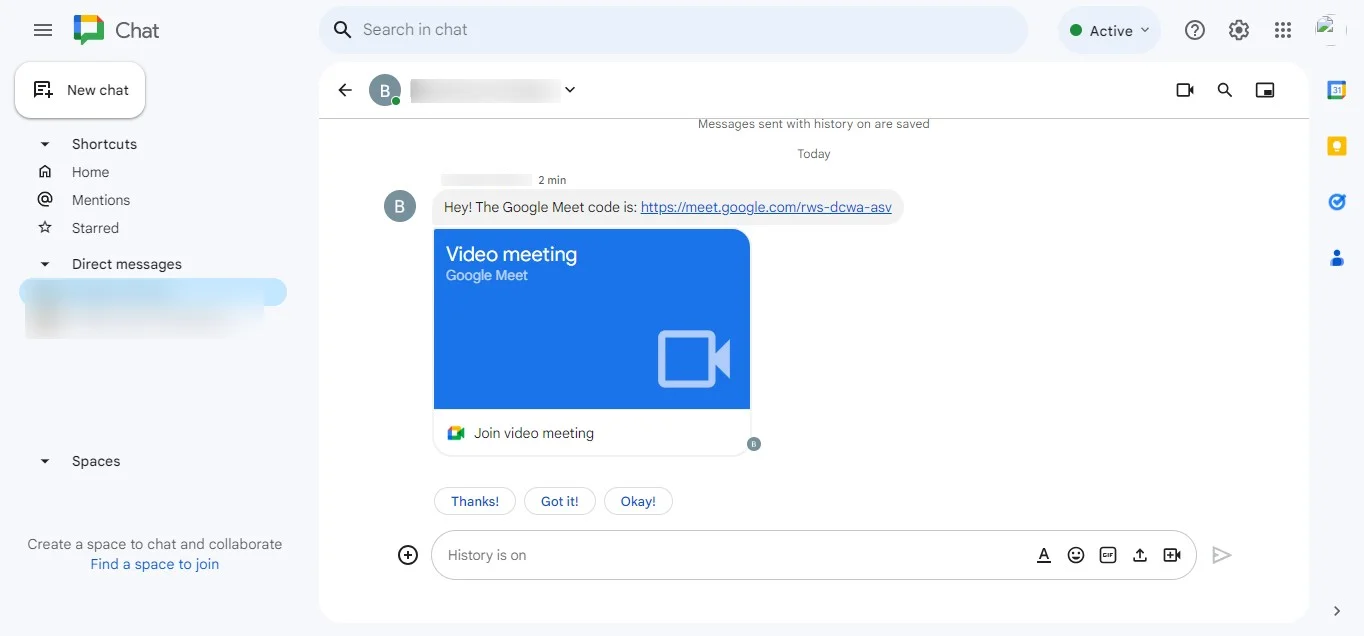
3. Click on the Meet link shared in the conversation.
4. If only the code is shared, copy the code and go to meet.google.com
Join from Gmail
- Go to mail.google.com or open the Gmail app.
- On the left sidebar, look for the Google Meet section (below the Mail and Chat sections).
- Click "Join a meeting".
- Type in the meeting code (e.g., abc-defg-hij) in the input field.
- Click "Join now" to enter the meeting.
Who Can Create Custom Google Meet Codes?
Here's who can create each type of code:
- Regular meeting codes: No one. These are automatically generated by Meet.
- Meeting nicknames (Google Workspace personal account only): Users with Google Workspace accounts who are scheduling the meeting.
Conclusion
Understanding and utilizing Meet codes is essential for any Google Account. You can enhance your online collaboration by mastering how to find, share, and enter these codes, ensuring seamless and organized interactions. Whether you're joining a meeting via Calendar, Gmail, or Google Chat, the steps are straightforward to follow.
Recording meetings is crucial, especially when important information is shared, or someone is presenting their screen. Bluedot emerges as the ultimate solution for recording your Google Meet sessions, ensuring that no detail goes unnoticed. Beyond simple transcription, Bluedot captures high-quality video and audio, generates detailed meeting notes, and securely saves your Meet for later use.
Additionally, our features include auto-generated emails and meeting templates. Embrace the power of Meet Codes and Bluedot to maximize your productivity and stay ahead in the digital world.
Install free extension







