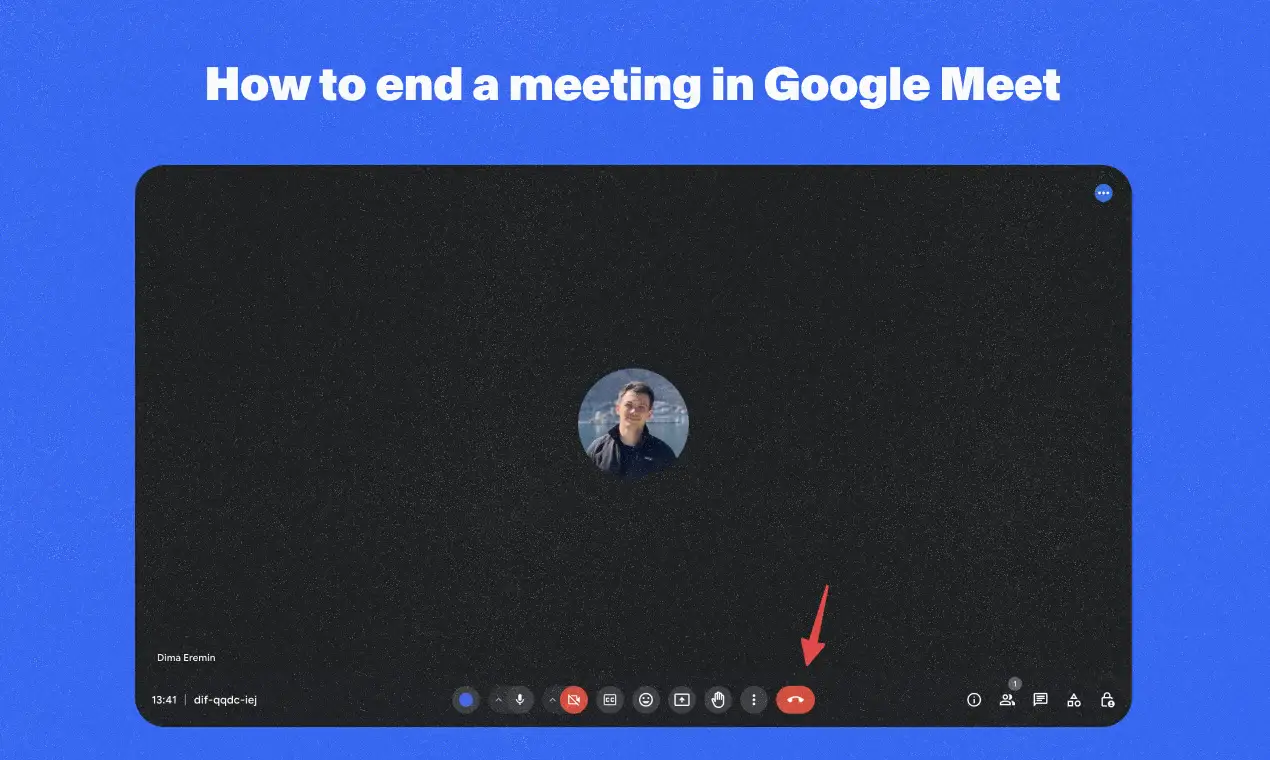
Feeling the need to wrap up your Meet session quickly? As the host, you can efficiently conclude the meeting for everyone with a single click. This not only saves time by avoiding manually removing participants, but also ensures a clear ending point for all attendees.
Keep reading to discover the simple steps to utilize this feature and learn how it can elevate your Google Meet video meeting experience.
How To End A Google Meet Meeting For Everyone
To end a Google Meet video meeting for everyone as the meeting host, follow these easy steps:
1. Join the Meet: Make sure you are logged into the meeting as the host.
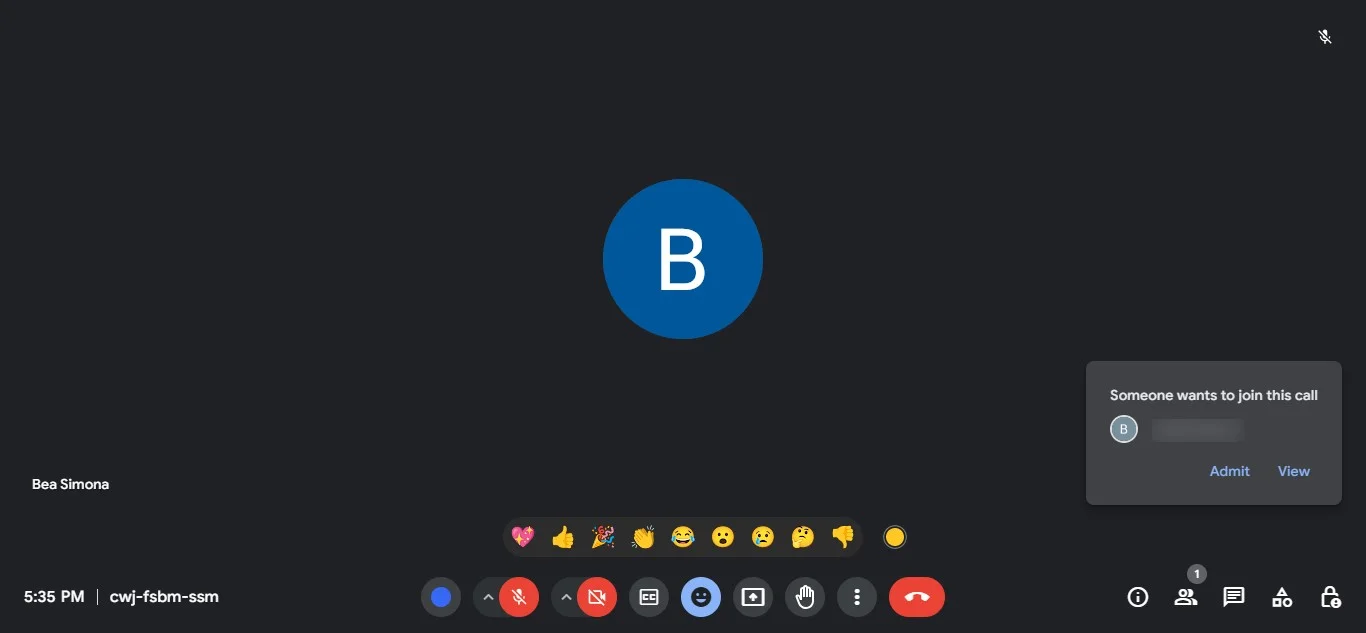
2. Locate the "Leave Call" button: On the bottom right corner of the screen, you will see a red button with a phone icon.
3. Click on the "Leave Call" Button: Click on this button to leave the meeting.
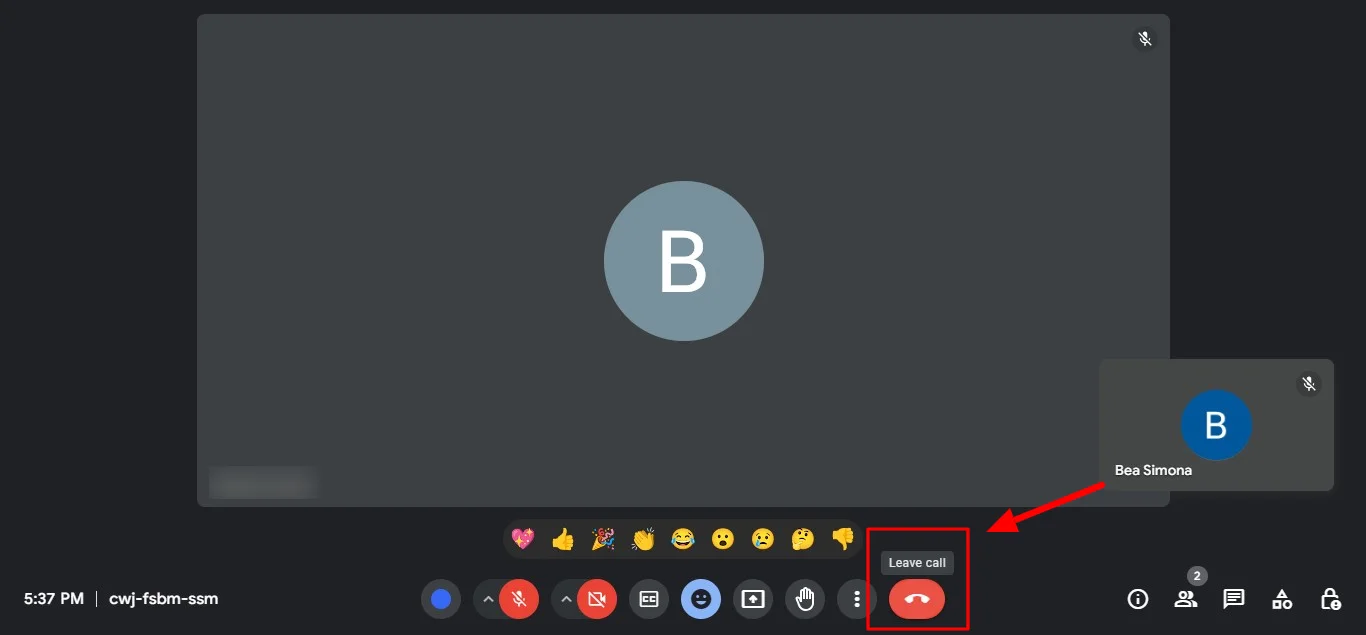
4. Choose "End meeting for all": A pop-up window will appear. Choose "End meeting for all" instead of "Leave meeting".
These steps ensure that the meeting is closed for all participants, and will assist in any future meetings. This feature is only available to the meeting host or those with host privileges.
How To Leave A Google Meet Call Without Ending It
To leave a Meet call without ending it for everyone else, follow these steps:
1. Join the Google Meet: Ensure you are logged into the meeting.
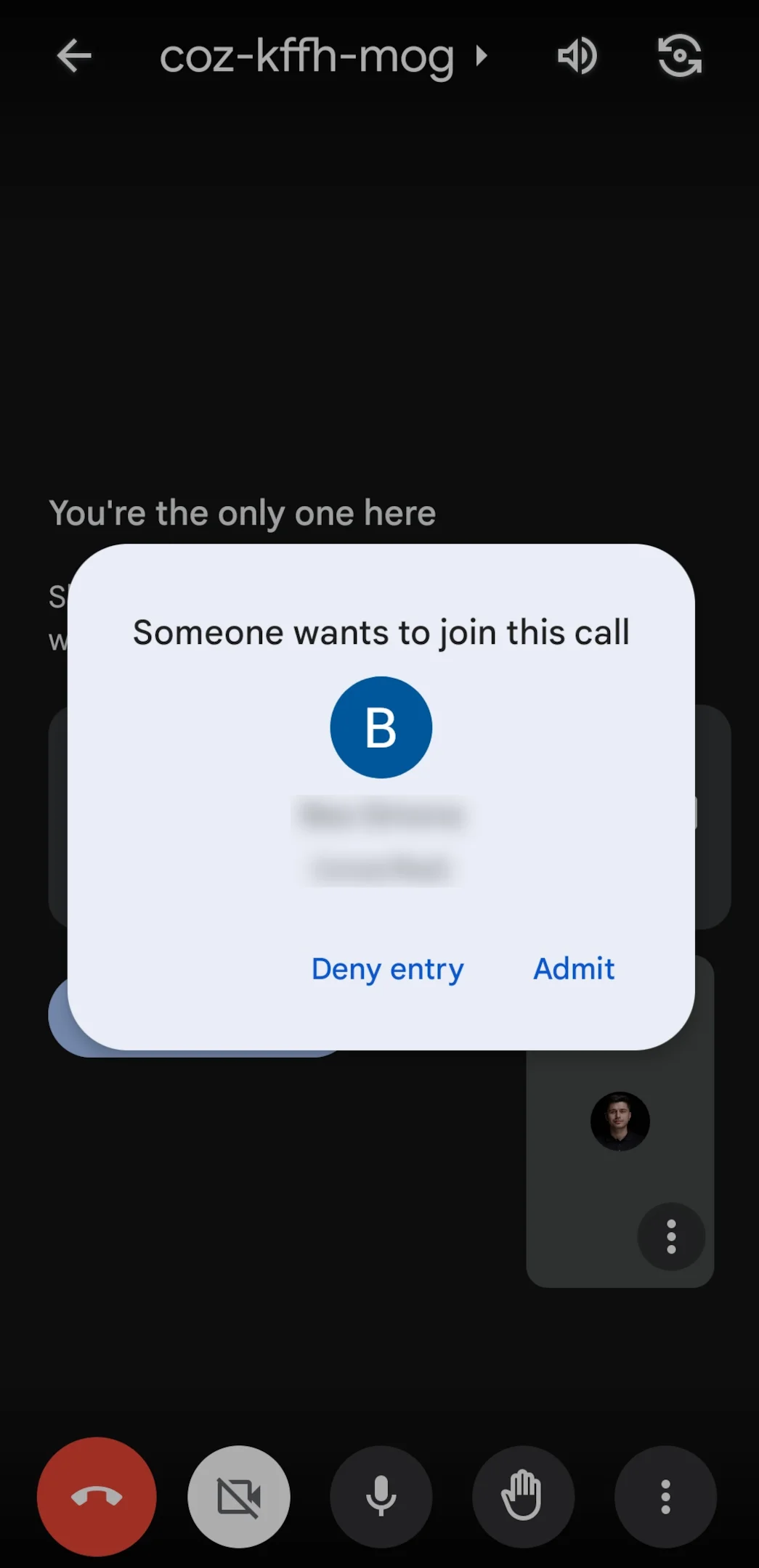
2. Locate the "Leave Call" Button: At the bottom right corner of the screen, you will see a red button with a phone icon.
3. Click the "Leave Call" Button: Click on this button to leave the meeting.
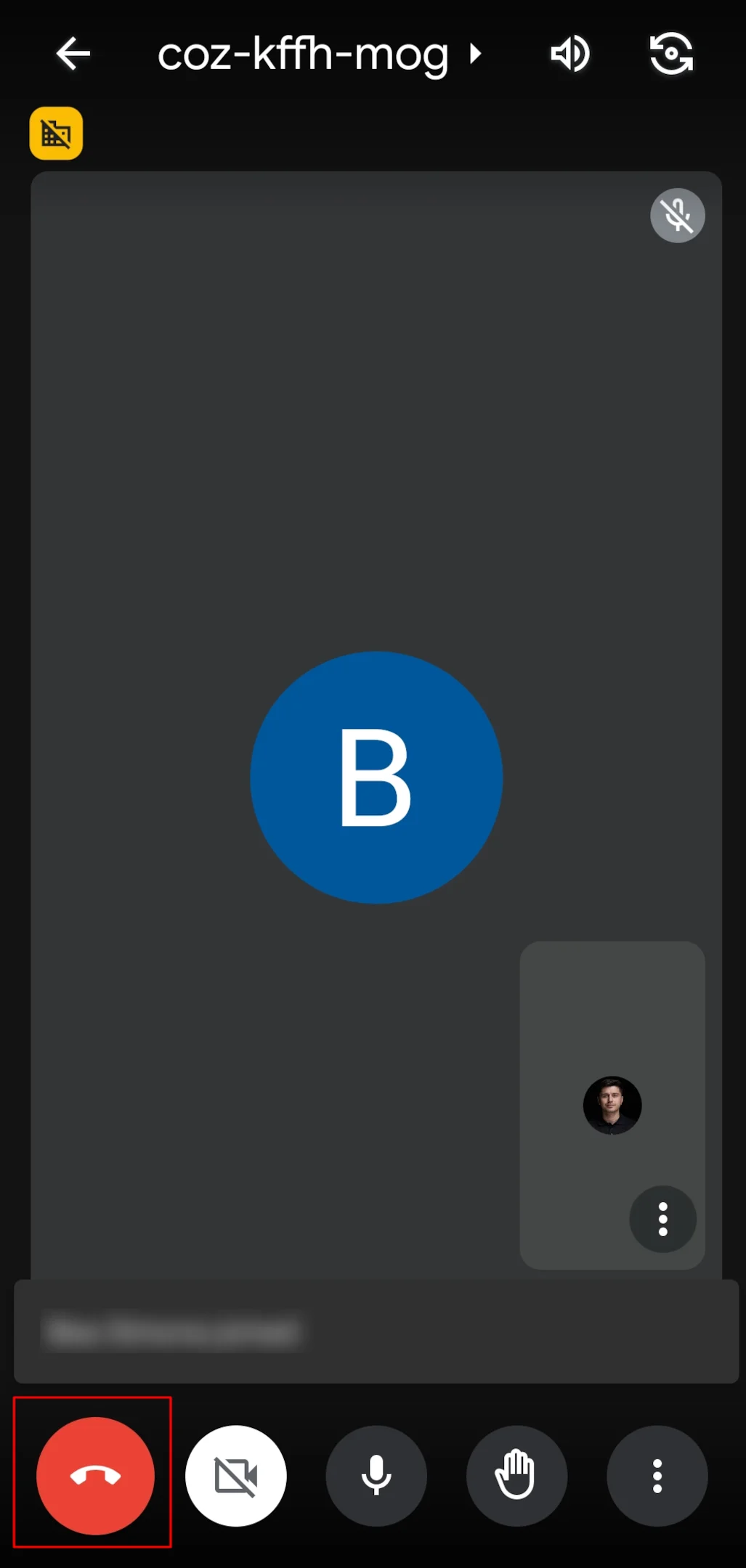
When you click the "Leave Call" button in the Google Meet app, you will leave the meeting without ending it for the other participants. The meeting will continue for everyone else until they choose to leave or the host decides to end the meeting.
What happens if the host leaves Google Meet
Google has introduced some security enhancements in Meet. Now, when the host (identified as the meeting organizer in when you open Google Calendar for the meeting details) exits the meeting, they are presented with two options:
Just leave the call: The host exits the meeting, but the session continues for the remaining participants.
Tech Tip: Choose this option if you want participants to carry on after you leave or if it's a recurring meeting where participants need to start the next session without the host.
End the call: All participants, including those in breakout rooms, will be removed from the meeting.
Conclusion
By mastering the art of ending Google Meet for everyone as the host, you can ensure a smooth and efficient conclusion to your online meetings and any future or previous participants.
However, the importance of capturing key discussions often extends beyond the call itself.
This is where Bluedot goes beyond just being a recording tool. It empowers you to privately record your Google Meet, even capturing when you present your screen, without needing permission from participants – all before ending the call for everyone.
But Bluedot offers so much more than recording. It also provides intelligent transcription, automatically generated meeting summaries, as well as auto generated email templates for easy follow-up, and the ability to create custom meeting templates to streamline your workflow.
Bluedot securely stores your Google Meet recordings for later access, ensuring you never miss a beat even when you end meetings.
FAQs
Can participants continue the meeting if the host leaves?
Yes, if the host chooses to "Just leave the call," participants can continue the meeting without the host.
Can a meeting be started again if the host ends it?
No, if the host ends the call, the session is closed and participants cannot rejoin. A new meeting would need to be scheduled instead of the recurring meeting.
Can I rejoin a meeting after leaving it?
Yes, if the meeting is still ongoing and has not been ended by the meeting organizer, you can rejoin the meeting using the same meeting link or the same meeting code in your Google calendar invite.
What should I do if I accidentally end the call?
If the meeting was ended accidentally, you would need to schedule a new meeting and share the new link with the participants. Unfortunately, the original video meetings cannot be reopened by the host management.









