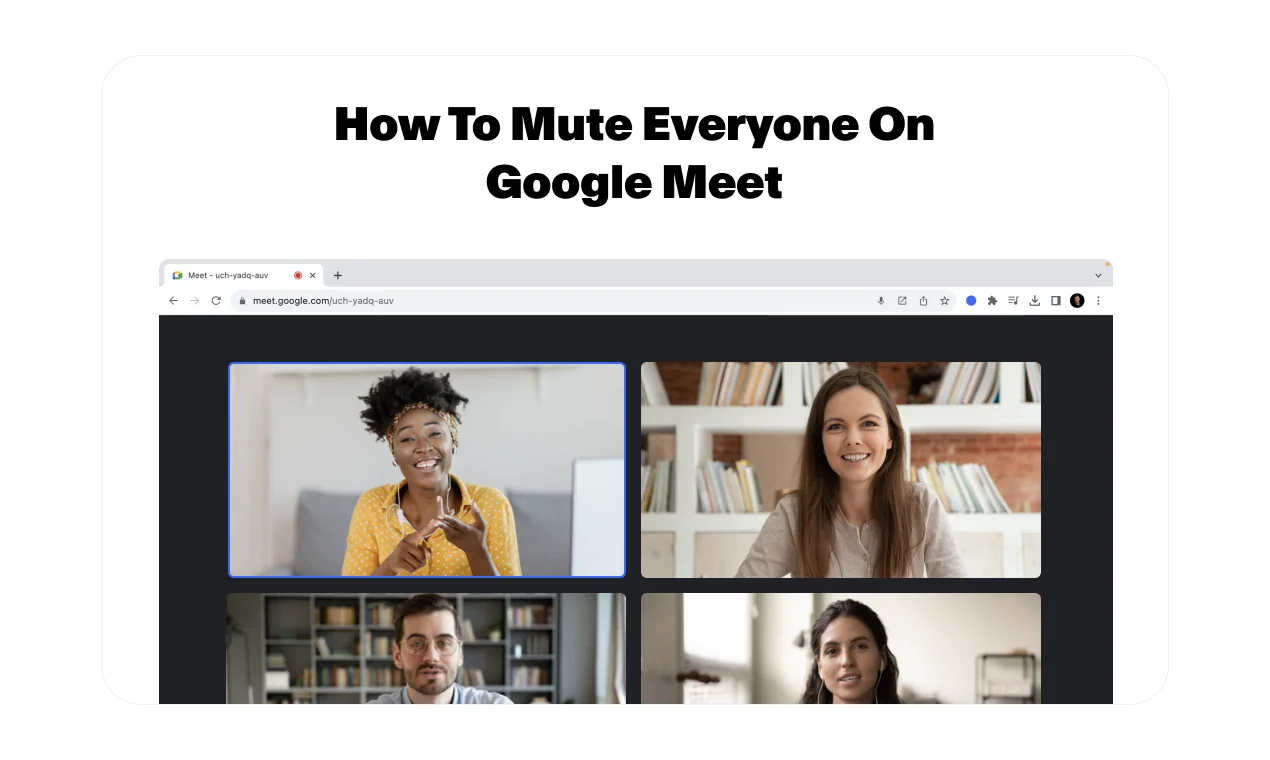
Have you ever sat in a meeting where the background noise has gotten out of control? Luckily, Google Meet offers a mute feature. Let's dive into the process of muting all participants on Google Meet, providing a solution to the common challenge of managing background noise during virtual meetings.
By following the rest of these steps, you can easily regain control over the audio environment, ensuring smoother communication and reduced disruptions. This guide offers insights into the importance of muting features for maintaining efficiency and professionalism.
Who Can Mute All In A Google Meet Meeting
Before delving into muting someone on Google Meet, consider the following scenarios:
- For video calls hosted via personal Google accounts, only the meeting hosts have the authority to mute participants.
- In Google Meet calls conducted through Google Workspace editions, only individuals from the organizing domain can mute participants.
- In video calls arranged using an educational Google account, only the meeting creator or calendar owner can mute others on their own schedule.
How To Mute Your Microphone In Google Meet
While the process of muting oneself on Google Meet might seem daunting to some, it's actually a relatively simple task.
To initiate the mute function, all it takes is a quick click on the microphone icon conveniently located at the bottom of your screen during the meeting. Once clicked, your audio will be muted, allowing you to maintain silence or prevent any background noise from disrupting the conversation.
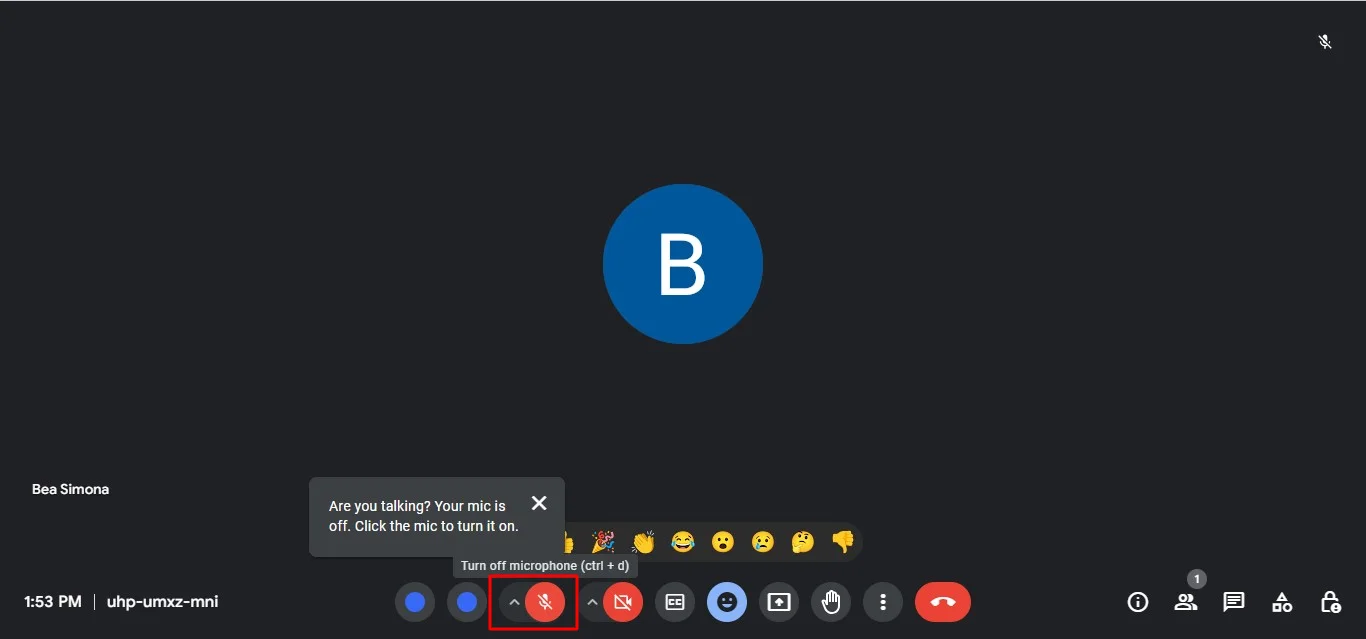
Conversely, if you wish to hear yourself speak or engage in the discussion, you can easily unmute yourself by clicking the same microphone button again.

How To Mute Google Meet Participants
To ensure your message is heard without interruptions, you can easily mute all participants in your Google Meet session. Here's how:
- Enable host management: Before the meeting starts, make sure that this is enabled. This is necessary to use the "Mute all" feature.
- Mute everyone: In your Google Meet window, click on "People" at the bottom right, then click "Mute all" button.
Side note: The "Mute all" function is available only for Educational and suite basic accounts and can be used only by a meeting host, only user, or calendar owners.
How to mute someone on Google Meet session
Sometimes, participants might not realize background noise is disrupting the meeting. During a meeting, the meeting host or other participants may have the ability to mute someone's microphone to keep things on track. However, there might be certain conditions (eligibility criteria) that need to be met before someone can be muted.
Alternatively you can also find a chrome extension or two that will assist with muting all your participants at once if you are one of the meeting creators.
Conclusion
By mastering the mute feature and exploring alternative noise management techniques, you can ensure your chat and Google Meet sessions remain productive and focused. Remember, effective communication is a two-way street, so transparency and clear guidelines around muting are key.
However, for situations requiring a comprehensive record of your meeting, Google Meet's built-in recording features might not be enough. This is where Bluedot comes in. Bluedot emerges as the top choice. With its user-friendly interface, robust features, and reliable performance, Bluedot simplifies the recording process, allowing users to effortlessly capture and review important meeting discussions, especially when screens are being shared.
Bluedot goes beyond mere transcription; it offers recording transcription, call recording software, auto-generated emails, meeting templates, and secure storage of Google Meet recordings for later use. Experience enhanced efficiency and convenience with Bluedot as your go-to recording solution for Google Meet.









